1. Cannot start Apache service
It's a common problem while starting XAMPP, specially Skype users. The default port of both Skype and Apache service is 80. In order to use both of them, you should change the port number for one of them.
Change Skype Port:
+ Go to: Skype -> Tools -> Options ->Advanced settings -> Connection
+ Unstick "Use port 80 and 443 for additional incoming connections"
+ Change Use port to other number (I use port 81)
Change Apache Port:+ Go to: C:\xampp\apache\conf
+ Open file: httpd.conf (recommend: open with Notepad++)
+ Find line: Listen 80
+ Change 80 to any other number (example: 8080)
+ Save and restart Apache service
Note: On browser, you should type: localhost:8080 instead of localhost as normal.
2. Stuck in database installation
While installing both Joomla 2.5 and Joomla 3.x, I see a common problem is that it cannot turn the database installation to next process. It seems to be a never-ending process.
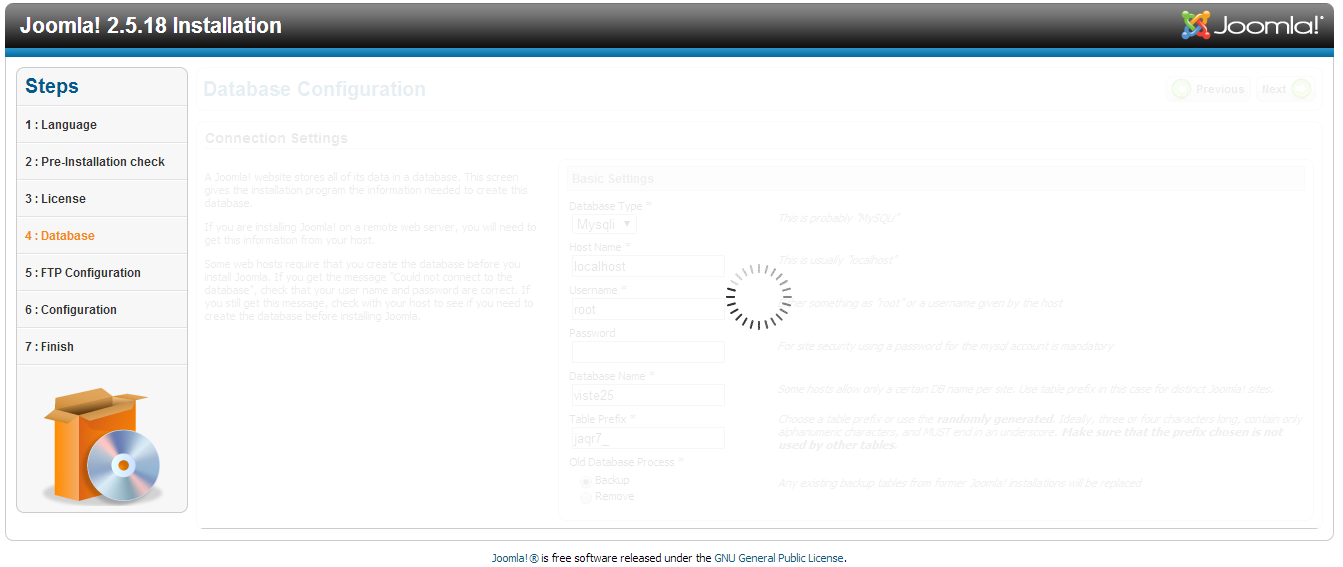
There're some tips to solve the problem. You can combine all of these tips if a single one cannot effectively solve.
Open file php.ini in C:\xampp\php\php.ini
Note: Stop Apache server before doing any modifications and start it again after saving these modifications.
Tip 1: Turn off "display errors"
In php.ini, find line "display_errors=On" replace with "display_errors=Off"
Tip 2: Increase execution time in php.ini
Find line "max_execution_time=30" change to "max_execution_time=3000"
Tip 3: Increase memory limit
Increase "memory_limit=128M" to "memory_limit=256M"
Note: Joomla 3.x installation freezes at Creating database tables
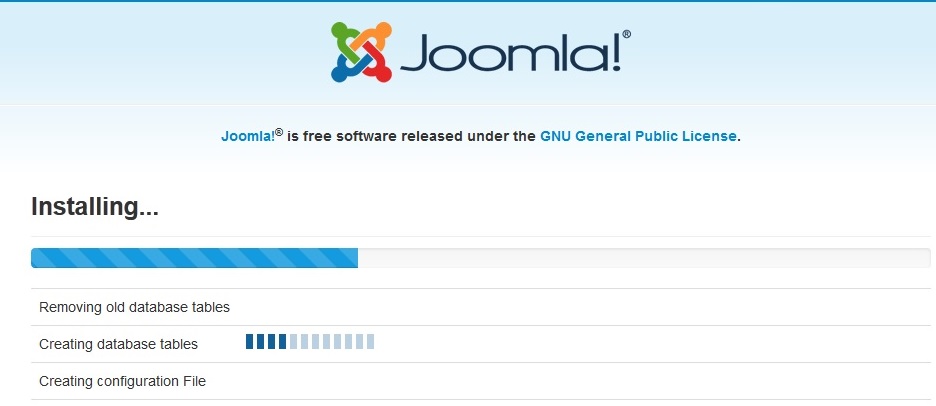
In case of Joomla 3.x installation freezes at Creating database tables in spite of using all these above tips, you can use the following method:
Find the term "ENGINE=InnoDB" and replace ALL with "ENGINE=MyIsam". It can be changed in /installation/sql/mysql/joomla.sql.
3. Nothing happen when click "Language Setting"
Some of you may be in this situation. And you wonder why and how for the problem.
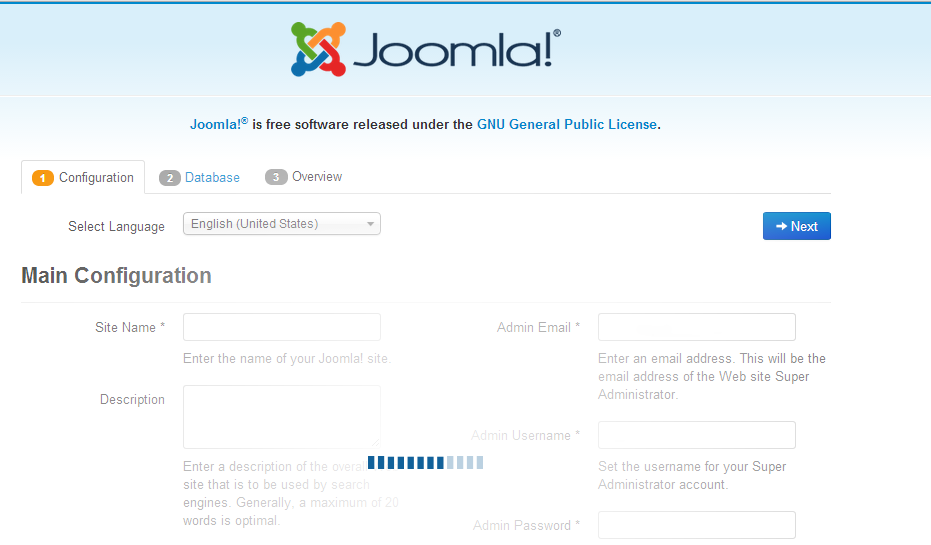
In Joomla installation folder, go to: installation/views/ftp
Open file: 'view.html.php' rename the class ‘InstallationViewFTP’ to ‘InstallationViewFtp’
In conclusion, these above errors are the most common problems which Joomla users face while installing quickstart package. By following How To Install Joomla Quickstart Package guide you will reduce the risk of error for your process.
If you have any problem, let's our team help you!
Thank for reading!
Thank for reading!











