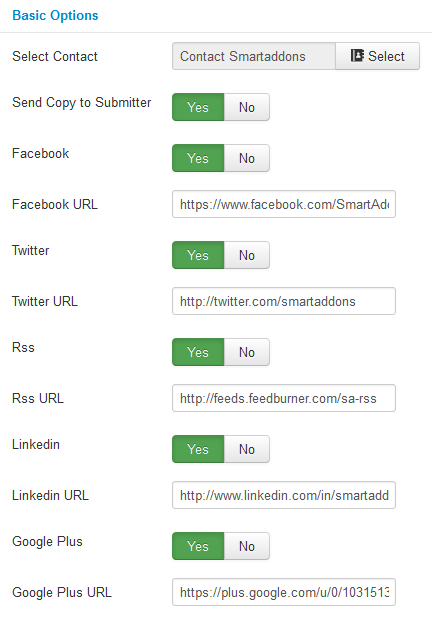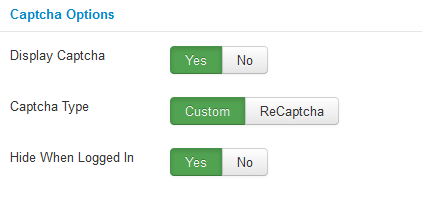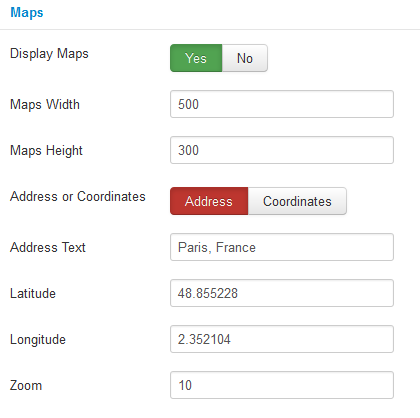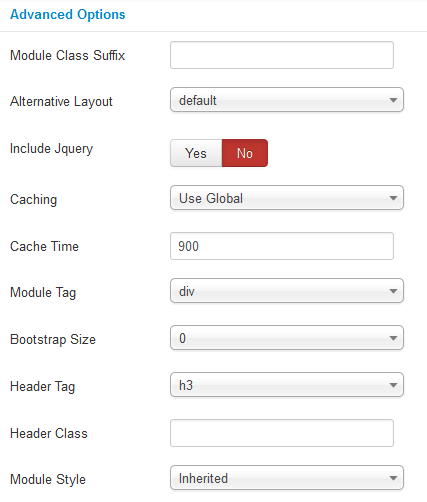This guide will help you install SJ Contact Ajax module step by step.
When you buy the module the first time, you will have the latest version. After the first release, we will update this module regularly, then please check newer versions when informed
When you buy the module the first time, you will have the latest version. After the first release, we will update this module regularly, then please check newer versions when informed
1REQUIREMENT – Back to top
At the basic level, this module will require the following conditions:
- Compatible with version Joomla: Joomla! 2.5, Joomla! 3.x
2INSTALLATION – Back to top
Prepare your module package
- Firstly, you need to UNZIP file that you have downloaded. Please note that you should choose module package that are suitable with each Joomla version which you have just downloaded
- Secondly, install main module (extracted mod_ file):
- In your Administrator page, go to Extensions -> Extension Manager. In this page, click Browse, select module package.
- Then click Upload & Install

- Please wait for module being installed, usually within several seconds.
- Now go to Extensions -> Module Manager, click Select Type box and choose the module you have installed
- Prepare to perform Module Configuration
3MODULE CONFIGURATION – Back to top
3.1 Below is module layout
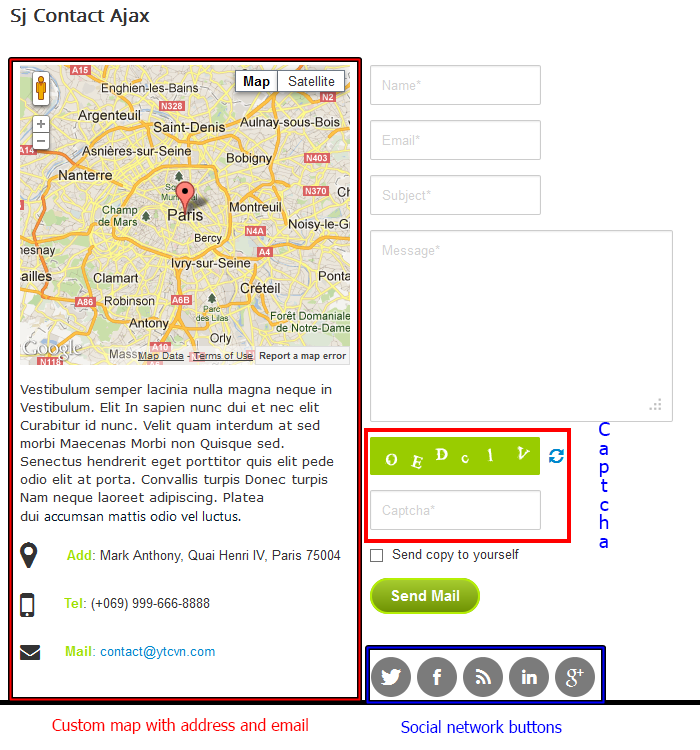
3.2 Module Configuration
Note:We used the images of module’s installation on Joomla 3.x to illustrate
After installing, go to Extensions -> Module Manager and find SJ Contact Ajax to configure
SJ Contact Ajax module is configured in 4 main groups of parameters as following:
- Basic Options
- Display Options
- Map Options
- Advanced Options
Let’s look at the parameters in detail:
4SUPPORT – Back to top
Thank you so much for purchasing this plugin. If you have any questions that are beyond the scope of this help file, please send us via: Submit a Ticket
Thanks so much!