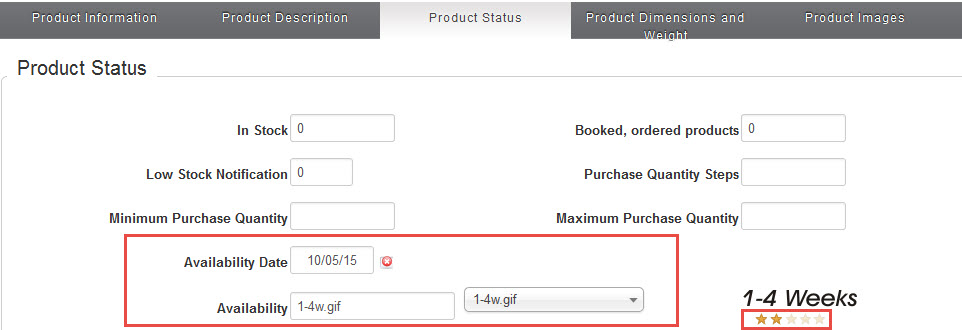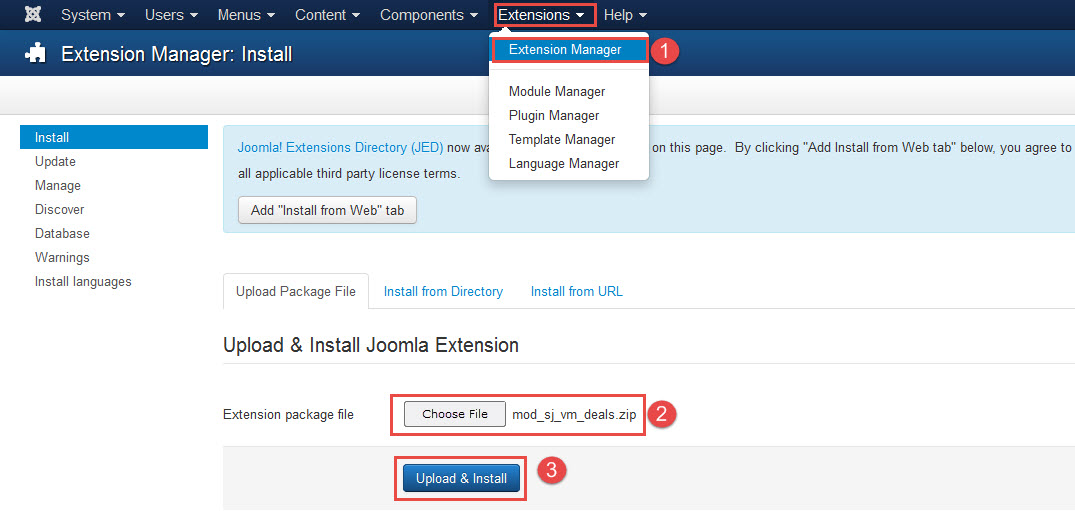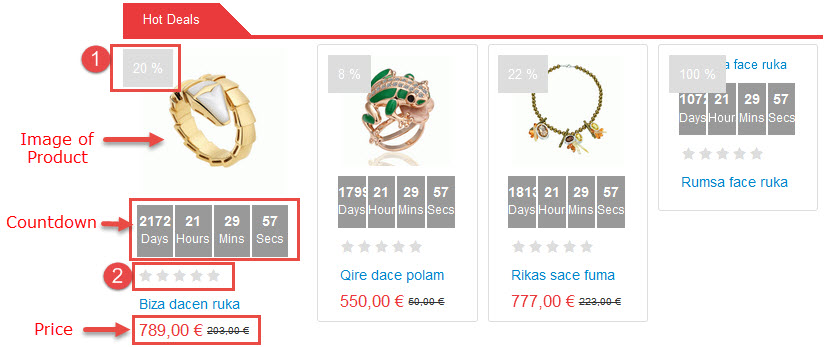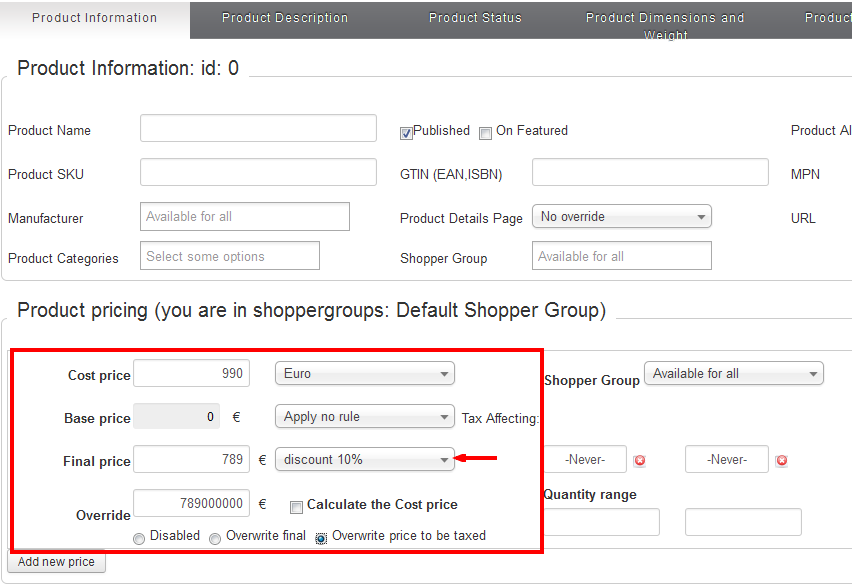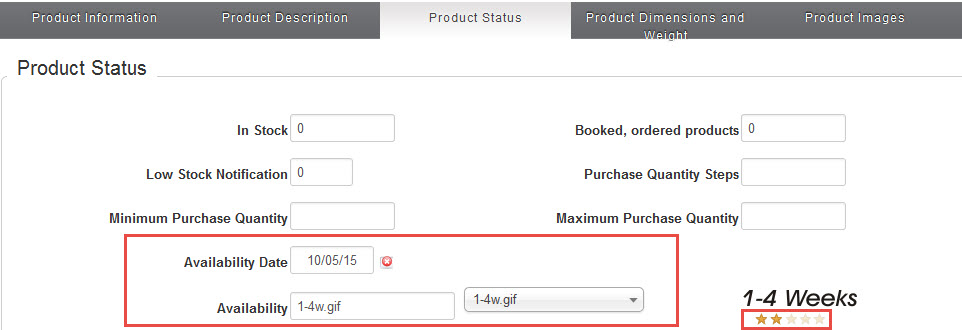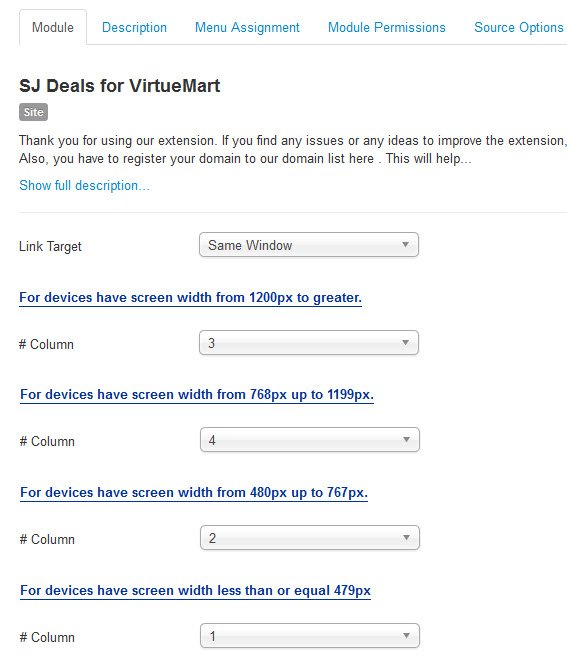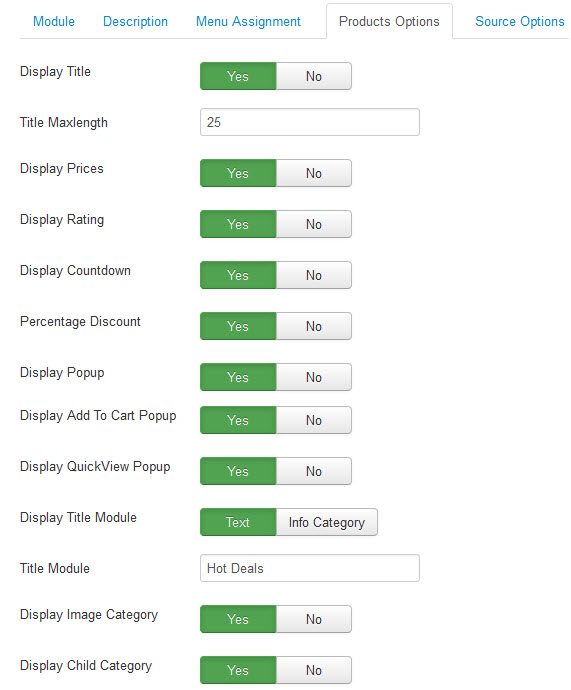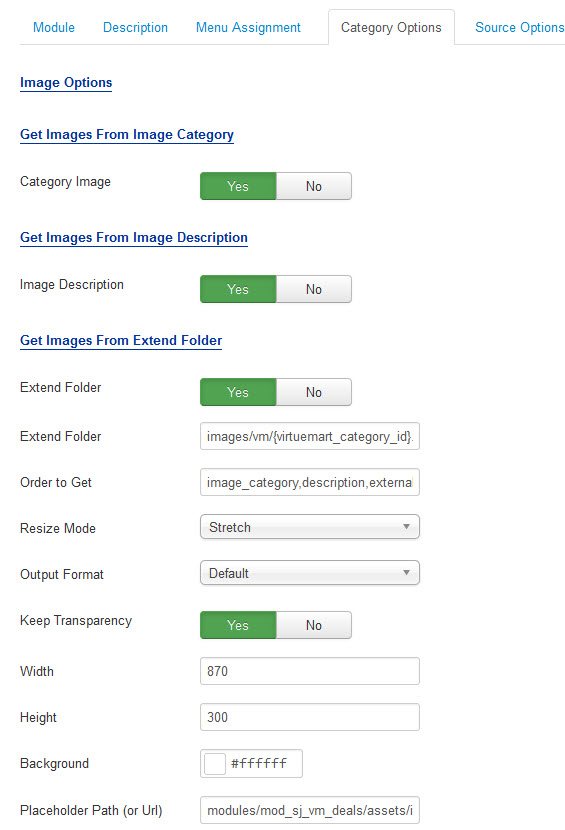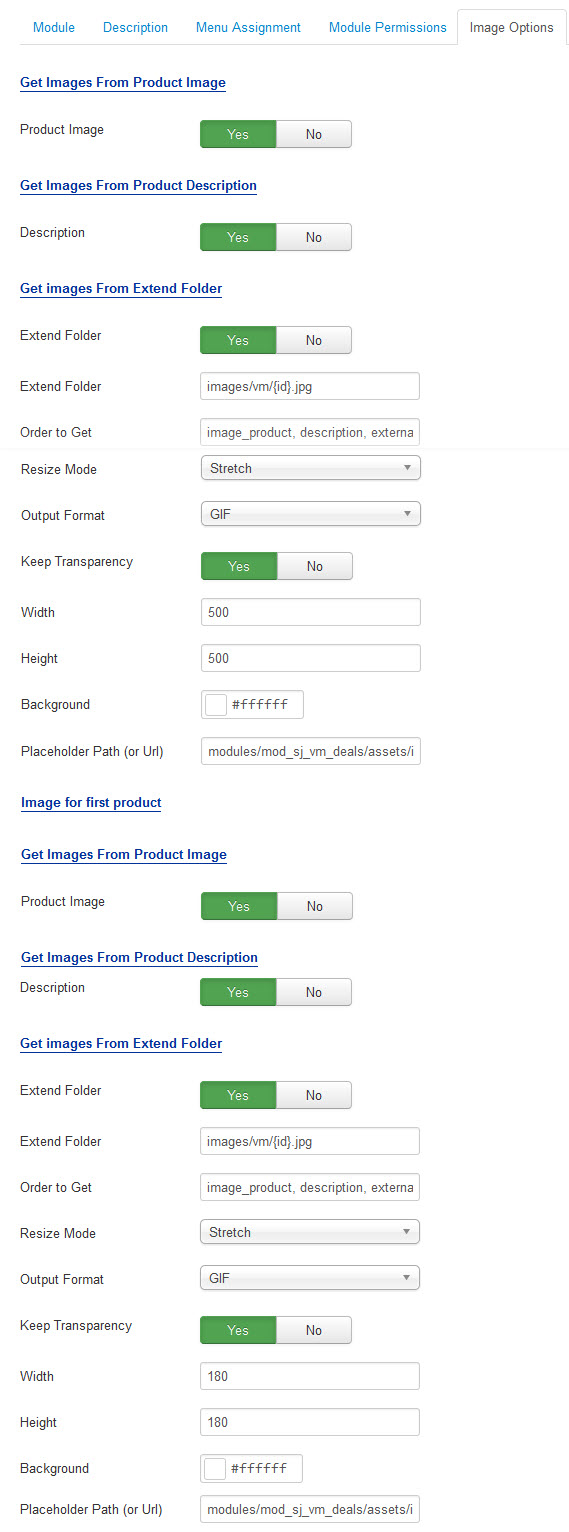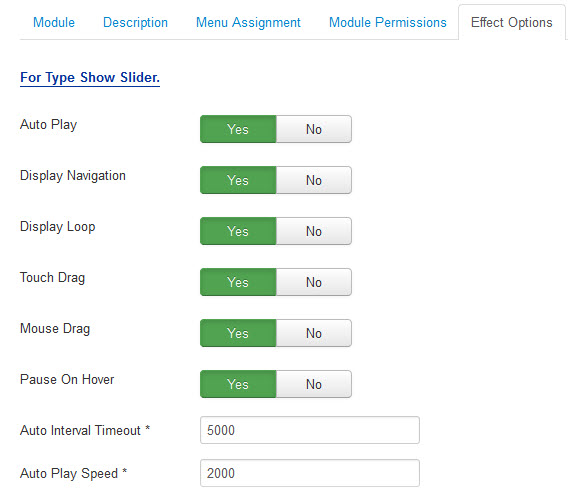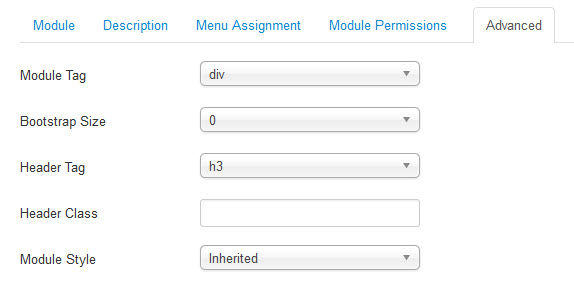3.1 Below is module layout
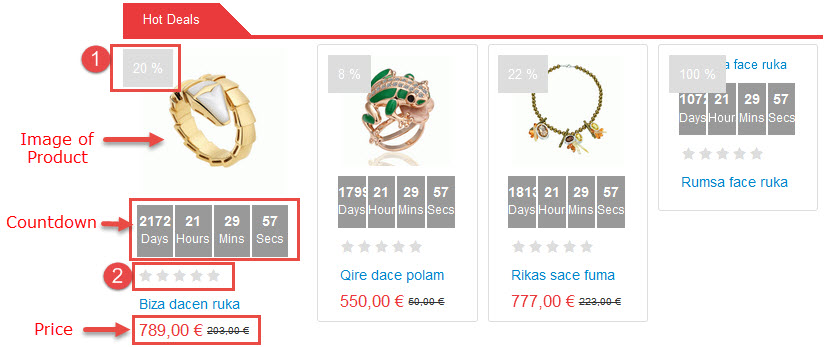
3.2 Module Configuration
Note:We used the images of module’s installation on Joomla 3.x to illustrate.
After installing, go to Extensions -> Module Manager and find SJ Deals to configure.
SJ Deals module is configured in 7 main groups of parameters as following:
- Module.
- Source Options.
- Product Options.
- Category Options.
- Image Options.
- Effect Optionss.
- Advanced.
Let’s look at the parameters in detail:
Module.
- Link Target – Allow to choose one of three:
- Same window.
- New window.
- Popup window.
- # Column – Allow to set number of column for each device:
- For devices have screen width from 1200px to greater.
- For devices have screen width from 768px up to 1199px.
- For devices have screen width from 480px up to 767px.
- For devices have screen width less than or equal 479px.
Source Options.
- For General
- Style For First Product – Allow to choose show/hide Style For First Product .
- Category Preload – You can choose categories which you want to show.
- Category Depth – The number of child category levels to return.
- Featured products – Allow to select to show, hide or only display Featured products.
- Limitation – Maximum number of products to display. Enter “0” for unlimited.
- Product Order By – Allow to choose 1 of 7
- Product Name.
- ID.
- Best sales.
- Latest.
- Ordering.
- Product price.
- Random.
- Ordering Direction – Select the direction you would like products to be ordered by.
Product Options.
- Display Title – Allow to show/hide title of product.
- Title Maxlength – The maxlength of product’s title. Set “0″ to show full title.
- Display Price – Allow to show/hide price of product.
- Display Rating – Allow to show/hide rating.
- Display Countdown – Allow to show/hide Countdown.
- Display Discount – Allow to show/hide Discount.
- Display Popup – Allow to show/hide Popup.
- Display Add To Cart Popup – Allow to show/hide Add To Cart Popup.
- Display QuickView Popup – Allow to show/hide QuickView Popup.
- Display Title Module – Allow to choose style of Title Module: Text/Info Category.
- Title Module – Allow to enter the Title of the module.
- Display Image Category – Allow to display image of Category OR not.
- Display Child Category – Allow to display Child Category or not.
Category Options.
- Get Images From Image Category
- Image Category – Allow to show image category OR not.
- Get Images From Image Description
- Image Description – Allow to show image description OR not.
- Get Images From Extend Folder
- Extend Folder – Allow to show/hide Extend Folder.
- Extend Folder – Set path to external image folder used by option above.
- Order to Get – Order to Get image.
- Resize Mode – Allow to choose the mode of image resizing.
- Output Format – Output Format after resizing.
- Keep Transparency – Allow to keep transparency of image OR not.
- Width – Allow to set width of image.
- Height – Allow to set height of image.
- Background – Allow to set the color of image background.
- Place holder Path (or Url) – The path or URL of Default Image.
Image Options.
- Get Images From Product Image
- Product Image – Allow to show image product OR not.
- Get Images From Product Descriptionn
- Description – Allow to show image description OR not.
- Get Images From Extend Folder
- Extend Folder – Allow to show/hide Extend Folder.
- Extend Folder – Set path to external image folder used by option above.
- Order to Get – Order to Get image.
- Resize Mode – Allow to choose the mode of image resizing.
- Output Format – Output Format after resizing.
- Keep Transparency – Allow to keep transparency of image OR not.
- Width – Allow to set width of image.
- Height – Allow to set height of image.
- Background – Allow to set the color of image background.
- Place holder Path (or Url) – The path or URL of Default Image.
Effect Options.
- Auto Play – Allow you set for slideshow auto play OR not.
- Display Navigation – Allow to Show Navigation or not.
- Display Loop – Allow to Show Loop or not.
- Touch Drag – Allow to Show Touch Drag or not.
- Mouse Drag – Allow to Show Mouse Drag or not.
- Pause On Hover – Allow slideshow effect stop when hover OR NOT.
- Auto Interval Timeout – Allow to set speed of timer (Larger = Slower).
- Auto Play Speed – Allow to set transition speed of slider with unit of milisecond.
Advanced Options.
- Module Tag – Allow to select the HTML Tag for module.
- Bootstrap Size – Allow to set the number of columns that module will use.
- Header Tag – Allow to select the HTML Tag for module header/title.
- Header Class – Support the CSS Class for module header/title.
- Module Style – Select module style.
Note:
- To configure the price and percentage discounts: please go to Components >> Virtuemart >> Product >> New >> Product Information
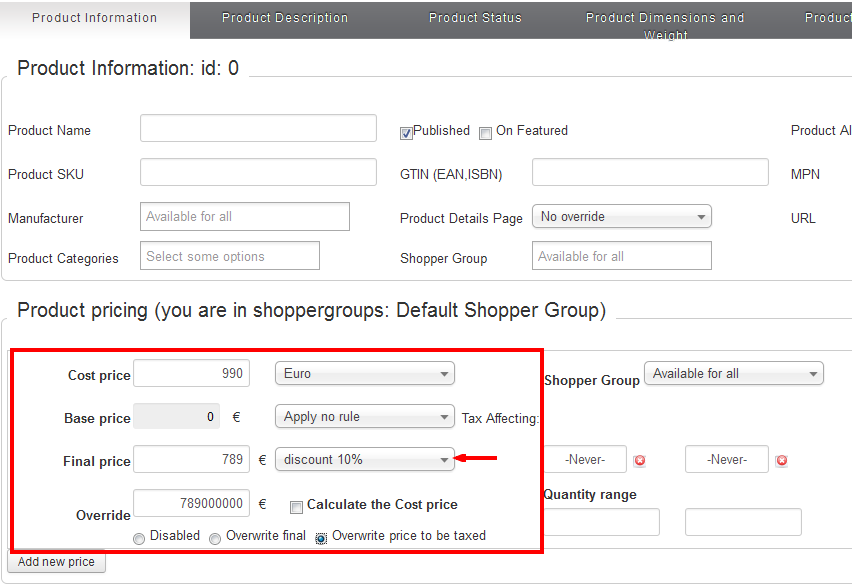
- To configure Rating: please Components >> Virtuemart >> Product >> New >> Product Status