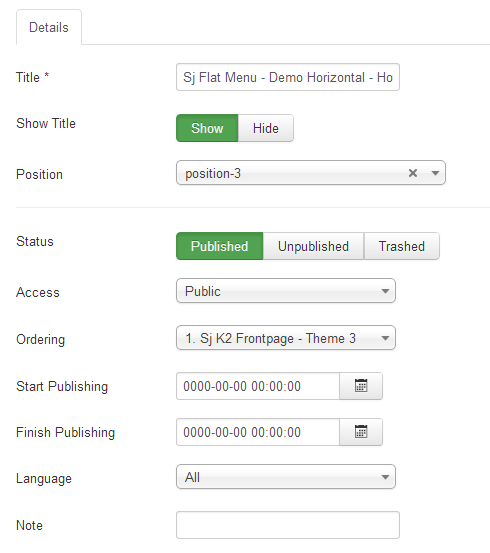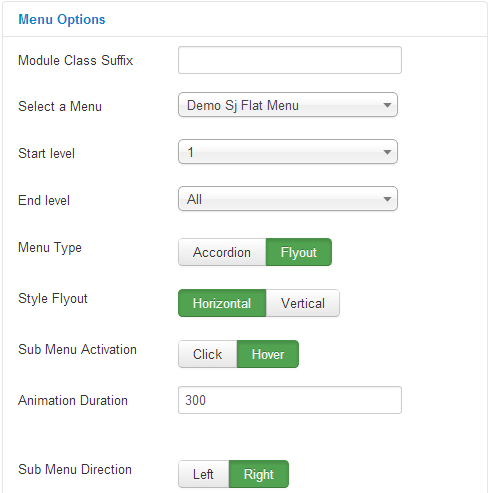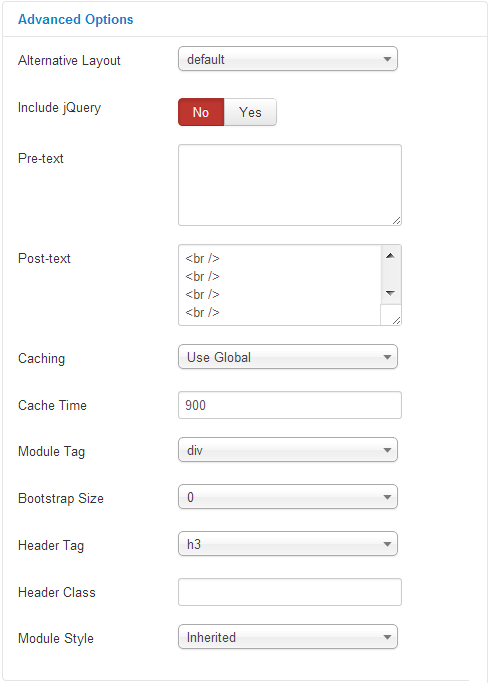This guide will help you install SJ Flat Menu step by step.
When you buy the module the first time, you will have the latest version. After the first release, we will update this module regularly, please check newer versions when informed here
When you buy the module the first time, you will have the latest version. After the first release, we will update this module regularly, please check newer versions when informed here
Table of content as following:
1REQUIREMENT – Back to top
At the basic level, this module will require the following conditions:
- Compatible with version Joomla: Joomla! 2.5.x, Joomla 3.x
2INSTALLATION – Back to top
Prepare your module package
- Firstly, you need to UNZIP file that you have downloaded. Please note that there will have 2 modules package that are situable with each of Joomla version so that you should have a careful selection.
- Secondly, install main module (extracted mod_ file):
- In your Administrator page, go to Extensions -> Extension Manager. In this page, click Choose File, select module package.
- Then click Upload & Install

- Please wait for module being installed, usually within several seconds
- Now go to Extensions -> Module Manager, click Select Type box and choose the module you have installed
- Prepare to perform Module Configuration
3MODULE CONFIGURATION – Back to top
3.1 Below is module layout
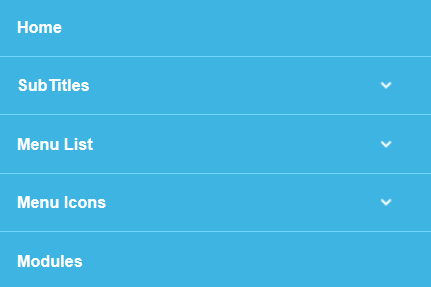
3.2 Module Configuration
Notes:We used the images of module’s installation on Joomla 3.x to illustrate
After installing, go to Extension -> Module Manager and find SJ Flat Menu to configure
SJ Flat Menu module are configured in 3 groups of parameters following:
- Detail Options
- Menu Options
- Advanced Options
4SUPPORT – Back to top
Thank you so much for purchasing this module. If you have any questions that are beyond the scope of this help file, please send us via: Submit a Ticket
Thanks so much!