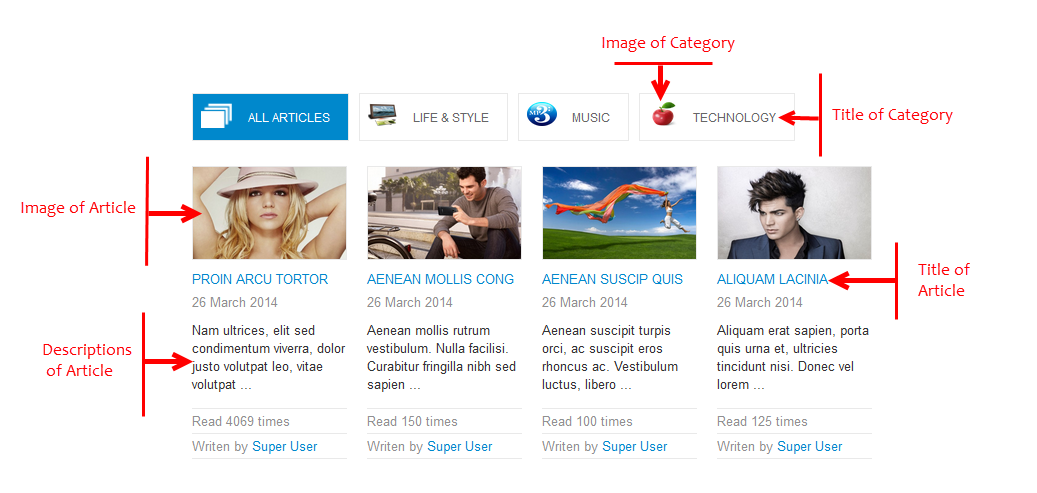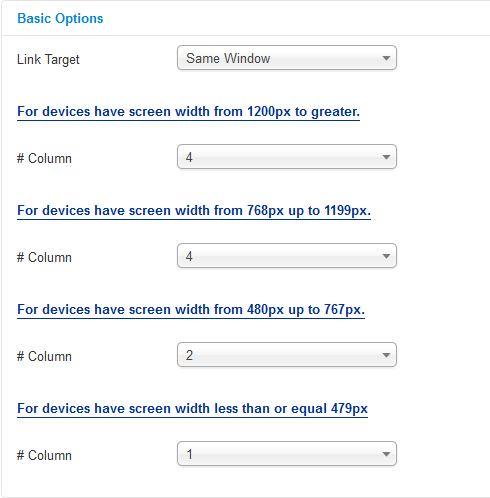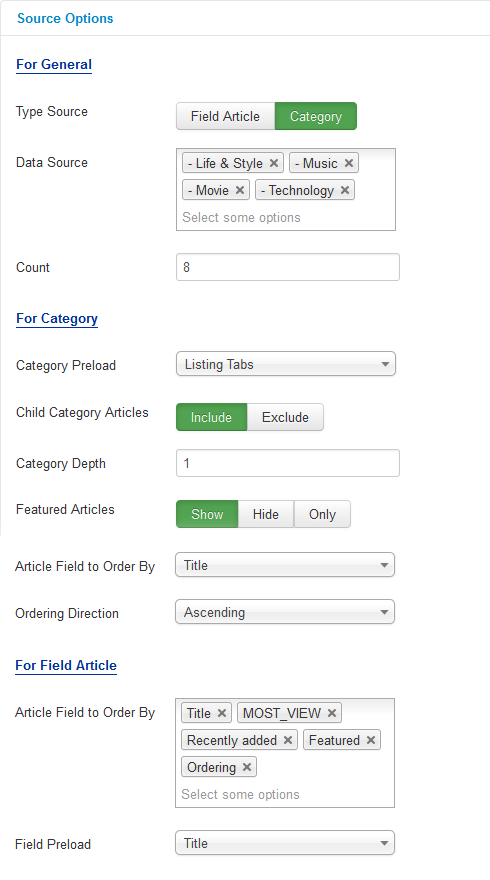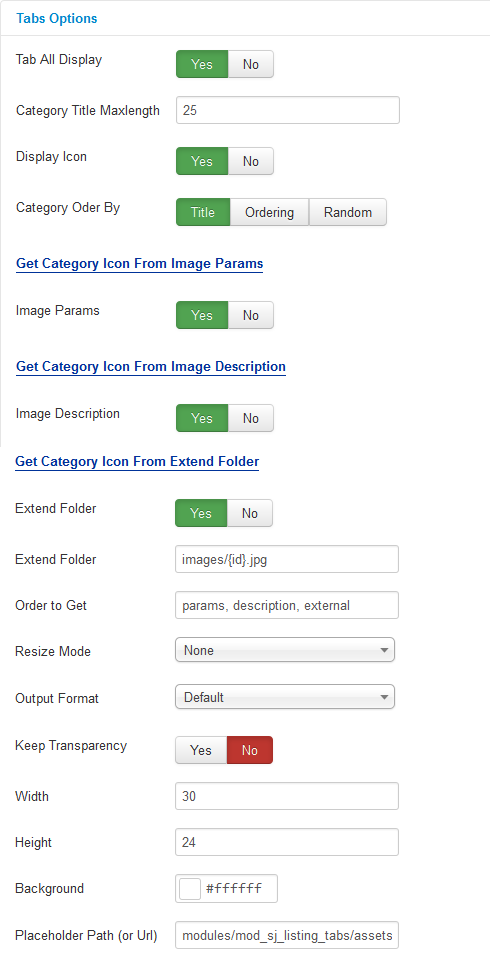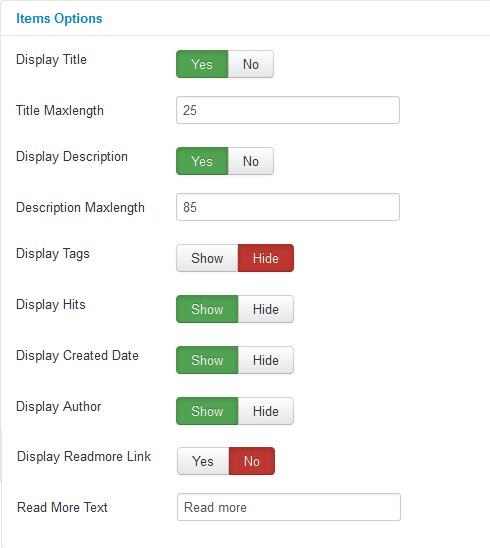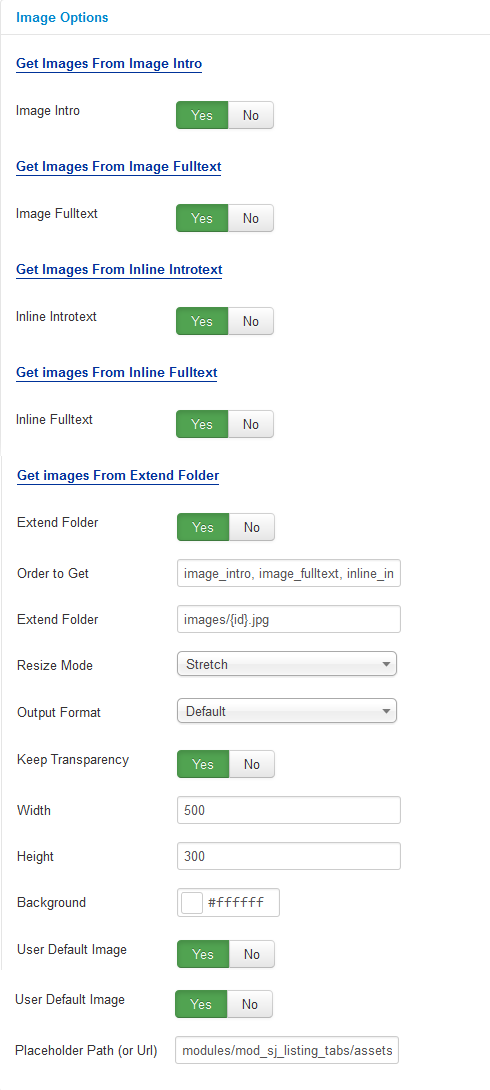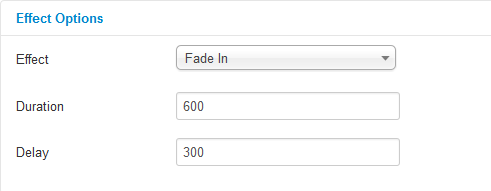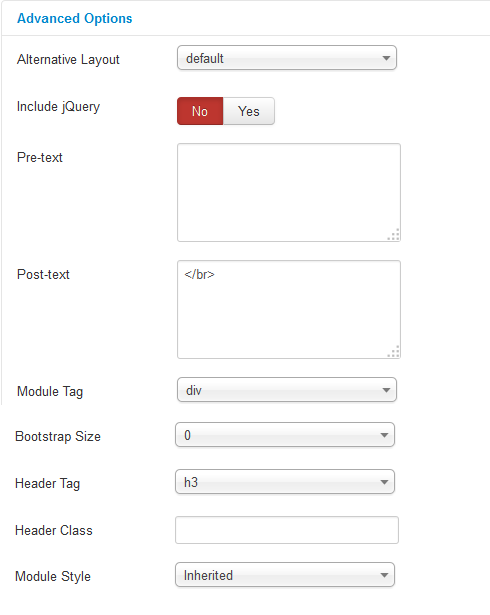3.1 Below is module layout
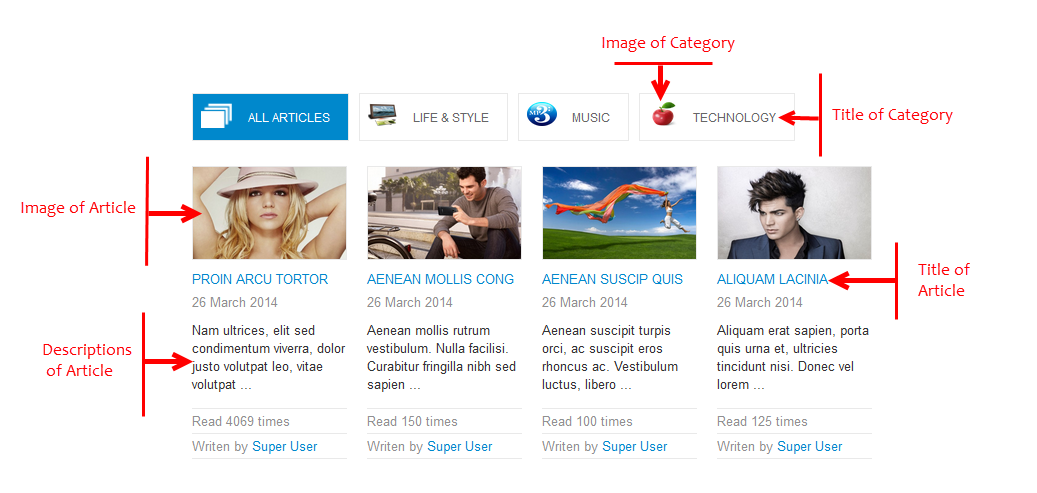
3.2 Module Configuration
Note:We used the images of module’s installation on Joomla 3.x to illustrate
After installing, go to Extension -> Module Manager and find SJ Listing Tabs for Content to configure.
SJ Listing Tabs for Content module is configured in 7 main groups of parameters as following:
- Basic Options
- Source Options
- Tabs Options
- Items Options
- Image Options
- Effect Options
- Advanced Options
Let’s look at the parameters in detail:
Basic Options
- Link Target – Allow to set target for links:
- New Window
- Same Window
- Popup Window
- # Column – Allow to set number of column for each device:
- For devices have screen width from 1200px to greater.
- For devices have screen width from 768px up to 1199px.
- For devices have screen width from 480px up to 767px.
- For devices have screen width less than or equal 479px.
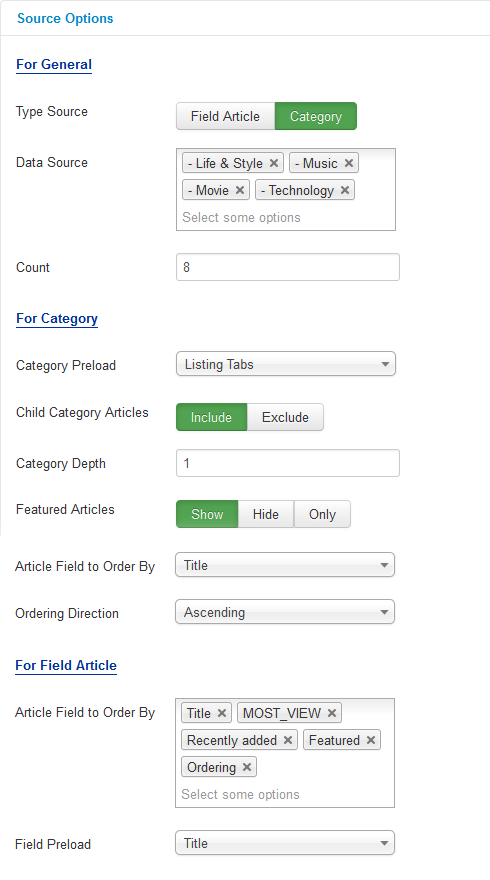
Source Options
- For General
- Type Source – Allow to choose type source.
- Field Article – Allow to arrange article according to the article fields(title, recently added, most views and ordering)
- Category – Allow to arrange article according to the categories
- Data Source – Allow to select one or all category which you want to show in this module.
- Count – Allow to select the number of article to display.
- For Category – If you choose Type Source: Category, you need to fill params below:
- Category Preload – Allow to select preload category.
- Child Category Articles – Allow to choose children categories OR not.
- Category Depth – Allow to select the number of child category levels to return.
- Featured Article – Allow to show/hide or show only featured article.
- Article Field to Order By – Allow to sort order by Title,ID, Hit, ect.
- Ordering Direction – Allow to select ordering direction .
- For Category – If you choose Type Source: Field Article, you need to fill params below:
- Article Field to Order By – Allow to select article field which you want to show in this module.
- Field Preload – Allow to select preload field.
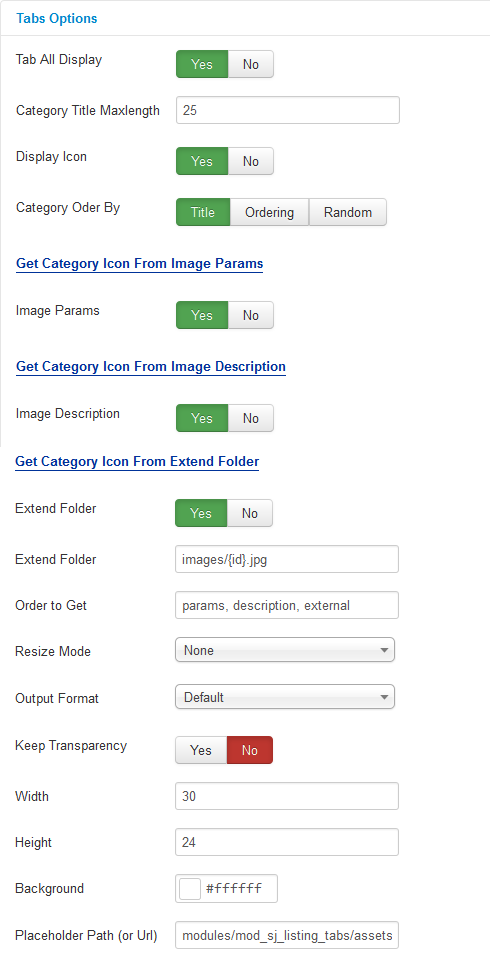
Tabs Options
- Tab All Display – Allow to display tab All OR not.
- Category Title Maxlength – The maxlength of category’s title. Set “0″ to show full title.
- Display Icon – Allow to display category’s icon OR not.
- Category Oder By – Allow to order categories by
- Get Category Icon From Image Params
- Image Params – Allow to show category icon in image params OR not.
- Get Category Icon From Image Description
- Image Description – Allow to show category icon in description of category OR not.
- Get Images From Extend Folder
- Extend Folder – Allow to show/hide Extend Folder.
- Extend Folder – Set path to external image folder used by option above.
- Order to Get – Order to Get image.
- Resize Mode – Allow to choose the mode of image resizing.
- Output Format – Output Format after resizing.
- Keep Transparency – Allow to keep transparency of image OR not.
- Width – Allow to set width of image.
- Height – Allow to set height of image.
- Background – Allow to set the color of image background.
- Place holder Path (or Url) – The path or URL of Default Image.
Item Options
- Display Title – Allow to display title of article OR not.
- Title Maxlength – The maxlength of item’s title. Set “0” to show full title.
- Display Description – Allow to display description of article OR not.
- Description Maxlength – The max length of article’s description can be showed.
- Display Tags – Allow to show/hide article’s tags OR not.
- Display Hits – Allow to show/hide article’s hist OR not.
- Display Created – Allow to display article’s created date OR not.
- Display Author – Allow to display article’s author OR not.
- Display Readmore Link – Allow to show/hide link for readmore.
- Read More Text – Allow to insert the text for readmore link.
Image Options
- Images from Image Intro
- Image Intro – Allow to show/hide image of article.
- Images from Image Fulltext
- Image Fulltext – Allow to show/hide image of article.
- Images from Inline Introtext
- Inline Introtext – Allow to show/hide image of article.
- Images from Inline Fulltext
- Inline Fulltext – Allow to show/hide image of article.
- Get images from extend folder
- Extend Folder – Allow to show/hide Extend Folder.
- Order to Get – Order to Get image.
- Extend Folder – Set path to external image folder used by option above.
- Resize Mode – Allow to choose the mode of image resizing.
- Keep Transparency – Allow to keep transparency of image OR not.
- Width – Allow to set width of image.
- Height – Allow to set height of image.
- Background – Allow to set the color of image background.
- User Default Image – Allow to set default Image OR not.
- Place holder Path (or Url) -The path or URL of Default Image.
Effect Options
- Effect – Allow to select effect of slider in this listbox.
- Duration – Allow to set how long animation will run (Lager = Slower).
- Delay – Allow to set a timer to delay the excution of the next item in the queue (Lager = Slower).
Advanced Options
- Alternative Layout – Set custom layout for this module
- Include Jquery – Allow you to include Jquery OR not.
- Pre-text – The content to show at the top of module.
- Post-text – The content to show at the end of module.
- Module Tag – Allow to select the HTML Tag for module.
- Bootstrap Size – Allow to set the number of columns that module will use.
- Header Tag – Allow to select the HTML Tag for module header/title.
- Header Class – Support the CSS Class for module header/title.
- Module Style – Select module style.
Thank you so much for purchasing this module. If you have any questions that are beyond the scope of this help file, please send us via: Submit a Ticket
Thanks so much!