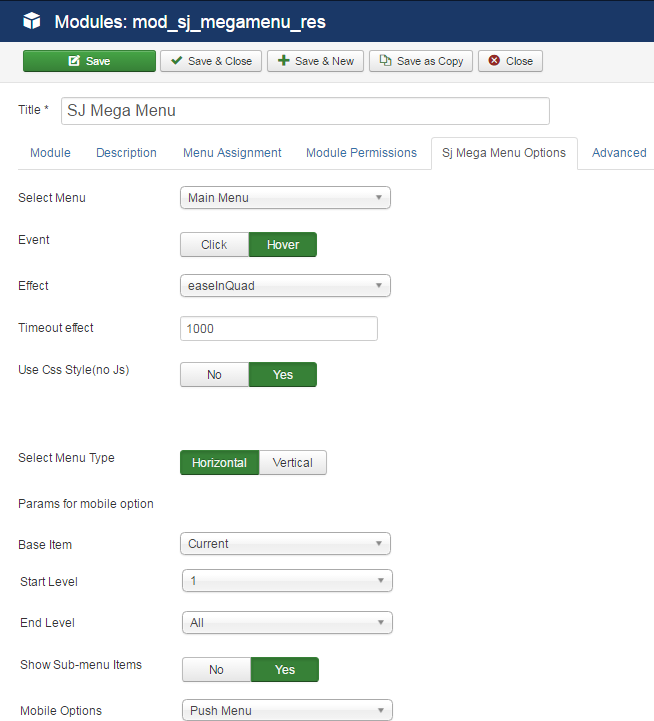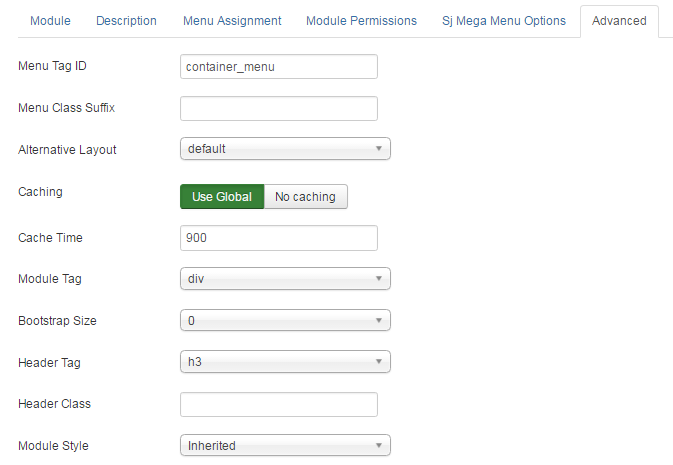1REQUIREMENT – Back to top
At the basic level, this module will require the following conditions:
- Compatible with version Joomla: Joomla! 3.x and Responsive layout.
2INSTALLATION – Back to top
Prepare your module package
- Firstly, you need to UNZIP file that you have downloaded. Please note that you should choose module package that are suitable with each Joomla version which you have just downloaded.
- Secondly, install main module (extracted mod_ file):
- In your Administrator page, go to Extensions -> Extension Manager. In this page, click “Choose file”, select module package.
- Then click Upload & Install
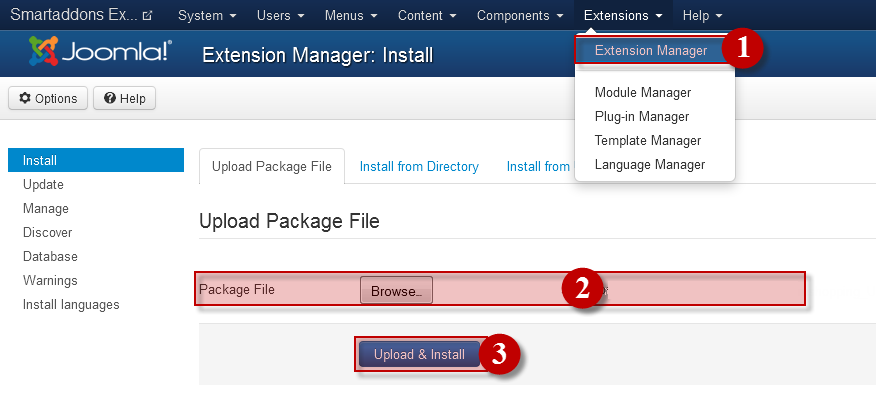
-
- Please wait for module being installed, usually within several seconds.
- Third, Enable 2 plugins: Extra Ajax For Menu (plugins/ajax) and Extra Params For Menu
- Now go to Extensions -> Module Manager, click Select Type box and choose the module you have installed.
- Prepare to perform Module Configuration
3MODULE CONFIGURATION – Back to top
3.1 Module Demo
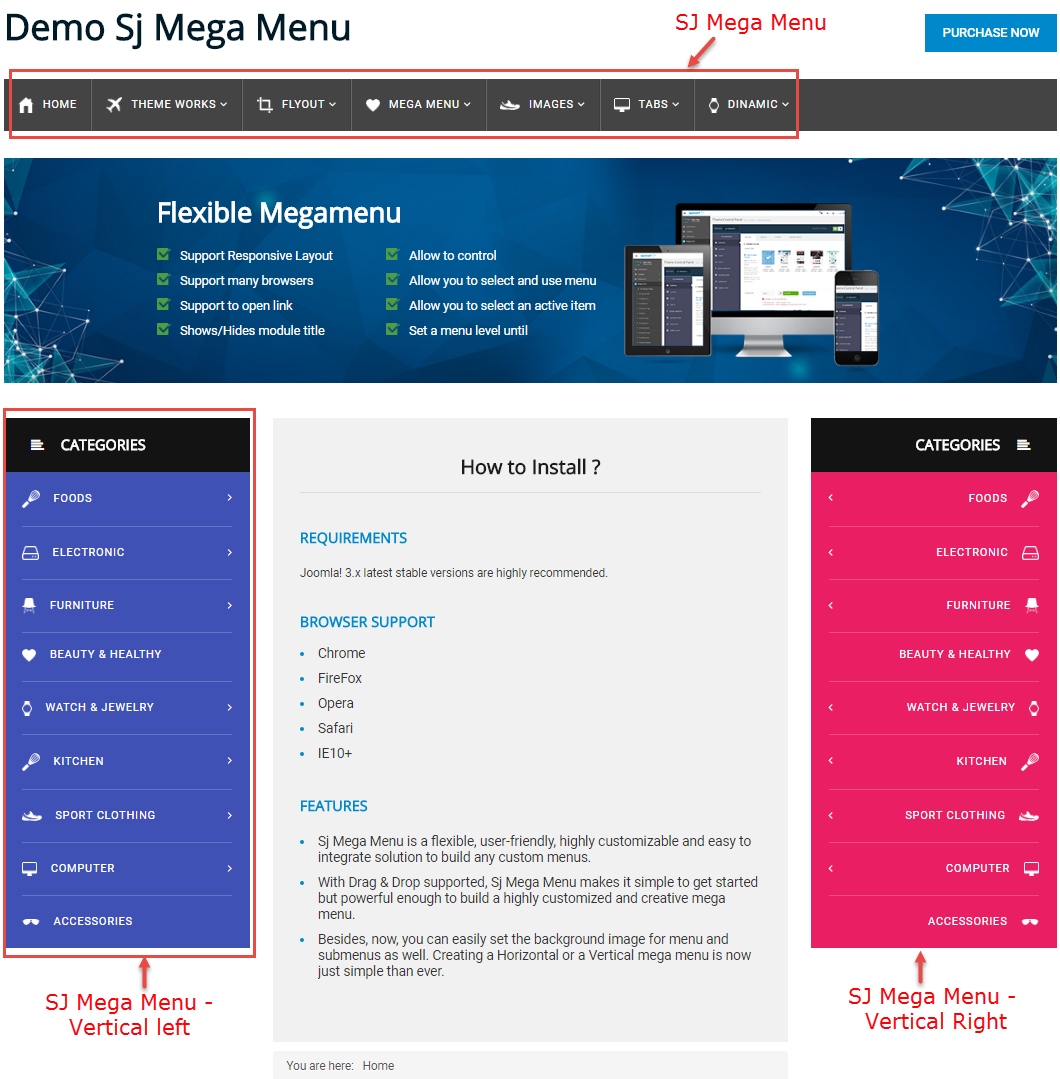
3.2 Module Configuration
Note:We used the images of module’s installation on Joomla 3.x to illustrate.
After installing, go to Extensions -> Module Manager and find SJ Mega Menu to configure.SJ Mega Menu module is configured in 3 main groups of parameters as following:
- Module.
- SJ Mega Menu Options.
- Advanced.
Let’s look at the parameters in detail:
4Mega Menu Configuration – Back to top
To configure Mega Menu, please go to Menu => Main Menu => choose the menu you want (example: Home menu)
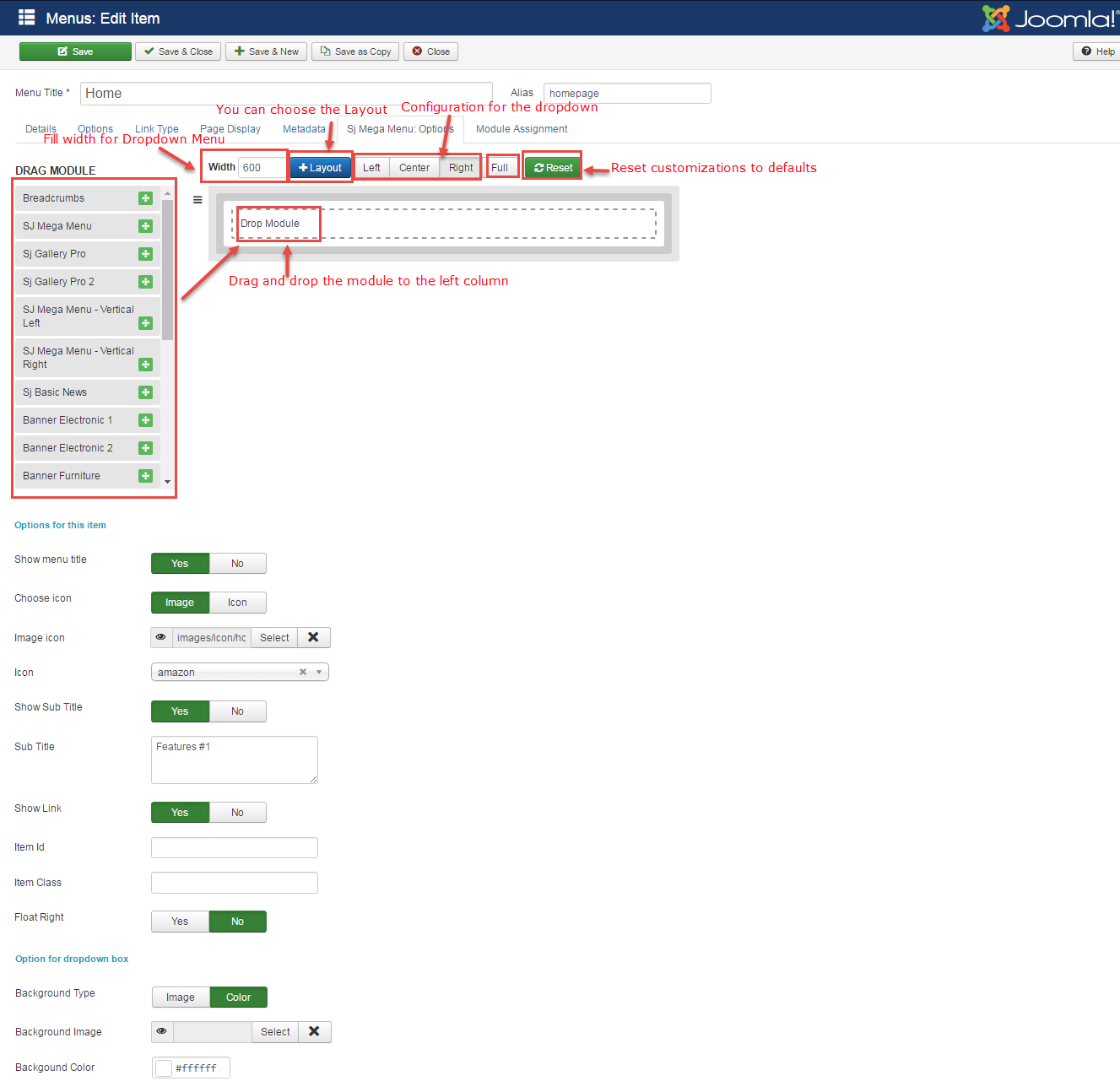
To get all the link of the menu items and sub-menu items from the original menu (example: “main menu” that you selected in “Select Menu” param of sj mega menu module). You should to open and save the each menu item level 1 again to initialized the params in the menu configuration.
If you add a menu item or change the order of menu items, the change does not appear in the SJ Mega Menu. you should to access the parent menu, click the reset button and save.
5SUPPORT – Back to top
Thank you so much for purchasing this extension. If you have any questions that are beyond the scope of this help file, please send us via: Submit a Ticket
Thanks so much!