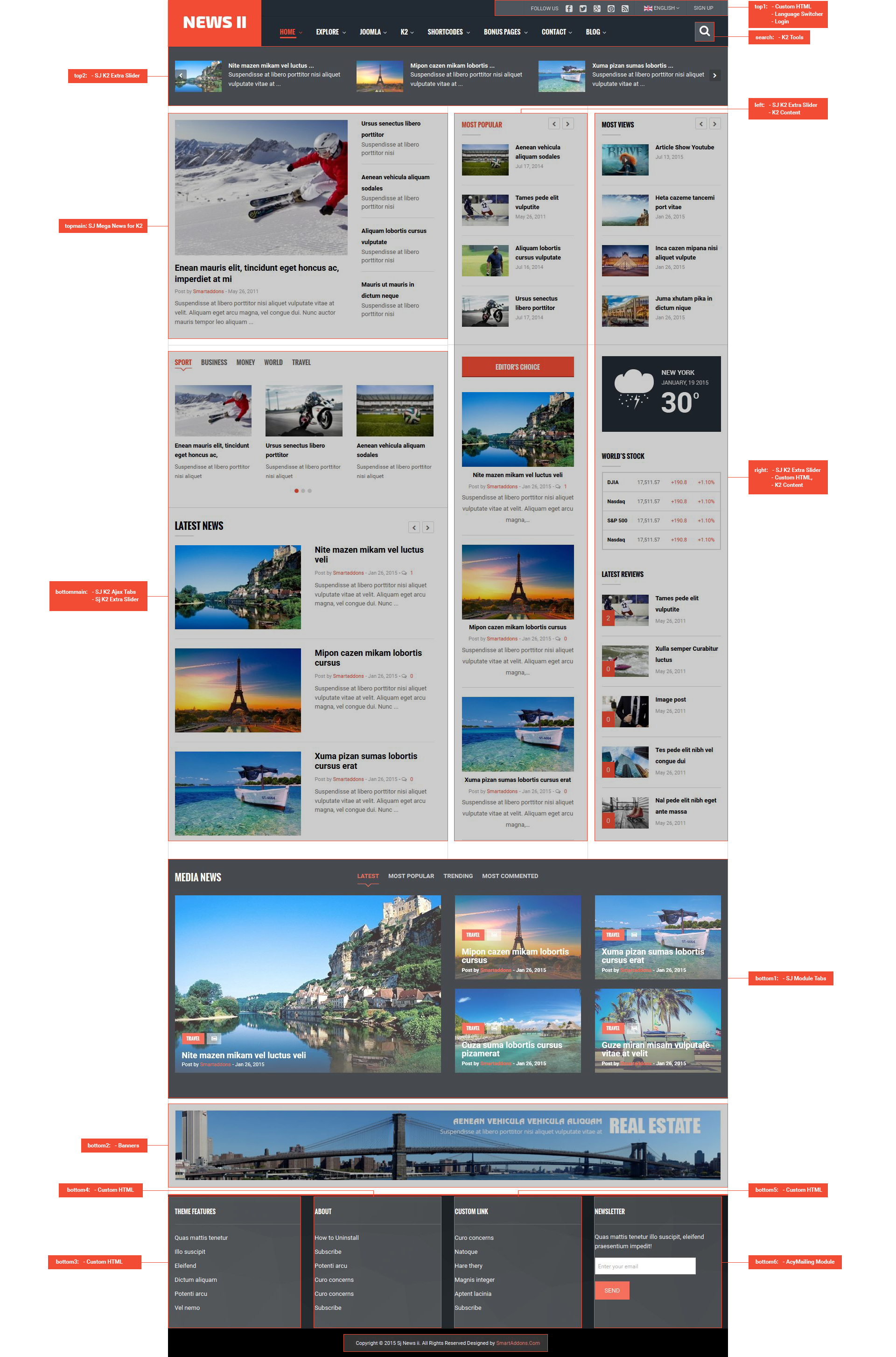1SYSTEM REQUIREMENT – Back to top
SJ New II is compatible with Joomla v2.5 and Joomla v3.x. Please make sure your system meets the following requirements:
1.1 System Requirement – Joomla version 2.5
Software
- Software: PHP 5.2.4+ (5.4+ recommended)
- MySQL: 5.0.4+
Web Sever
- Apache: 2.x+
- Microsoft: IIS 7
- Nginx: 1.0 (1.1 recommended)
1.2 System Requirement – Joomla version 3.x
Software
- Software: PHP 5.3.1+ (5.4+ recommended)
Databases
- MySQL(InnoDB support required): 5.1+
- MSSQL 10.50.1600.1+
- PostgreSQL 8.3.18+
Web Severs
- Apache 2.x+
- Microsoft IIS 7
- Nginx 1.0 (1.1 recommended)
1.3 Browser Requirement
The requirements are the same with both Joomla 2.5 and Joomla 3.x
- Firefox 4+
- IE (Internet Explorer) 9+
- Google Chrome 10+
- Opera 10+
- Safari 5+
1.4 Development Environment
The requirements are the same with both Joomla 2.5 and Joomla 3.x
During development process, Localhost is preferred. You can use the following servers on your PC to develop your site.
Windows
- WAMPSEVER
- XAMPP for Windows
Linux
- LAMP Bubdle
- XAMPP for Linux
Mac OS
- MAMP & MAMP Pro
- XAMPP for Mac OS
2DOWNLOAD – Back to top
Download Packages from our store:
Step 1: Login your account

Step 2: Go to Joomla > Download > Joomla Templates Club

Step 3: Under Premium Joomla Templates –> Find and Download Template as you want

Note: Download K2 Component for Joomla: Here
3INSTALLATION – Back to top
There are two ways to install a Joomla Template:
- Install Quickstart: By using this package, you will set the template exactly as our Demo with sample data. This is applied when you need a fresh Joomla with our template.
- Install Template and Extensions: This is applied when you have already installed a Joomla instance on your server. You will need only be using the zipped files in “Extensions” and “Template” folders mentioned above.
3.1 Install with Quickstart Package:
The following steps will guide to install a quickstart package of SmartAddons Joomla Template: Click here
3.2 Install with Template and Extensions:
Step 1: Access the installation panel
Navigate to Extensions >> Extension Manager.
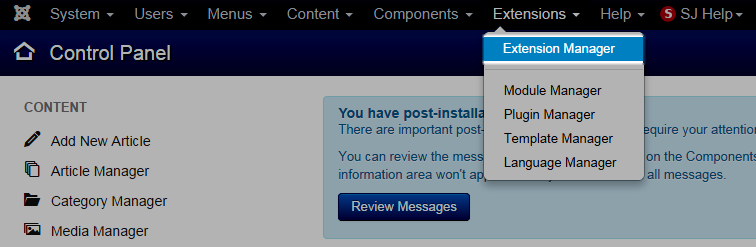
Step 2: Install Template
- Install with option: Upload Package File
Firstly, you choose file template.zip that you have downloaded and then Click on the button Upload & Install to install the uploaded package.

Step 3: Set New Installed Template As Default Template
- Go to Extensions >> Template Manager.
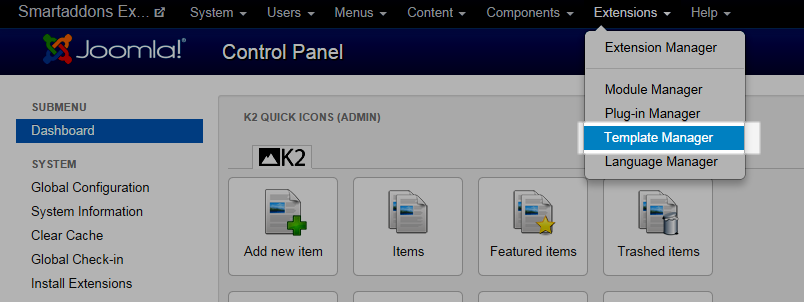
- In order to display your site with the new installed template, you have to set the template as default template
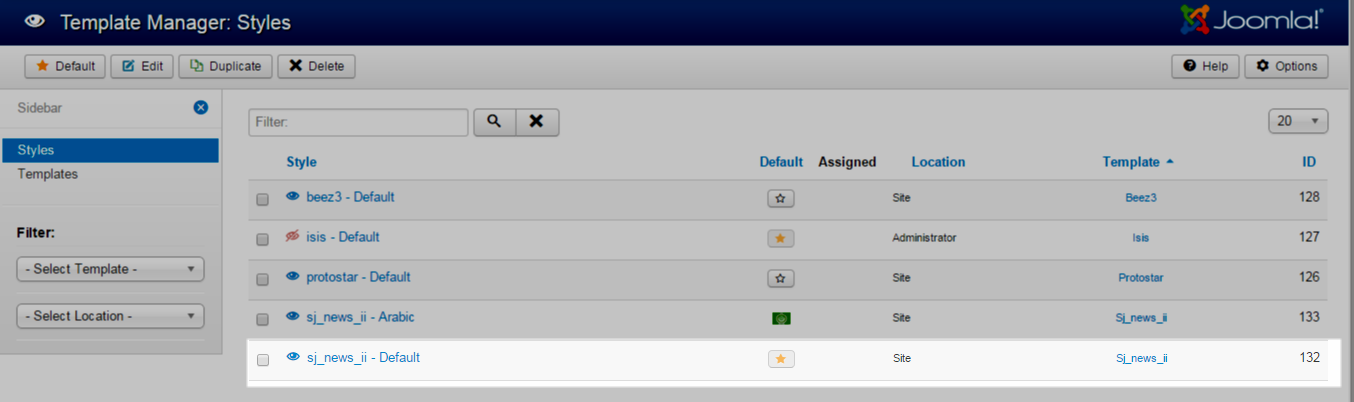
The extensions package include of (Modules/Extensions and Plugins).
Note: Extensions installation is the same with Template installation as above
Here is list of extensions that are used in the template.
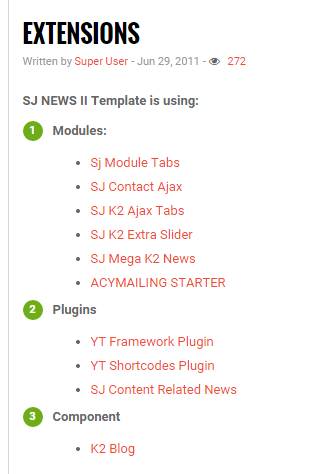
ENABLE MODULES
- Go to Extensions >> Module Manager.
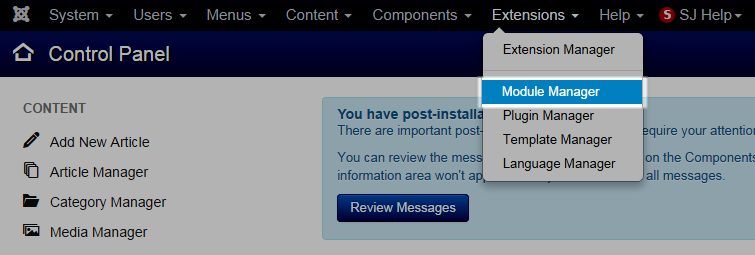
- Find the new installed module. For example: with “SJ Contact Ajax “ module.
You can use the search or filter option to find the new installed module easier and enable module.
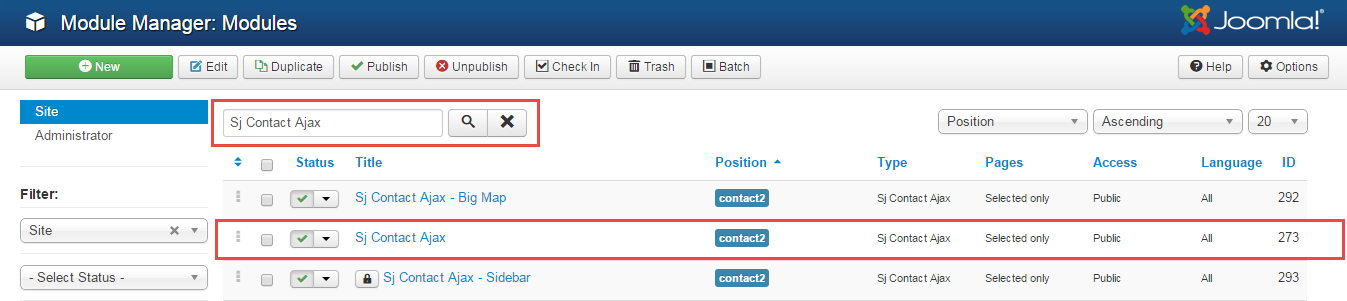
- Enable and set position for the module
When you find the new installed module, please open its configuration panel.
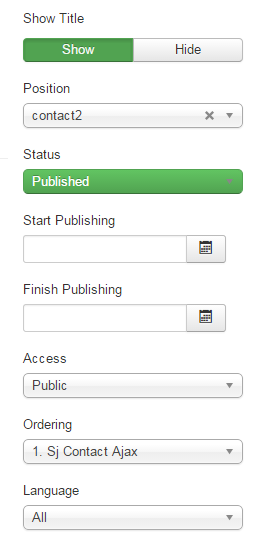
To display the module in front-page, you must publish it and set right position for the module.
Please note that not all module positions can be active in front-page, so please make sure the module is assigned to an active module position.
- Assign the modules to specific menus
You have to assign the modules to specific menus so that the module will be displayed in the assigned menus. There are 4 options : “On all pages, No pages, Only on the pages selected, On all pages except those selected”
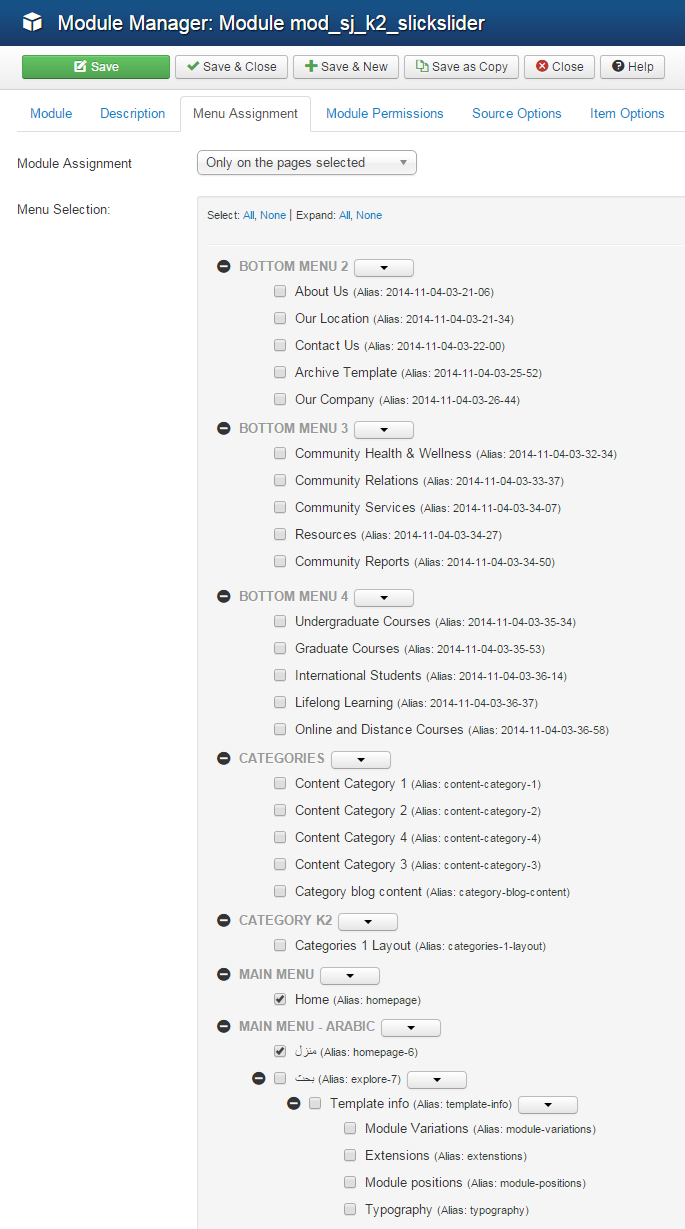
- Configure the new installed module
Normally, each module has its own settings, the settings allow you to customize the module so that you can have it displayed in front-page as you wish.

ENABLE PLUGIN
Note: all plug-ins listed are imperative.
- YT Framework Plug-in supports to add extra parameters used with Mega Menu and to compress CSS/JS/HTML when optimizing code. Besides, configure Yt Framework to show SJ Help with Report Bugs, Template Tutorials and YT Framework Tutorials or include jQuery into template. You can go here for getting more information of this plugin.
- YT Shortcode offer you an amazing tool to create advanced custom content with minimal effort or even without any knowledge how to code HTML. Please go here for getting more information of this plugin.
- SJ Content Related News is a simple plugin for content component. It helps you to show other articles in the same category. Please go here for getting more information of this plugin.
You need to install and activate them when using this template. Let’s start from 1 – 2 – 3 to active plug-ins as below:
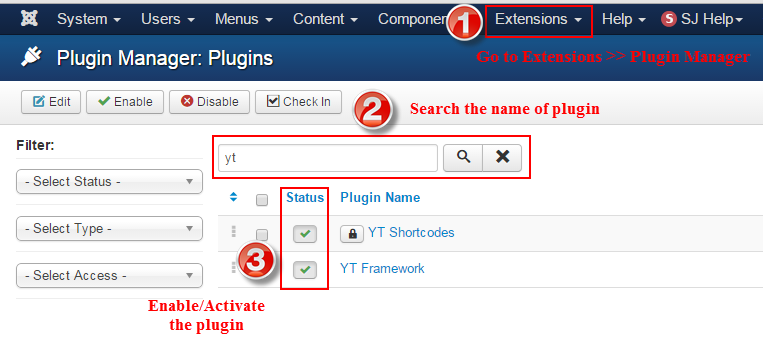
3.3 Install multilingual site in SJ Template
To help you about language problem when you work with SJ Template. We will instruct you how to set up multilingual site in SJ Template. FOLLOW US!
4CONFIGURATION – Back to top
The following part we will guide how to configure the template becomes the same with our home page – Demo
4.1 Layout Position
4.2 Template Configuration
Go to Extensions > Template Manager > SJ News II. All of parameters of this template are divided into the following groups, in which they are explained themselves:
OVERVIEW
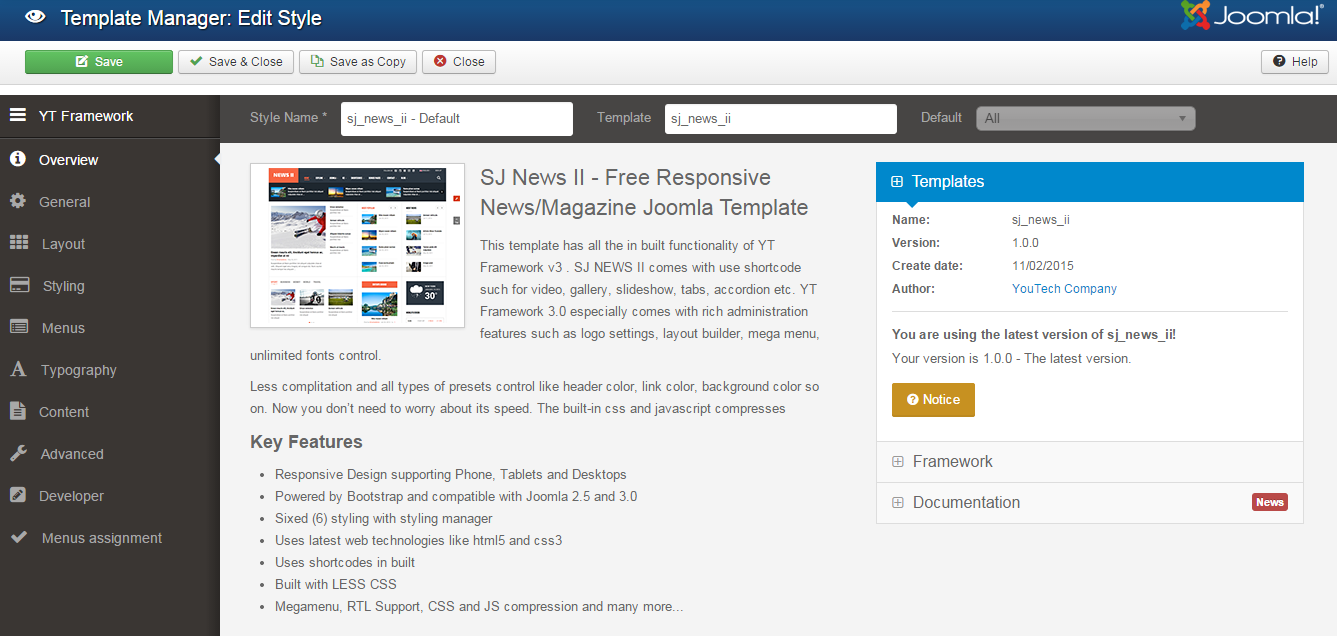
GENERAL
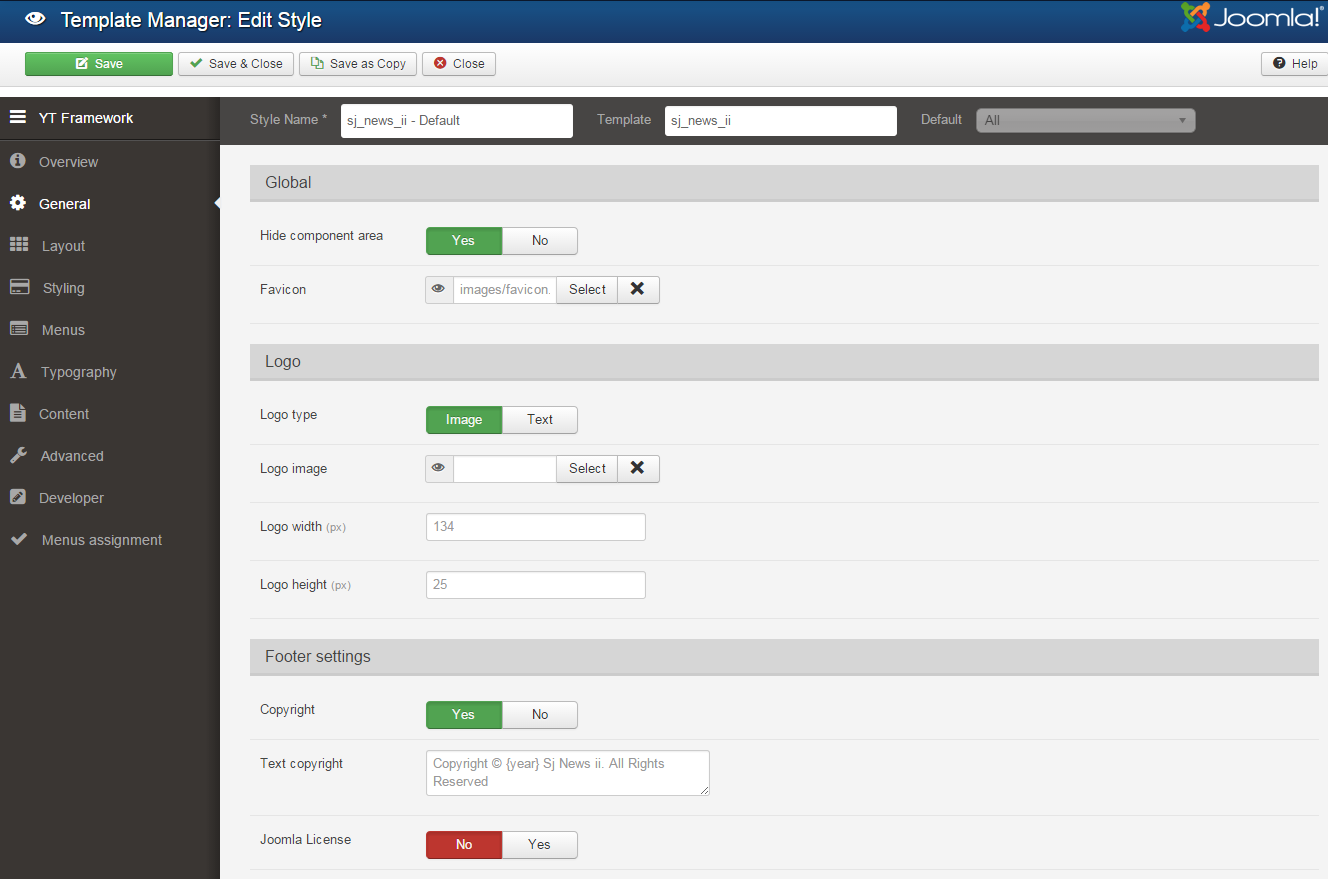
LAYOUT
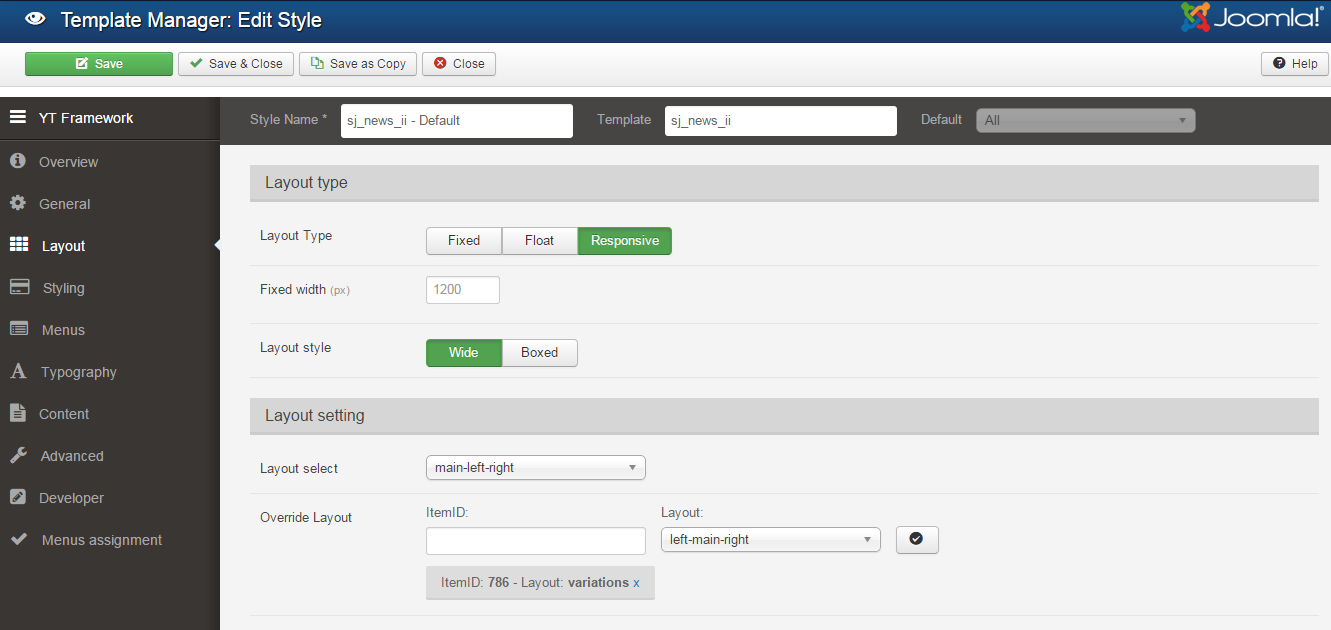
STYLING
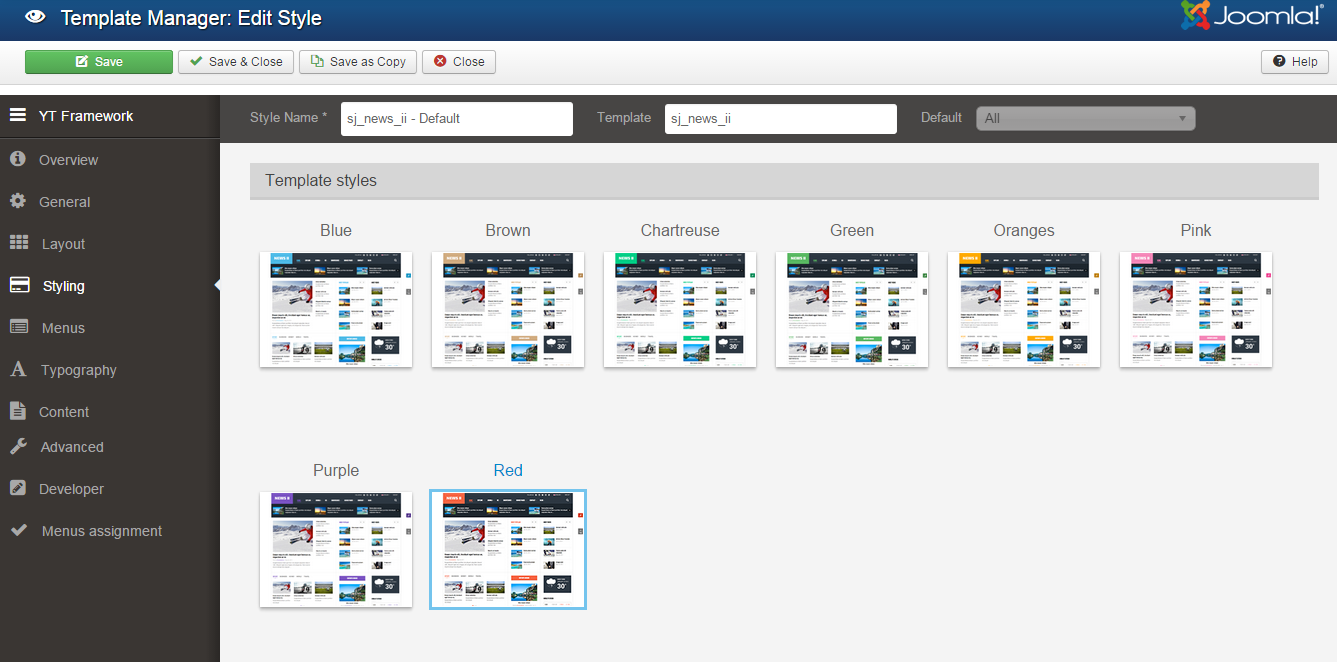
MENUS
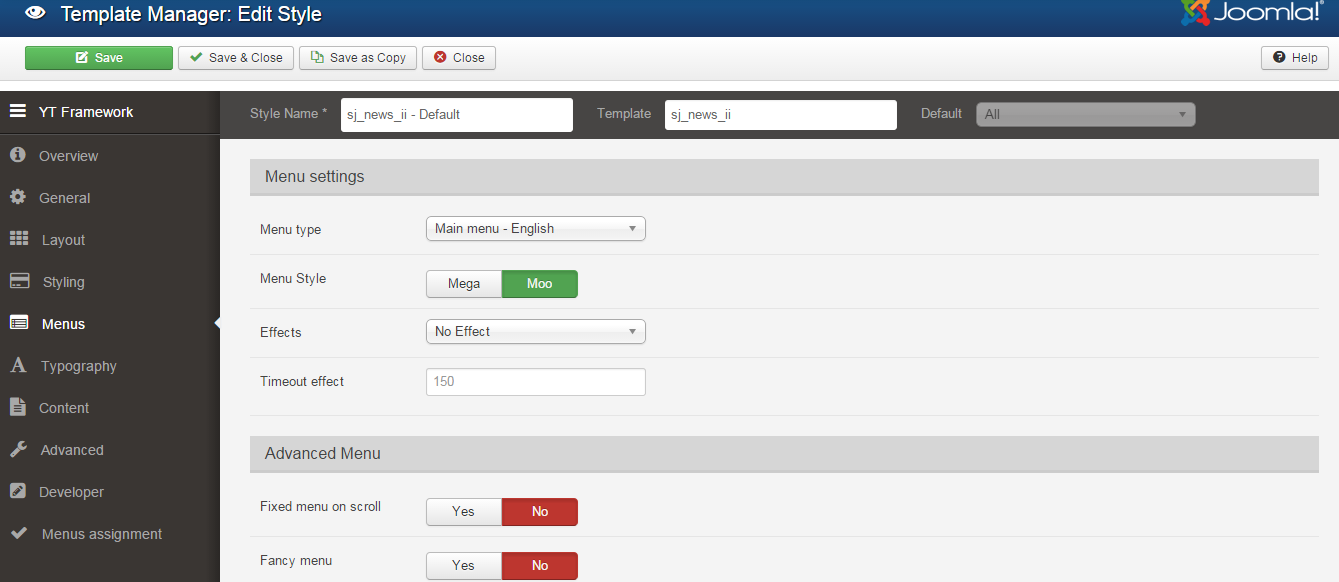
TYPOGRAPHY
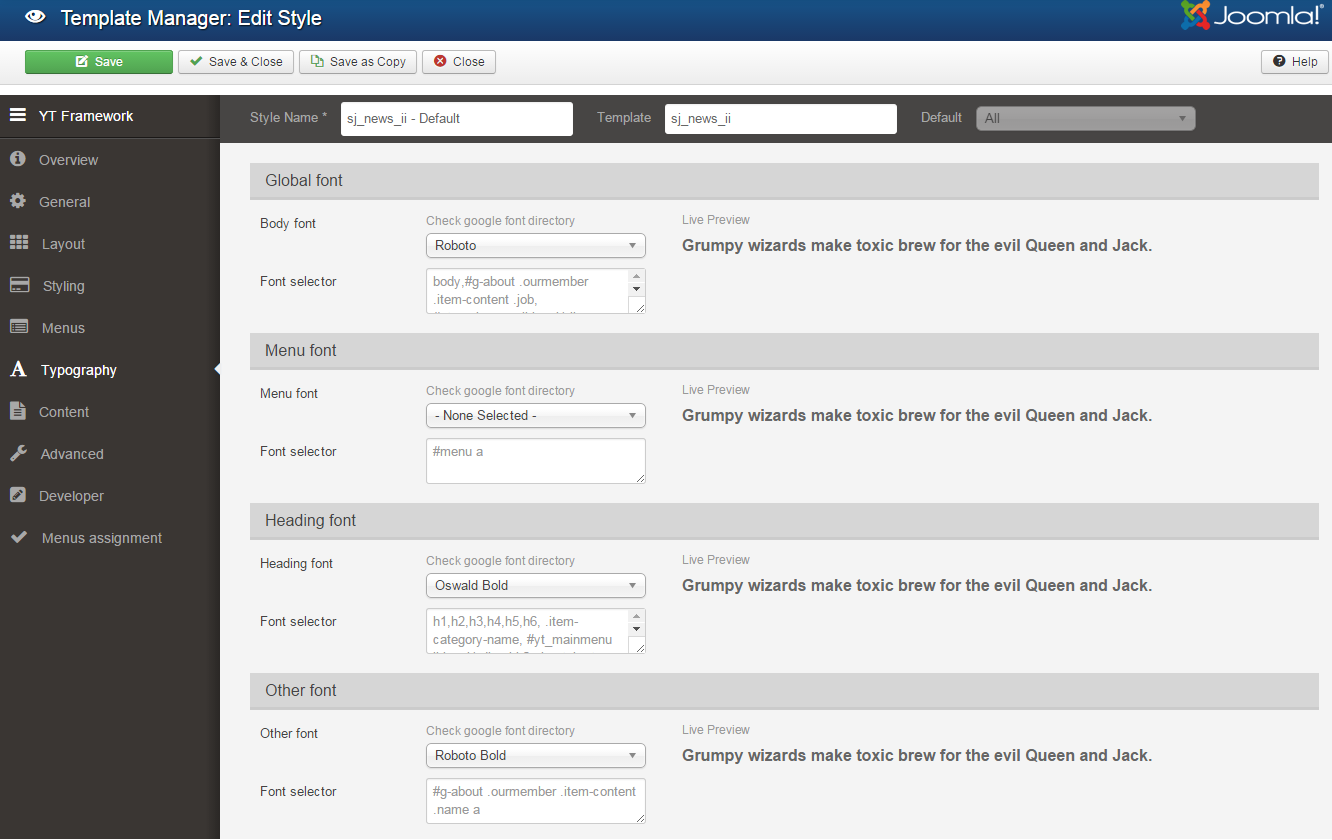
CONTENT
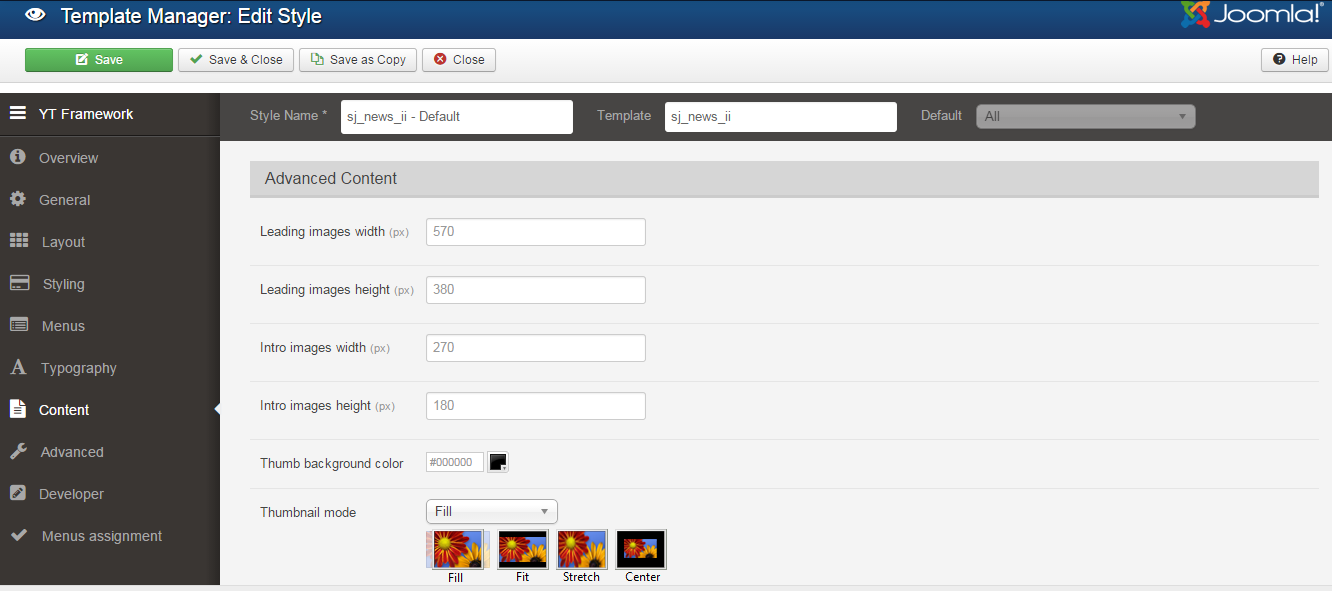
ADVANCED
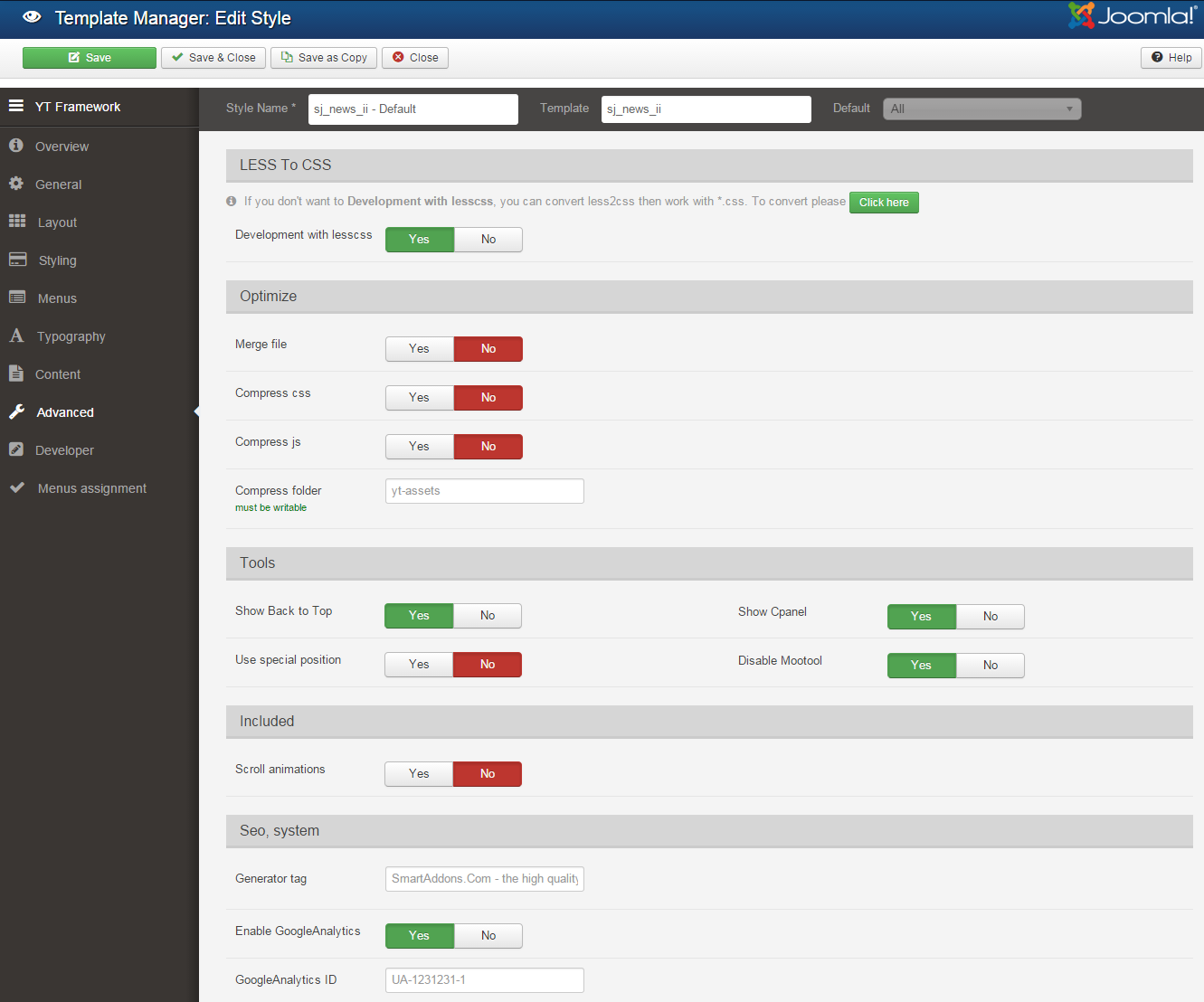
4.3 Menu Configuration
If you want to make your site same as SJ News II demo site, this would be helpful. We will only show the important, customized settings.
4.3.1. Home Menu Configuration
Frontend Appearance
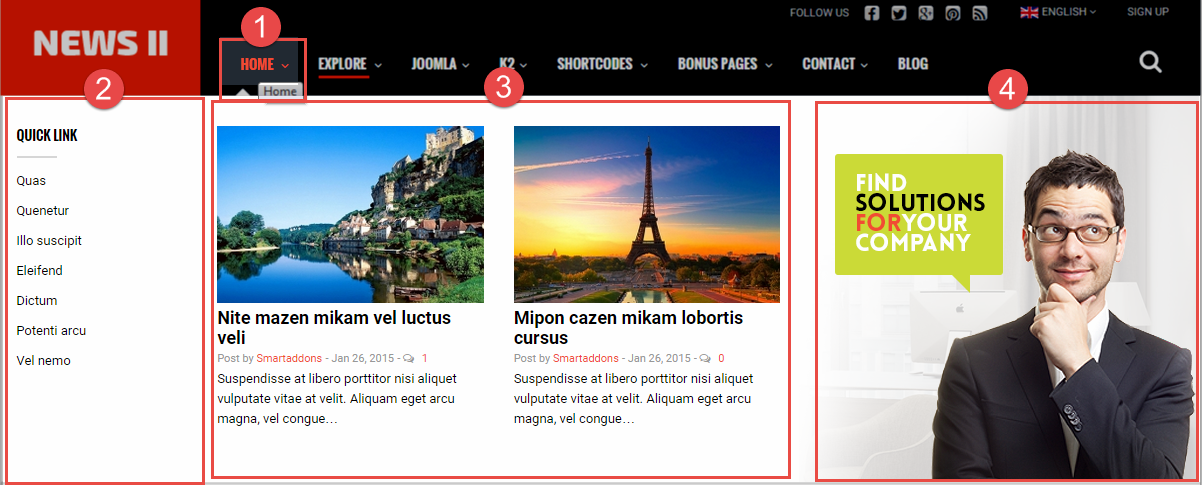
Backend Settings
1. Home Menu
|
1 2 |
Menu Item Type: Featured Articles Template Style: Use default |
- Menu Detail Settings: Click Here
- YT Menu Params Settings: Click Here
2. Quick link Menu
|
1 2 |
Module Class Suffix: "quick-link" Position: Megahome |
Backend Settings
- Module: Click Here
- Advanced: Click Here
Copy and paste the Code into editor:
|
1 2 3 4 5 6 7 8 9 |
<ul class="custom-link"> <li><a href="#">Quas </a></li> <li><a href="#">Quenetur </a></li> <li><a href="#">Illo suscipit </a></li> <li><a href="#">Eleifend</a></li> <li><a href="#">Dictum </a></li> <li><a href="#">Potenti arcu </a></li> <li><a href="#">Vel nemo </a></li> </ul> |
3. To configure K2 Content modules – At Position “Megahome”
Please go to Extensions >> Module Manager >> Click “New” button to create a new module >> Select “K2 Content” module.
4. To configure Modules: Banners – At Position “Megahome”
- Step 1: Please go to Component >> Select “Banners” >> Click “Banners”
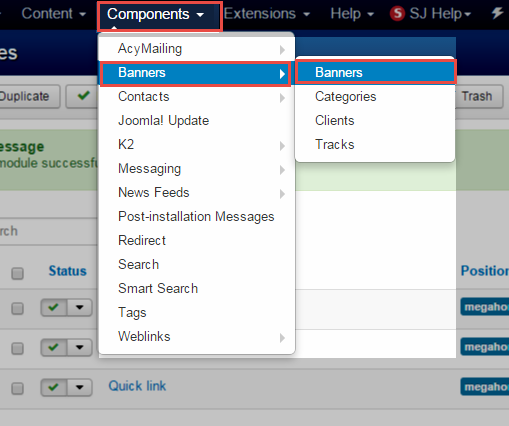
- Step 2: You need to click “Select”, you can even upload an image straight from your documents.
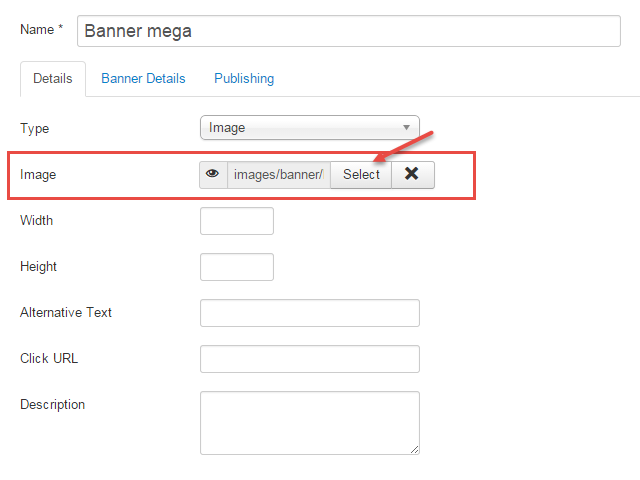
4.3.2. Joomla Menu Configuration
Frontend Appearance
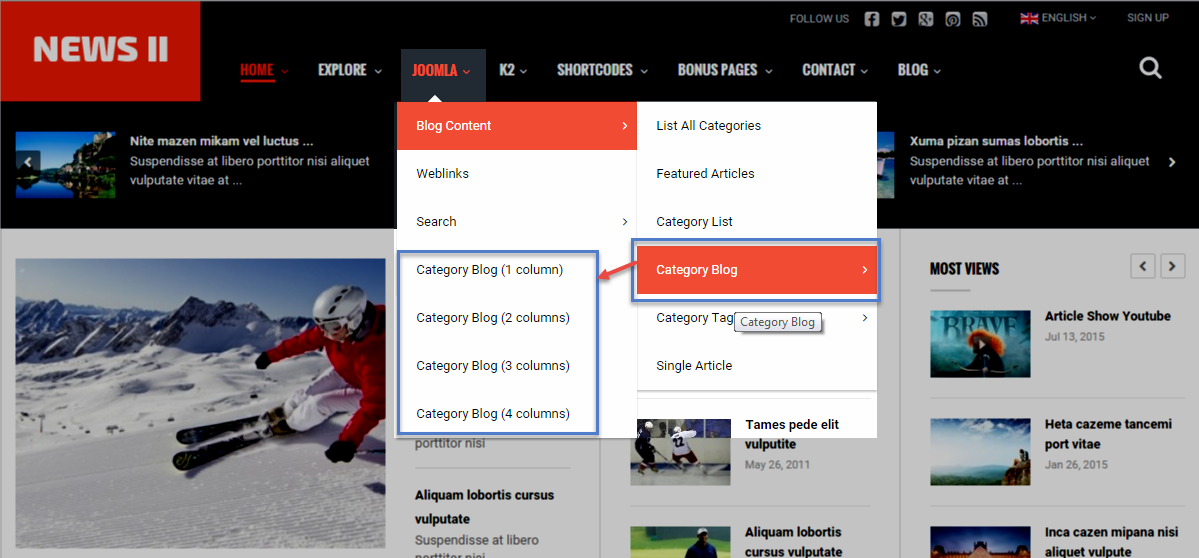
Tree of Joomla Menu
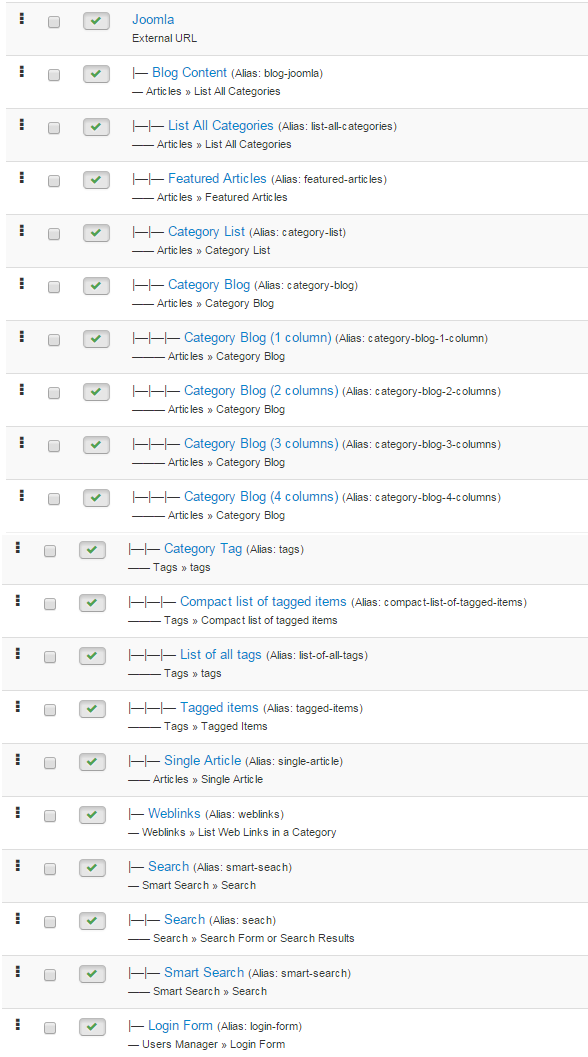
Backend Settings
Joomla Menu
|
1 2 |
Menu Item Type: External URL Template Style: Use default |
- Details: backend settings
- Yt Menu Params for this Menu Item: backend settings
Blog Content Menu
|
1 2 |
Menu Item Type: List All Categories Template Style: Use default |
- Details: backend settings
- Yt Menu Params for this Menu Item: backend settings
Search Menu
|
1 2 |
Menu Item Type: Search Template Style: Use default |
- Details: backend settings
- Yt Menu Params for this Menu Item: backend settings
Category Blog Menu
|
1 2 |
Menu Item Type: Category Blog Template Style: Use default |
- Details: backend settings
- Yt Menu Params for this Menu Item: backend settings
Category Blog (1 column) Menu
|
1 2 |
Menu Item Type: Category Blog Template Style: Use default |
- Details: backend settings
- Yt Menu Params for this Menu Item: backend settings
Category Tag Menu
|
1 2 |
Menu Item Type: List of all tags Template Style: Use default |
- Details: backend settings
- Yt Menu Params for this Menu Item: backend settings
Compact list of tagged items Menu
|
1 2 |
Menu Item Type: Compact list of tagged items Template Style: Use default |
- Details: backend settings
- Yt Menu Params for this Menu Item: backend settings
4.4 Extension Configuration
4.4.1. Top 1 – Position

4.4.1.1 Get Social – Top 1 Position
Module Position – Module Suffix
Module Class Suffix: “social”
Frontend Appearance

Backend Settings
To configure these modules, please go to Extensions >> Module Manager >> Click “New” button to create a new module >> Select “Custom HTML” module.
- Module: backend settings
- Advanced: backend settings
Copy and paste the Code into editor:
|
1 |
<div class="poscenter"><b>Follow us</b>[social type="facebook" color="no"]http://www.facebook.com/SmartAddons.page[/social] [social type="twitter" color="no"]https://twitter.com/smartaddons[/social] [social type="google-plus" color="no"]https://plus.google.com/u/0/103151395684525745793/posts [/social] [social type="pinterest" color="no"]http://www.pinterest.com/in/smartaddons[/social] [social type="rss" color="no"]http://www.rss.com/in/smartaddons[/social]</div> |
4.4.1.2 Language Switcher – Top 1 Position
Module Position – Module Suffix
Module Class Suffix: “language”
Frontend Appearance

Backend Settings
To configure these modules, please go to Extensions >> Module Manager >> Click “New” button to create a new module >> Select “Language Switcher” module.
- Module: backend settings
- Advanced: backend settings
4.4.1.3 Login Form – Top 1 Position
Module Position – Module Suffix
Module Class Suffix: “login”
Frontend Appearance

Backend Settings
To configure these modules, please go to Extensions >> Module Manager >> Click “New” button to create a new module >> Select “Login” module.
- Module: backend settings
- Advanced: backend settings
4.4.2.Search K2 – Search Position
Module Position – Module Suffix
Module Class Suffix: Not Use
Frontend Appearance

Backend Settings
To configure these modules, please go to Extensions >> Module Manager >> Click “New” button to create a new module >> Select “K2 Tools” module.
- Module: backend settings
- Advanced: backend settings
4.4.3. Sj K2 Extra Slider – Top 2 Position
Module Position – Module Suffix
Module Class Suffix: “top”
Frontend Appearance

Backend Settings
To configure these modules, please go to Extensions >> Module Manager >> Click “New” button to create a new module >> Select “Sj K2 Extra Slider” module.
- Module: backend settings
- Source Options: backend settings
- Item Options: backend settings
- Image Options: backend settings
- Effect Options: backend settings
- Advanced: backend settings
4.4.4. Sj Mega News for K2 – Topmain Position
Module Position – Module Suffix
Module Class Suffix: Not Use
Frontend Appearance
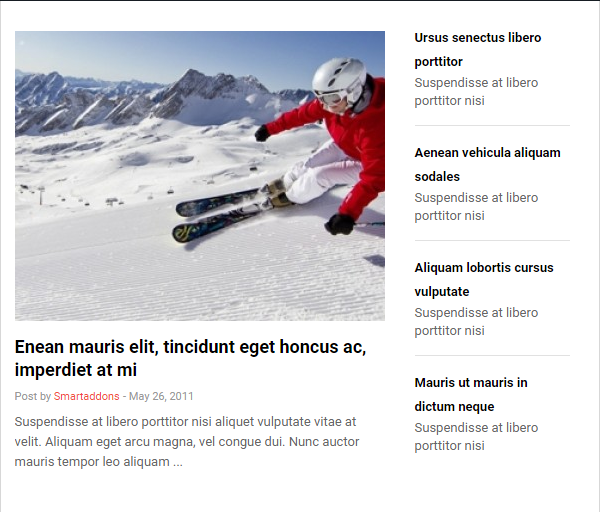
Backend Settings
To configure these modules, please go to Extensions >> Module Manager >> Click “New” button to create a new module >> Select “Sj Mega News for K2” module.
- General Options: backend settings
- Source Options: backend settings
- Image Options: backend settings
- Advanced: backend settings
4.4.5. Left – Position

4.4.5.1 Most popular – Left Position
Module Position – Module Suffix
Module Class Suffix: “most”
Frontend Appearance
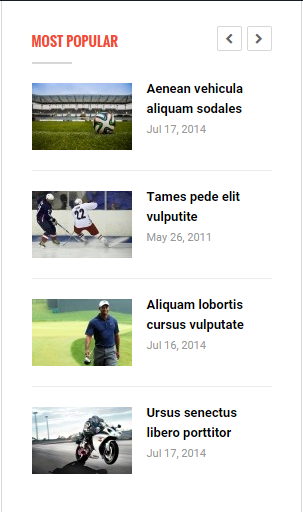
Backend Settings
To configure these modules, please go to Extensions >> Module Manager >> Click “New” button to create a new module >> Select “Sj K2 Extra Slider” module.
- Module: backend settings
- Source Options: backend settings
- Advanced: backend settings
4.4.5.2 Editor’s choice – Left Position
Module Position – Module Suffix
Module Class Suffix: “editor-choice”
Frontend Appearance
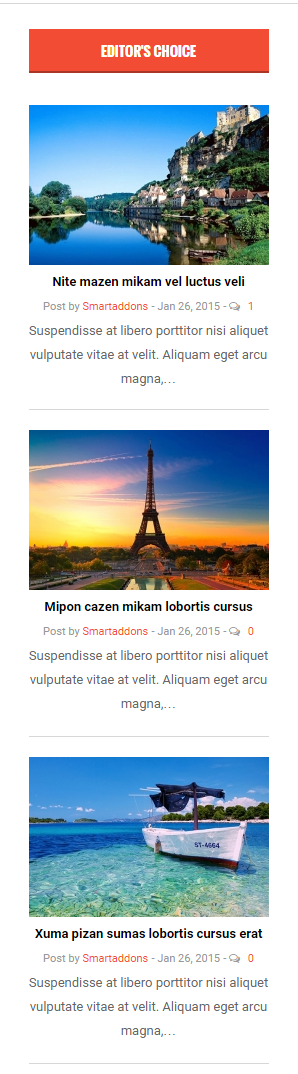
Backend Settings
To configure these modules, please go to Extensions >> Module Manager >> Click “New” button to create a new module >> Select “K2 Content” module.
- Module: backend settings
- Advanced: backend settings
4.4.6. Right – Position

4.4.6.1 Most Viewed – Right Position
Module Position – Module Suffix
Module Class Suffix: “most views”
Frontend Appearance
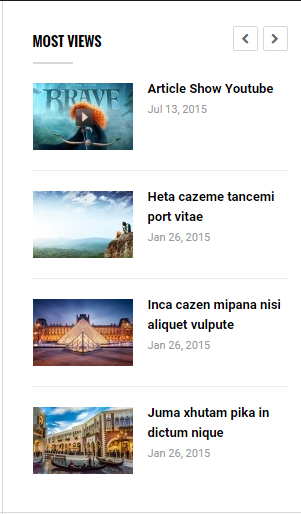
Backend Settings
To configure these modules, please go to Extensions >> Module Manager >> Click “New” button to create a new module >> Select “Sj K2 Extra Slider” module.
- Module: backend settings
- Source Options: backend settings
- Advanced: backend settings
4.4.6.2 Weather – Right Position
Module Position – Module Suffix
Module Class Suffix: “weather”
Frontend Appearance
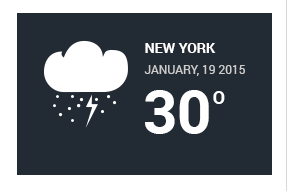
Backend Settings
To configure these modules, please go to Extensions >> Module Manager >> Click “New” button to create a new module >> Select “Custom HTML” module.
- Module: backend settings
- Advanced: backend settings
Copy and paste the Code into editor:
|
1 |
<p><a title="weather" href="#" rel="alternate"><img src="images/demo/weather.png" alt="" /></a></p> |
4.4.6.3 World’s Stock – Right Position
Module Position – Module Suffix
Module Class Suffix: “stock”
Frontend Appearance
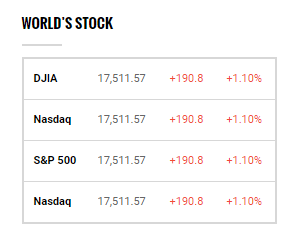
Backend Settings
To configure these modules, please go to Extensions >> Module Manager >> Click “New” button to create a new module >> Select “Custom HTML” module.
- Module: backend settings
- Advanced: backend settings
Copy and paste the Code into editor:
|
1 2 3 4 5 6 7 8 9 10 11 12 13 14 15 16 17 18 19 20 21 22 23 24 25 26 27 28 |
<table> <tbody> <tr> <td><strong>DJIA </strong></td> <td>17,511.57 </td> <td class="text-color">+190.8</td> <td class="text-color"> +1.10%</td> </tr> <tr> <td><strong>Nasdaq</strong></td> <td>17,511.57 </td> <td class="text-color">+190.8</td> <td class="text-color"> +1.10%</td> </tr> <tr> <td><strong>S&P 500</strong></td> <td>17,511.57 </td> <td class="text-color">+190.8</td> <td class="text-color"> +1.10%</td> </tr> <tr> <td><strong>Nasdaq</strong> </td> <td>17,511.57 </td> <td class="text-color">+190.8</td> <td class="text-color"> +1.10%</td> </tr> </tbody> </table> |
4.4.6.4 Latest Reviews – Right Position
Module Position – Module Suffix
Module Class Suffix: “reviews”
Frontend Appearance
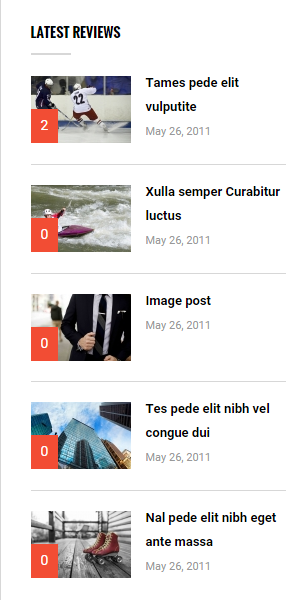
Backend Settings
To configure these modules, please go to Extensions >> Module Manager >> Click “New” button to create a new module >> Select “K2 Content” module.
- Module: backend settings
- Advanced: backend settings
4.4.7. Bottommain – Position
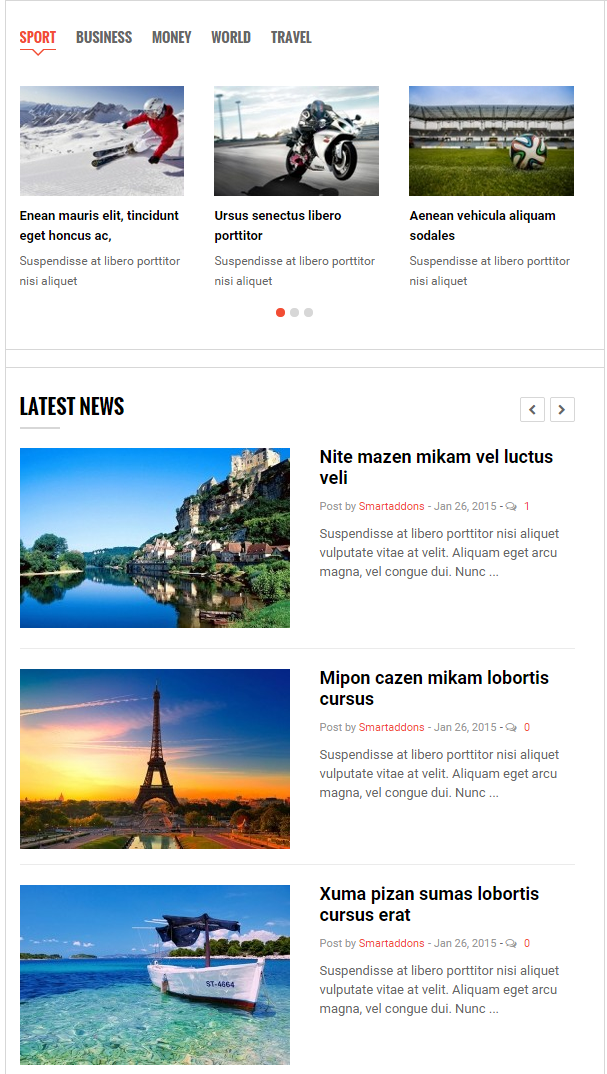
4.4.7.1 Sj K2 Ajax Tabs – Bottommain Position
Module Position – Module Suffix
Module Class Suffix: Not Use
Frontend Appearance
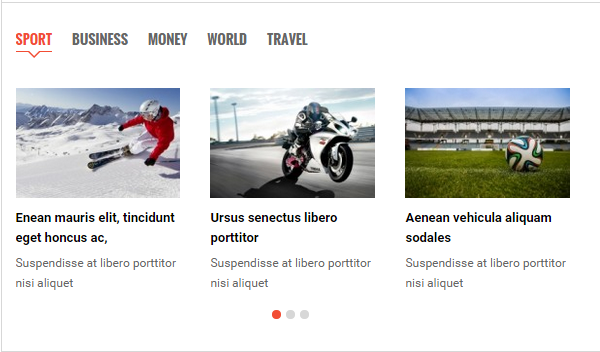
Backend Settings
To configure these modules, please go to Extensions >> Module Manager >> Click “New” button to create a new module >> Select “Sj K2 Ajax Tabs” module.
- Module: backend settings
- Source Options: backend settings
- Advanced: backend settings
4.4.7.2 Latest News – Bottommain Position
Module Position – Module Suffix
Module Class Suffix: “news”
Frontend Appearance
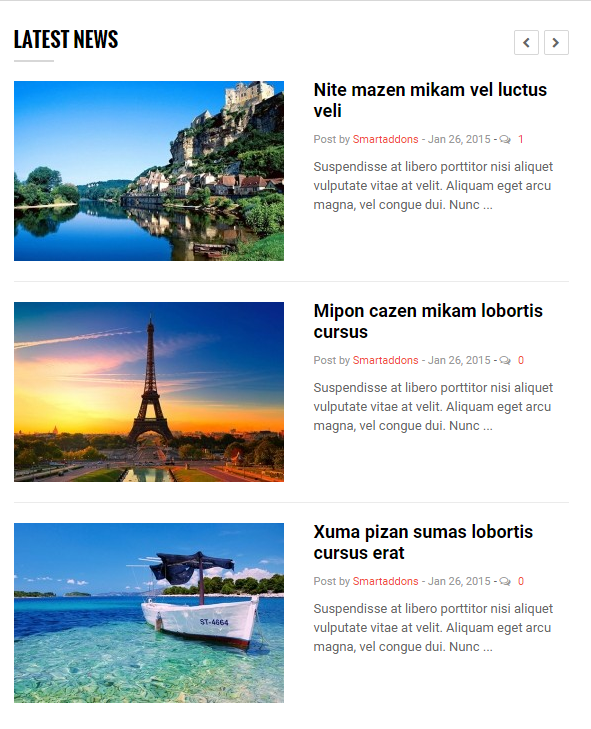
Backend Settings
To configure these modules, please go to Extensions >> Module Manager >> Click “New” button to create a new module >> Select “Sj K2 Extra Slider” module.
- Module: backend settings
- Source Options: backend settings
- Image Options: backend settings
- Advanced: backend settings
4.4.8. Media News – Bottom 1 Position
Module Position – Module Suffix
Module Class Suffix: “media-news”
Frontend Appearance
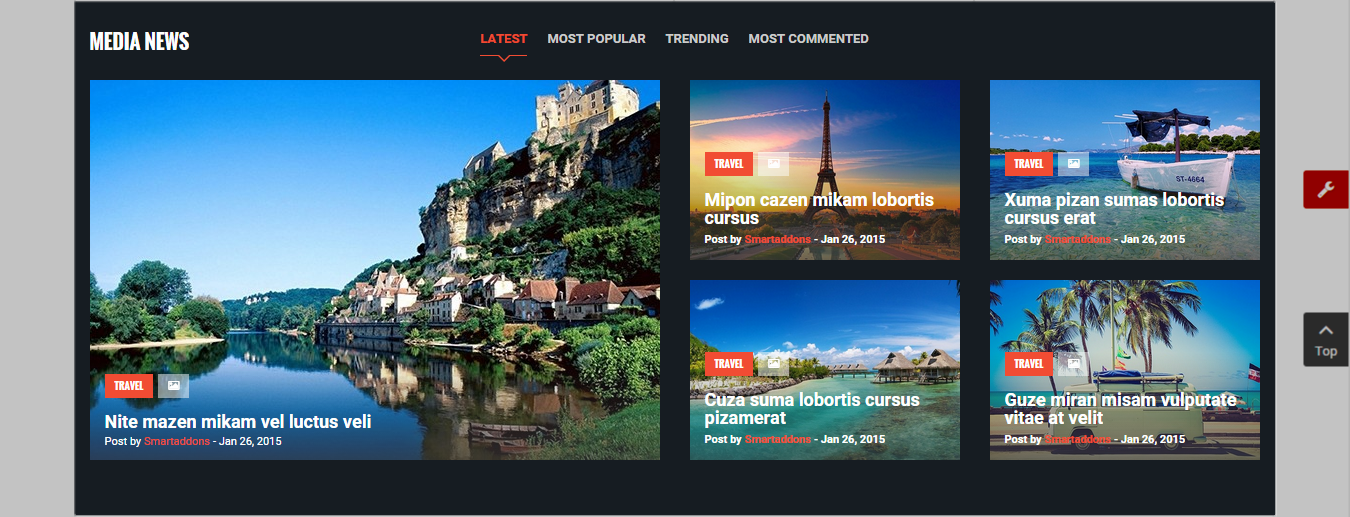
Backend Settings
To configure these modules, please go to Extensions >> Module Manager >> Click “New” button to create a new module >> Select “Sj Module Tabs” module.
- Module: backend settings
- Advanced: backend settings
4.4.9. Banner bottom – Bottom 2 Position
Module Position – Module Suffix
Module Class Suffix: “banner-bottom”
Frontend Appearance

Backend Settings
To configure these modules, please go to Extensions >> Module Manager >> Click “New” button to create a new module >> Select “Banners” module.
- Module: backend settings
- Advanced: backend settings
4.4.10. Theme Features – Bottom 3 Position
Module Position – Module Suffix
Module Class Suffix: Not Use
Frontend Appearance
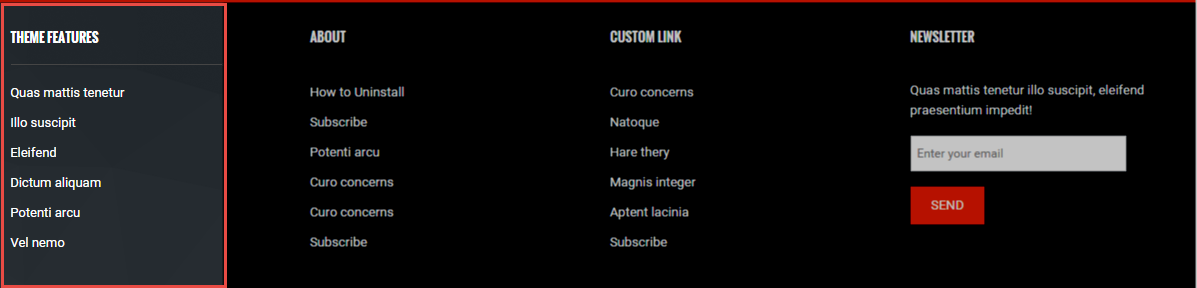
Backend Settings
To configure these modules, please go to Extensions >> Module Manager >> Click “New” button to create a new module >> Select “Custom HTML” module.
- Module: backend settings
- Options: backend settings
- Advanced: backend settings
Copy and paste the Code into editor:
|
1 2 3 4 5 6 7 8 |
<ul class="custom-link"> <li><a href="#">Quas mattis tenetur </a></li> <li><a href="#">Illo suscipit </a></li> <li><a href="#">Eleifend</a></li> <li><a href="#">Dictum aliquam </a></li> <li><a href="#">Potenti arcu </a></li> <li><a href="#">Vel nemo </a></li> </ul> |
4.4.11. About – Bottom 4 Position
Module Position – Module Suffix
Module Class Suffix: Not Use
Frontend Appearance
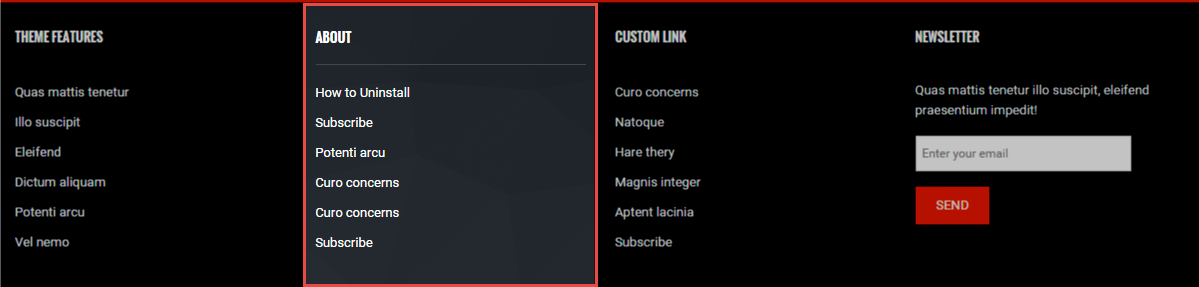
Backend Settings
To configure these modules, please go to Extensions >> Module Manager >> Click “New” button to create a new module >> Select “Custom HTML” module.
- Module: backend settings
- Options: backend settings
- Advanced: backend settings
Copy and paste the Code into editor:
|
1 2 3 4 5 6 7 8 |
<ul class="custom-link"> <li><a href="#">How to Uninstall </a></li> <li><a href="#">Subscribe </a></li> <li><a href="#">Potenti arcu</a></li> <li><a href="#">Curo concerns </a></li> <li><a href="#">Curo concerns </a></li> <li><a href="#">Subscribe </a></li> </ul> |
4.4.12. Custom link – Bottom 5 Position
Module Position – Module Suffix
Module Class Suffix: Not Use
Frontend Appearance
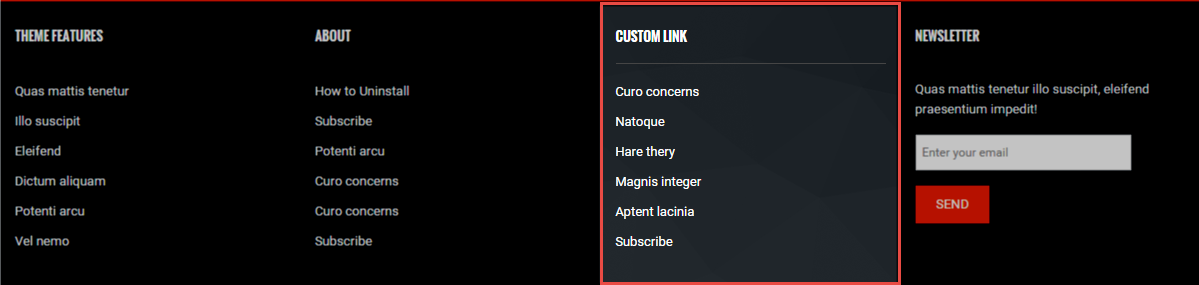
Backend Settings
To configure these modules, please go to Extensions >> Module Manager >> Click “New” button to create a new module >> Select “Custom HTML” module.
- Module: backend settings
- Options: backend settings
- Advanced: backend settings
Copy and paste the Code into editor:
|
1 2 3 4 5 6 7 8 |
<ul class="custom-link"> <li><a href="#">Curo concerns </a></li> <li><a href="#">Natoque </a></li> <li><a href="#">Hare thery</a></li> <li><a href="#">Magnis integer </a></li> <li><a href="#">Aptent lacinia </a></li> <li><a href="#">Subscribe </a></li> </ul> |
4.4.13. Newsletter – Bottom 6 Position
Module Position – Module Suffix
Module Class Suffix: Not Use
Frontend Appearance
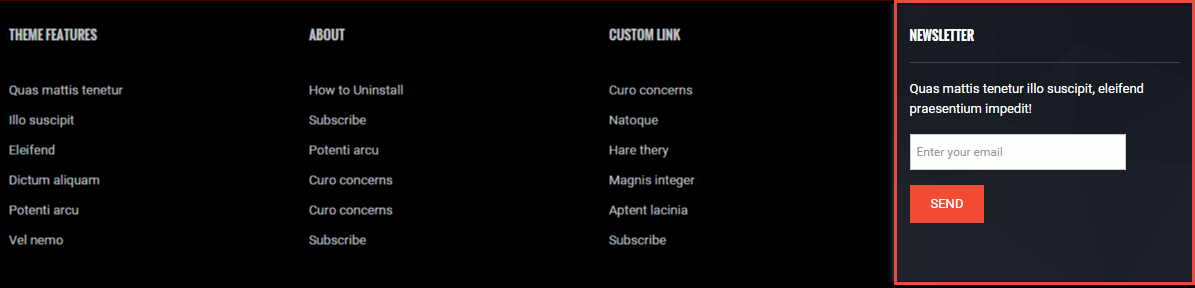
Backend Settings
To configure these modules, please go to Extensions >> Module Manager >> Click “New” button to create a new module >> Select “AcyMailing Module” module.
- Module: backend settings
- Advanced: backend settings
4.5 To remove the Footer of Template
NOTE: To remove Designed by SmartAddons.Com at the footer of template, please purchase our Copyright Removal here
5SUPPORT – Back to top
Thank you so much for purchasing this template. If you have any questions that are beyond the scope of this help file, please send us via: Submit a Ticket
Thanks so much!