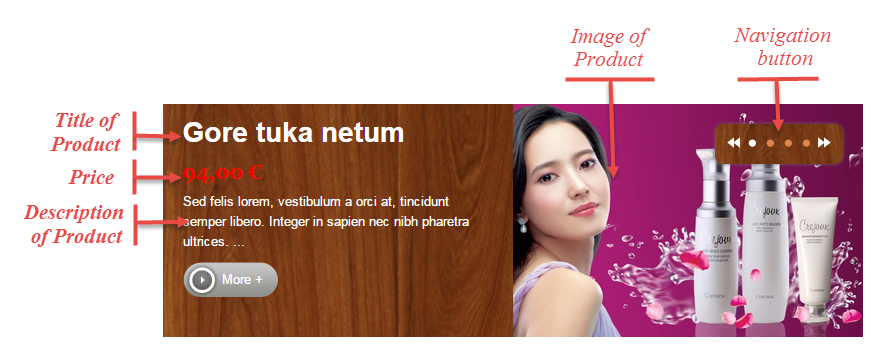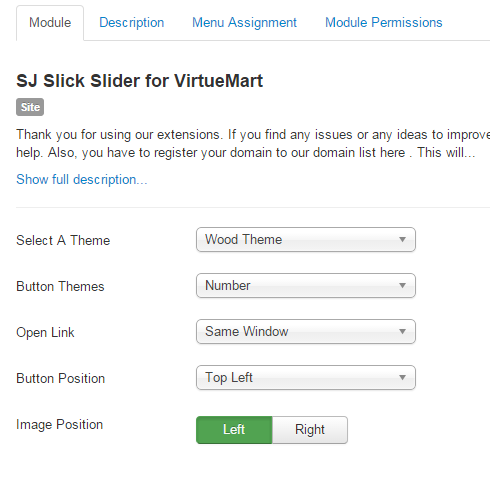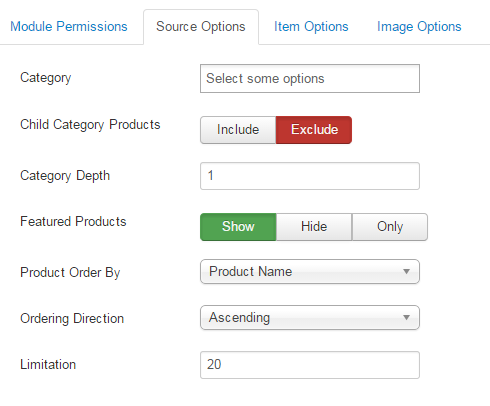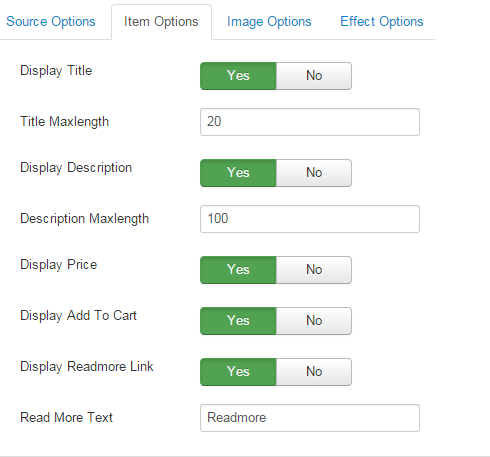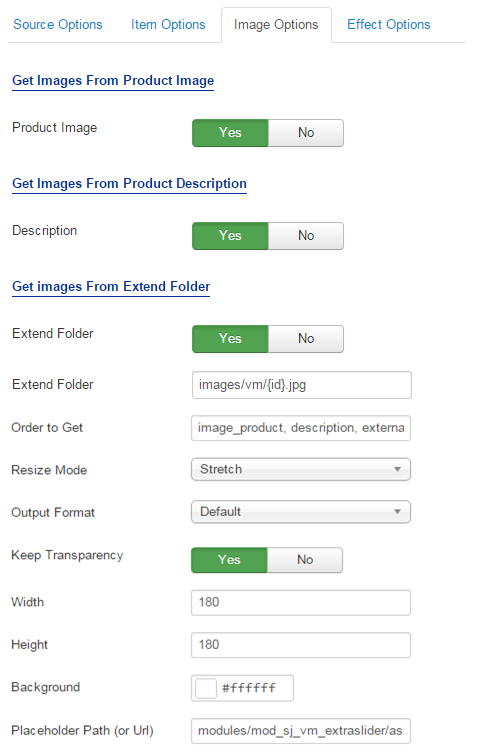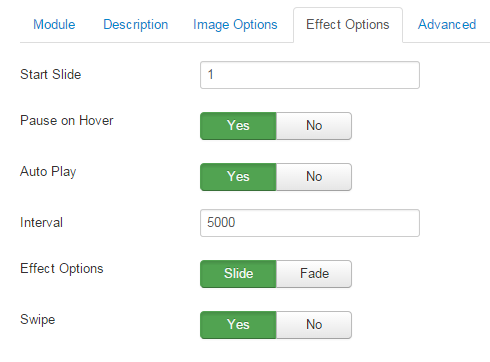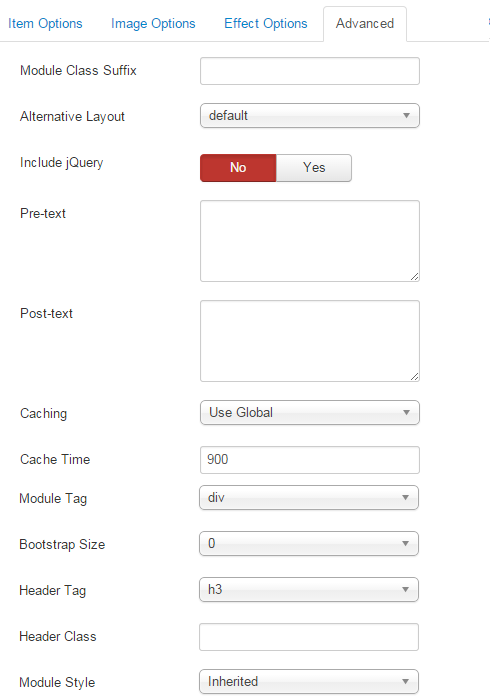3.1 Below is module layout
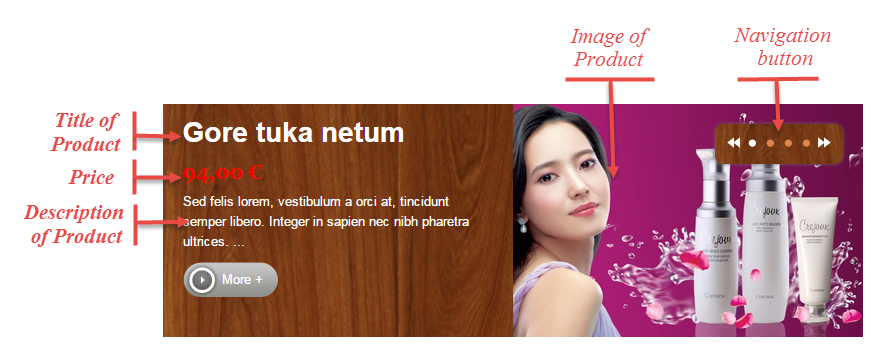
3.2 Module Configuration
Note:We used the images of module’s installation on Joomla 3.x to illustrate.
After installing, go to Extensions -> Module Manager and find SJ Slick Slider for VirtueMar to configure.
SJ Slick Slider for VirtueMart module is configured in 6 main groups of parameters as following:
- Module.
- Source Options.
- Item Options.
- Image Options.
- Effect Optionss.
- Advanced.
Let’s look at the parameters in detail:
Module.
- Select A Theme – Allow to select a theme for the module (wood theme or black theme).
- Button Themes – Allow to choose themes for button (number or cycle).
- Open Link – Allow to choose one of three:
- Same window.
- New window.
- Popup window.
- Button Position – Allow to choose position of control button :
- Top Left.
- Top Right.
- Bottom Left.
- Bottom Right.
- Image Position – Allow to choose position of image (left/right).
Source Options.
- Category – You can choose categories which you want to show.
- Child Category products – Allow to include or exclude products from child categories.
- Category Depth – The number of child category levels to return.
- Featured products – Allow to select to show, hide or only display Featured products.
- Product Order By – Allow to choose 1 of 7
- Product Name.
- ID.
- Best sales.
- Latest.
- Ordering.
- Product price.
- Random.
- Ordering Direction – Select the direction you would like products to be ordered by.
- Limitation – Maximum number of products to display. Enter “0” for unlimited.
Items Options.
- Display Title – Allow to show/hide title of product.
- Title Maxlength – The maxlength of product’s title. Set “0″ to show full title..
- Display Description – Allow to display description of product OR not.
- Description Maxlength – The max length of product’s description can be showed.
- Display Price – Allow to show/hide price of product.
- Display Add To Cart – Allow to show/hide button add to cart.
- Display Read More Link – Allow to show/hide link for readmore.
- Read More Text – Allow to insert text for link of read more.
Image Options.
- Get Images From Product Image
- Product Image – Allow to show image product OR not.
- Get Images From Product Descriptionn
- Description – Allow to show image description OR not.
- Get Images From Extend Folder
- Extend Folder – Allow to show/hide Extend Folder.
- Extend Folder – Set path to external image folder used by option above.
- Order to Get – Order to Get image.
- Resize Mode – Allow to choose the mode of image resizing.
- Output Format – Output Format after resizing.
- Keep Transparency – Allow to keep transparency of image OR not.
- Width – Allow to set width of image.
- Height – Allow to set height of image.
- Background – Allow to set the color of image background.
- Place holder Path (or Url) – The path or URL of Default Image.
Effect Options.
- Start Slide – The zero-based index of the slide that should be initially displayed.
- Pause On Hover – Allow slideshow effect stop when hover OR NOT.
- Auto Play – Allow you set for slideshow auto play OR not.
- Interval – Allow to set speed of timer (larger = slower).
- Effect – Allow to select effect options (slide/fade).
- Swipe – Set to true to enable swipe gesture support for advancing the slideshow forward or back.
Advanced Options.
- Module Class Suffix – Allow to input class suffix.
- Alternative Layout – Set custom layout for this module.
- Include Jquery – Allow you to include Jquery OR NOT.
- Pre-text – The content to show at the top of module.
- Post-texl – The content to show at the end of module.
- Caching.
- Use Global: Turn on caching
- No Caching: Turn off caching
- Cache Times – The time to cache.
- Module Tag – Allow to select the HTML Tag for module.
- Bootstrap Size – Allow to set the number of columns that module will use.
- Header Tag – Allow to select the HTML Tag for module header/title.
- Header Classg – Support the CSS Class for module header/title.
- Module Style – Select module style.