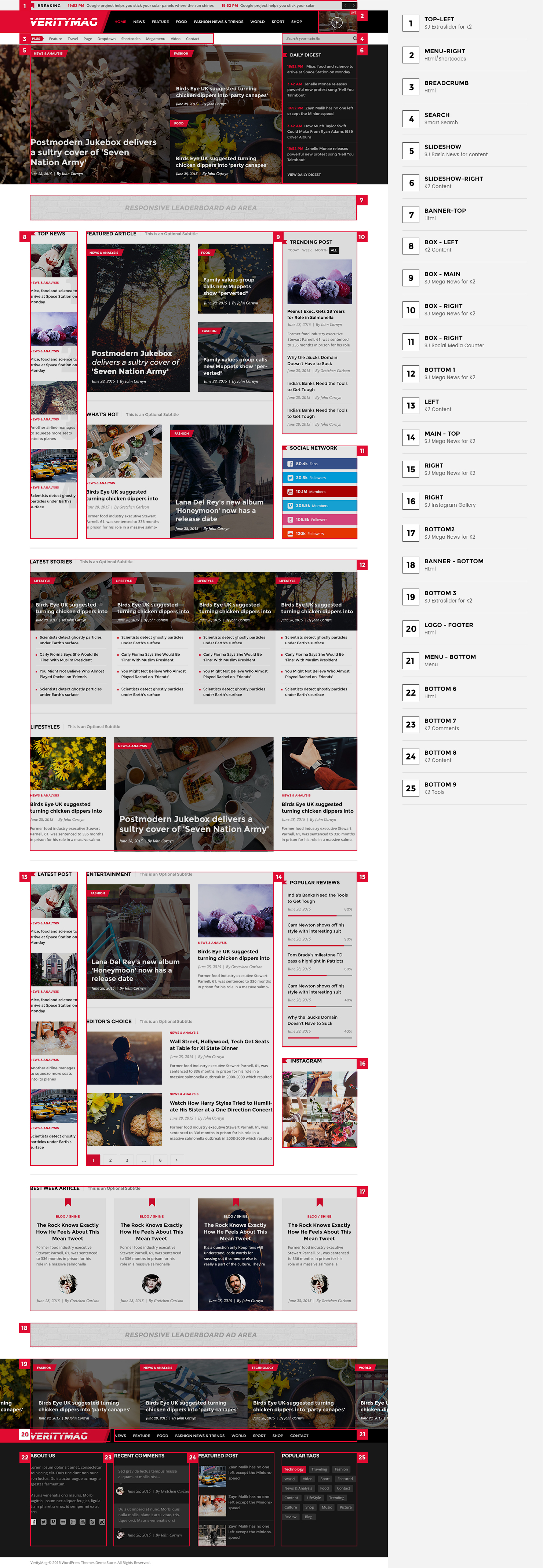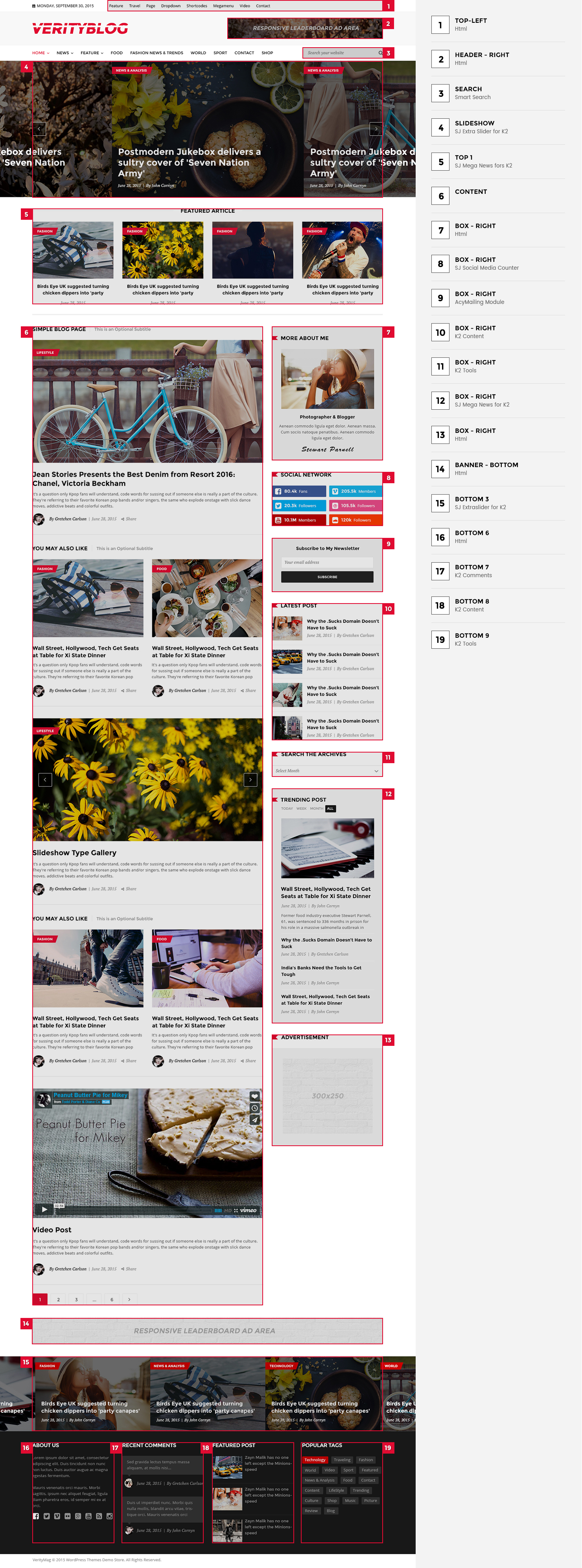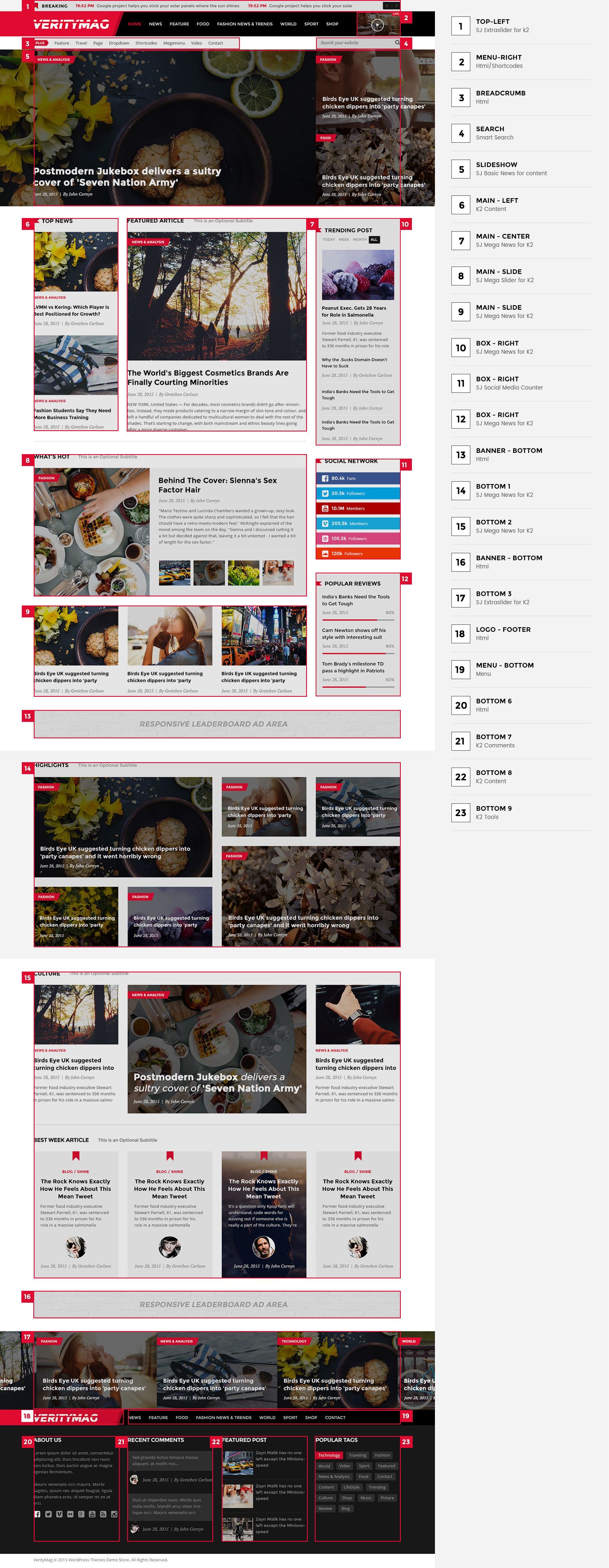1SYSTEM REQUIREMENTS – Back to top
SJ VerityMag is compatible with Joomla v2.5 and Joomla v3.x. Please make sure your system meets the following requirements:
1.1 System Requirements – Joomla version 2.5
Software
- Software: PHP 5.2.4+ (5.4+ recommended)
- MySQL: 5.0.4+
Web Sever
- Apache: 2.x+
- Microsoft: IIS 7
- Nginx: 1.0 (1.1 recommended)
1.2 System Requirements – Joomla version 3.x
Software
- Software: PHP 5.3.1+ (5.4+ recommended)
Databases
- MySQL(InnoDB support required): 5.1+
- MSSQL 10.50.1600.1+
- PostgreSQL 8.3.18+
Web Severs
- Apache 2.x+
- Microsoft IIS 7
- Nginx 1.0 (1.1 recommended)
1.3 Browser Requirements
The requirements are the same with both Joomla 2.5 and Joomla 3.x
- Firefox 4+
- IE (Internet Explorer) 9+
- Google Chrome 10+
- Opera 10+
- Safari 5+
1.4 Development Environment
The requirements are the same with both Joomla 2.5 and Joomla 3.x
During the development process, Localhost is preferred. You can use the following servers on your PC to develop your site.
Windows
- WAMPSEVER
- XAMPP for Windows
Linux
- LAMP Bubdle
- XAMPP for Linux
Mac OS
- MAMP & MAMP Pro
- XAMPP for Mac OS
1.5 Component Requirements
Virtuemart component – V3.0.x
Acymailing component
2DOWNLOAD – Back to top
Download Packages from our store:
Step 1: Login your account

Step 2: Go to Joomla > Download > Joomla Templates Club

Step 3: Under Premium Joomla Templates –> Find and Download Template as you want

3INSTALLATION – Back to top
There are two ways to install a Joomla Template:
- Install Quickstart: By using this package, you will set the template exactly as our Demo with sample data. This is applied when you need a fresh Joomla with our template.
- Install Template and Extensions: This is applied when you have already installed a Joomla instance on your server. You will need only be using the zipped files in “Extensions” and “Template” folders mentioned above.
3.1 Install with Quickstart Package:
The following steps will guide to install a quickstart package of SmartAddons Joomla Template: Click here
3.2 Install with Template and Extensions:
Step 1: Access the installation panel
Navigate to Extensions >> Extension Manager.
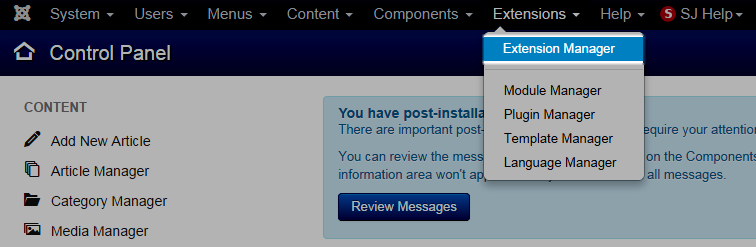
Step 2: Install Template
- Install with option: Upload Package File
Firstly, you choose file template.zip then click on the button Upload & Install to install the uploaded package.

Step 3: Set New Installed Template As Default Template
- Go to Extensions >> Template Manager.
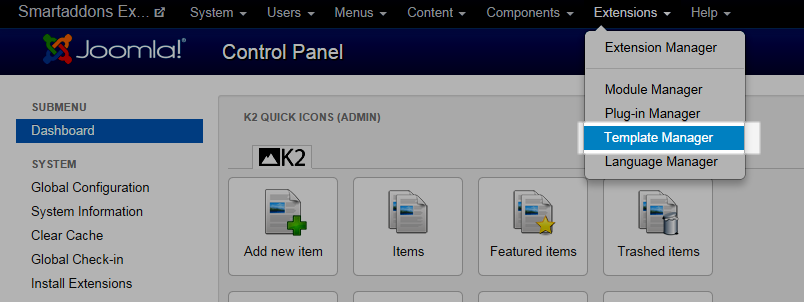
- In order to display your site with the new installed template, you have to set the template as default template
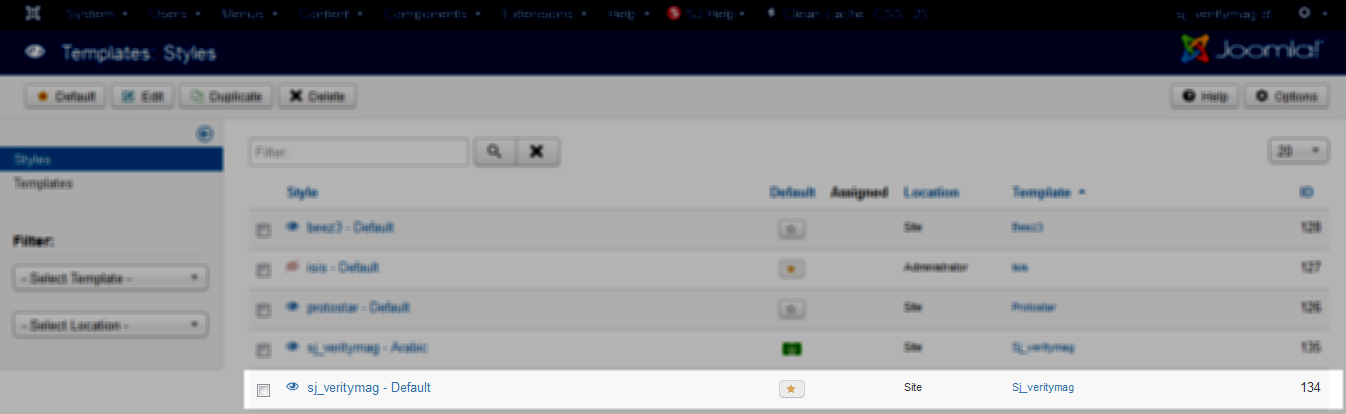
The extensions package include of (Modules/Components and Plugins).
Note: Extensions installation is the same with Template installation as above
Here is list of extensions that are used in the template.
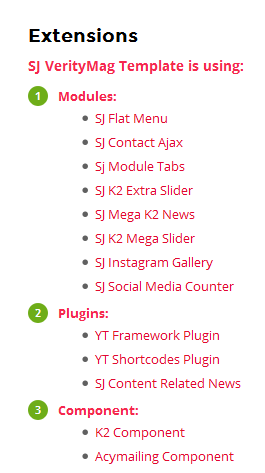
ENABLE MODULES
- Go to Extensions >> Module Manager.
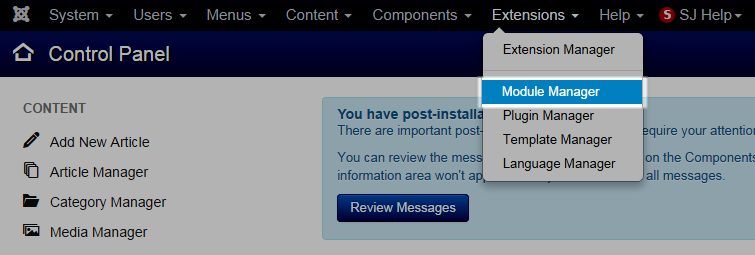
- Find the new installed module. For example: with “SJ Contact Ajax “ module.
You can use the search or filter option to find the new installed module easier and enable module.
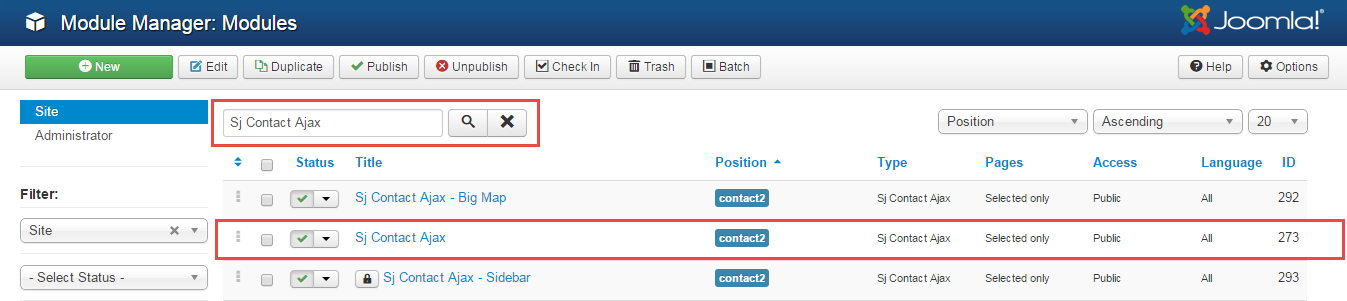
- Enable and set position for the module
When you find the new installed module, please open its configuration panel.
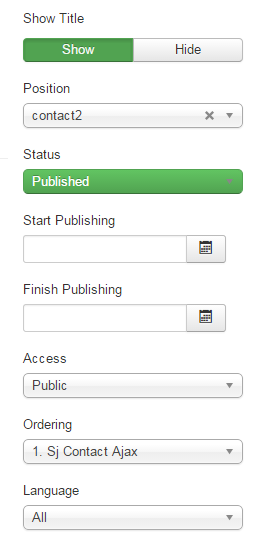
To display the module in front-page, you must publish it and set right position for the module.
Please note that not all module positions can be active in front-page, so please make sure the module is assigned to an active module position.
- Assign the modules to specific menus
You have to assign the modules to specific menus so that the module will be displayed in the assigned menus. There are 4 options : “On all pages, No pages, Only on the pages selected, On all pages except those selected”
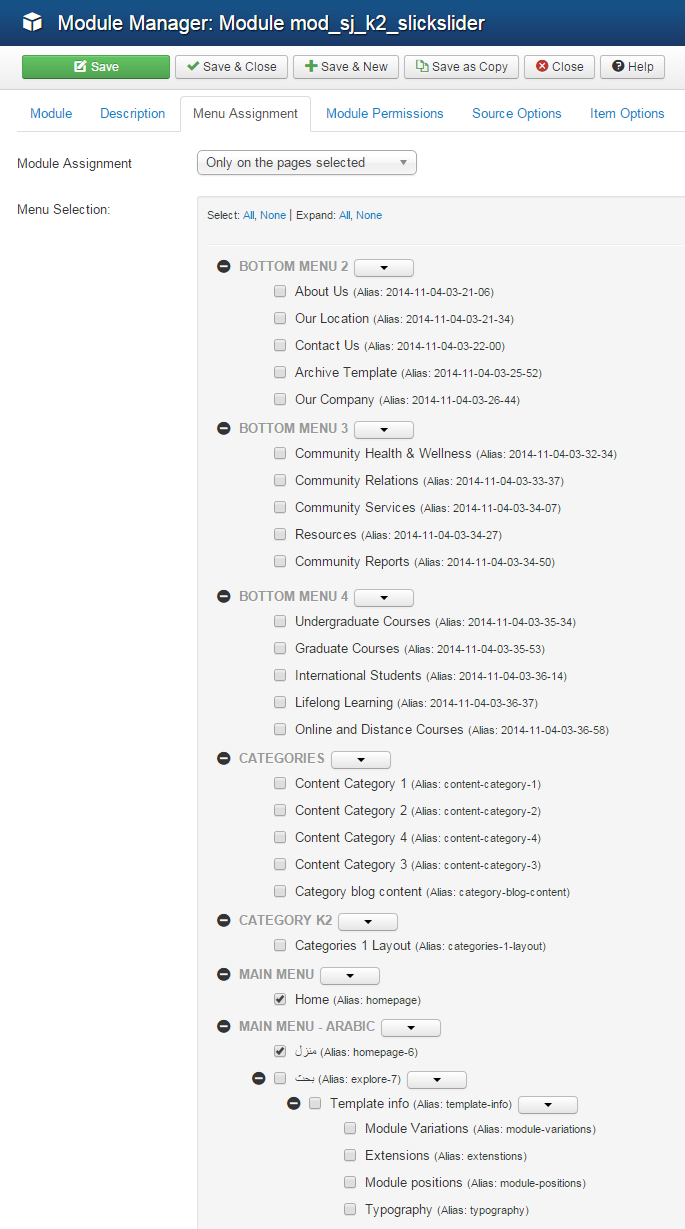
- Configure the new installed module
Normally, each module has its own settings, the settings allow you to customize the module so that you can have it displayed in front-page as you wish.

ENABLE PLUGIN
Note: all plug-ins listed are imperative.
- YT Framework Plug-in supports to add extra parameters used with Mega Menu and to compress CSS/JS/HTML when optimizing code. Besides, configure Yt Framework to show SJ Help with Report Bugs, Template Tutorials and YT Framework Tutorials or include jQuery into template. You can go here for getting more information of this plugin.
- YT Shortcode offer you an amazing tool to create advanced custom content with minimal effort or even without any knowledge how to code HTML. Please go here for getting more information of this plugin.
- SJ Content Related News is a simple plugin for content component. It helps you to show other articles in the same category. Please go here for getting more information of this plugin.
You need to install and activate them when using this template. Let’s start from 1 – 2 – 3 to active plug-ins as below:
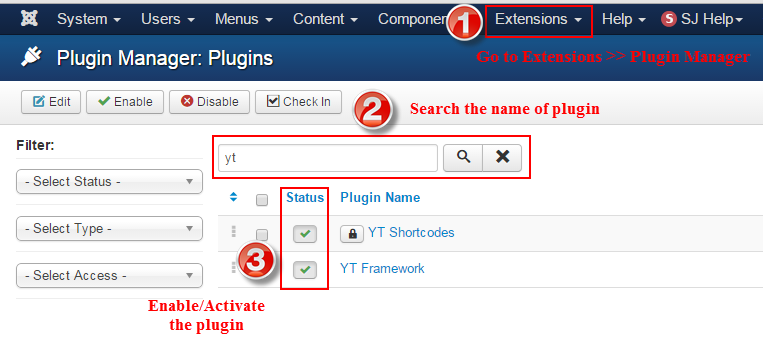
Install Component
-
To Install Acymailing Component, you can follow these steps:
Step 1: Please go to Extensions >> Extension Manager
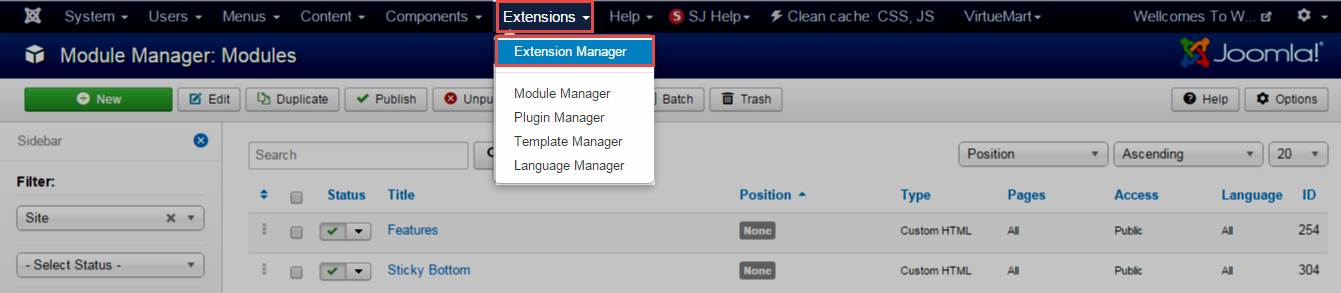
Step 2: Choose file Acymailing component.zip that you have downloaded and then Click on the button Upload & Install to install the uploaded package.
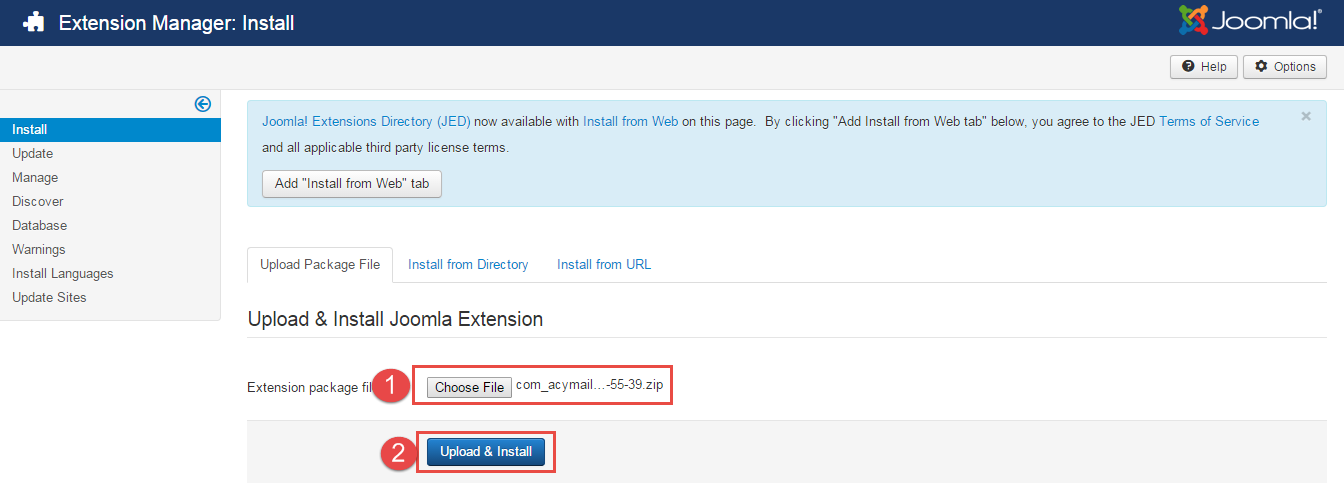
To install K2 Component you do the same as the installation Acymailing Component.
3.3 Install multilingual site in SJ Template
To help you about language problem when you work with SJ Template, please read this post: how to set up a multilingual site in SJ Template.
4CONFIGURATION – Back to top
To view the Module Positions you can follow these steps:
Step 1: Go to Extensions >> Template Manager >> click the “Options” button in the toolbar.
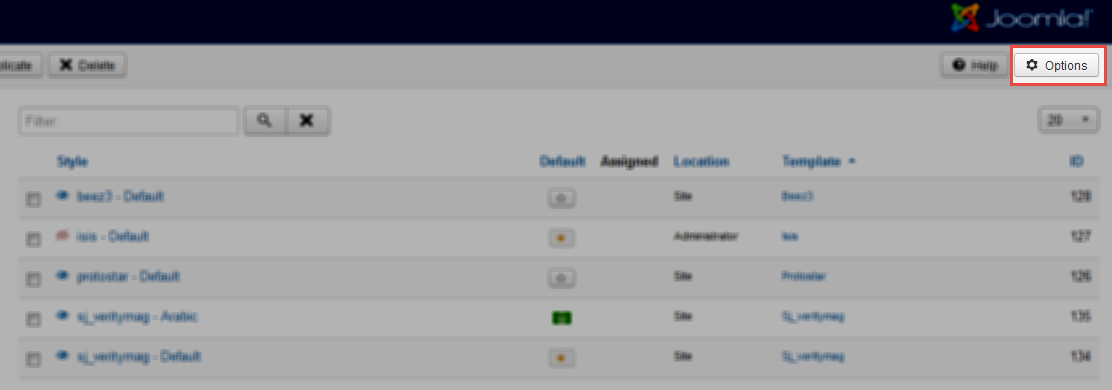
Step 2: In the “Preview Module Positions” parameter >> click“Enable” and click the “Save” button
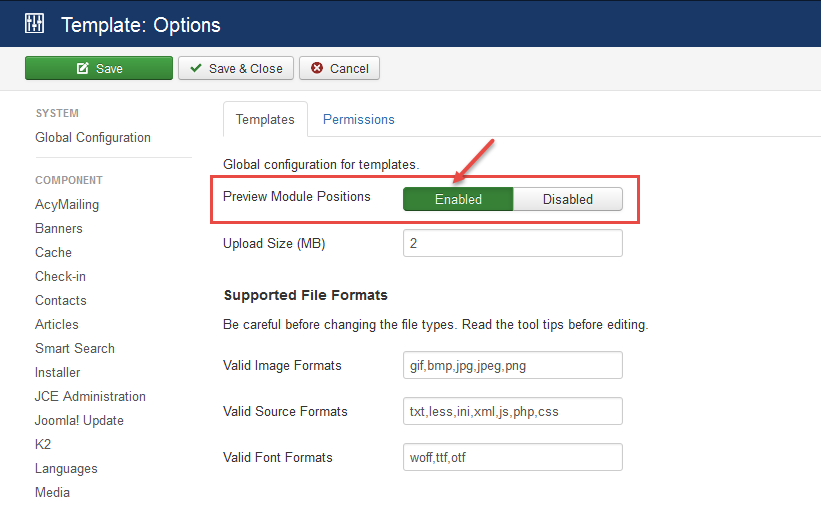
Step 3: Joomla 2.5 and Joomla 3.x will show the Template positions with ?tp=1 or &tp=1

Step 4:The image below shows Module Positions
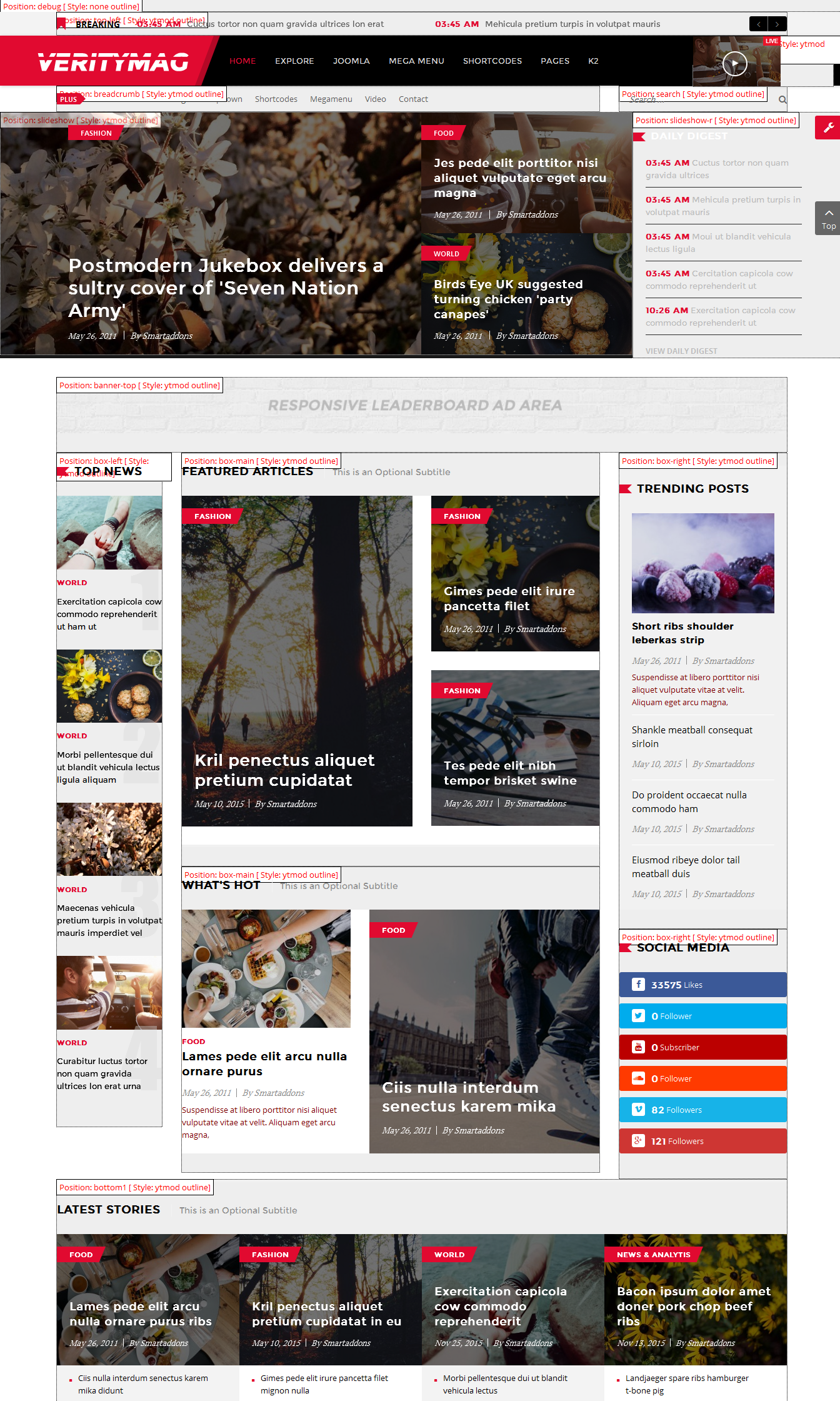
4.1 Layout Position
4.1.1 Layout1
4.1.2 Layout2
4.1.3 Layout3
4.1.4 Layout4
4.2 Template Configuration
Go to Extensions > Template Manager > SJ VerityMag. All of parameters of this template are divided into the following groups, in which they are explained themselves:
OVERVIEW
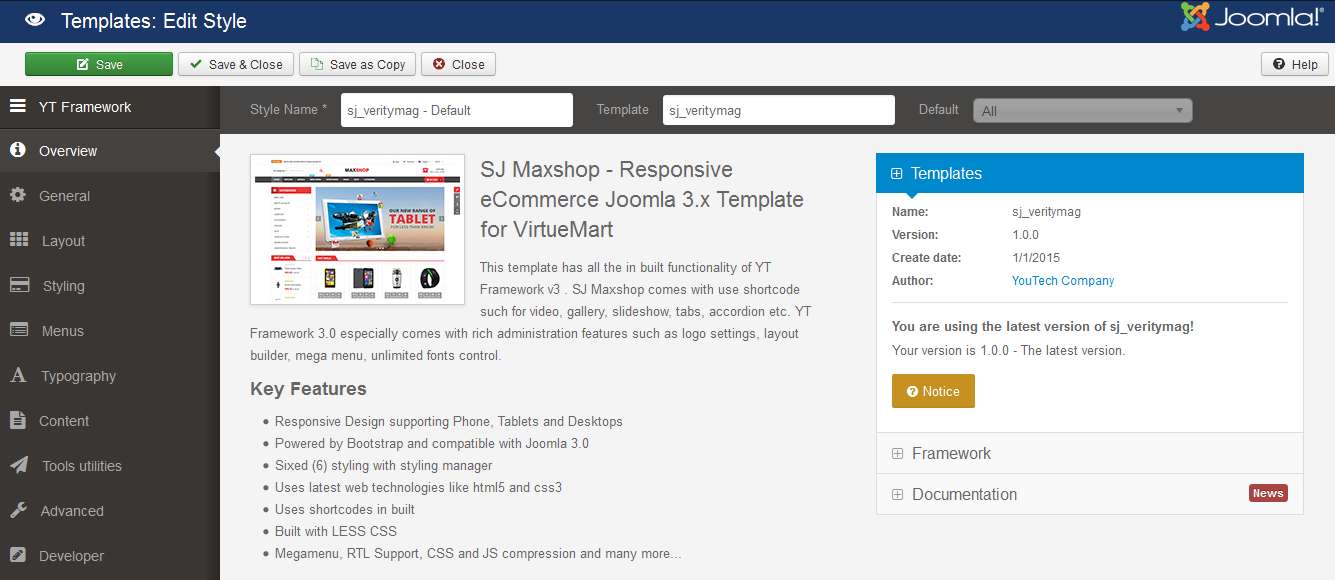
GENERAL
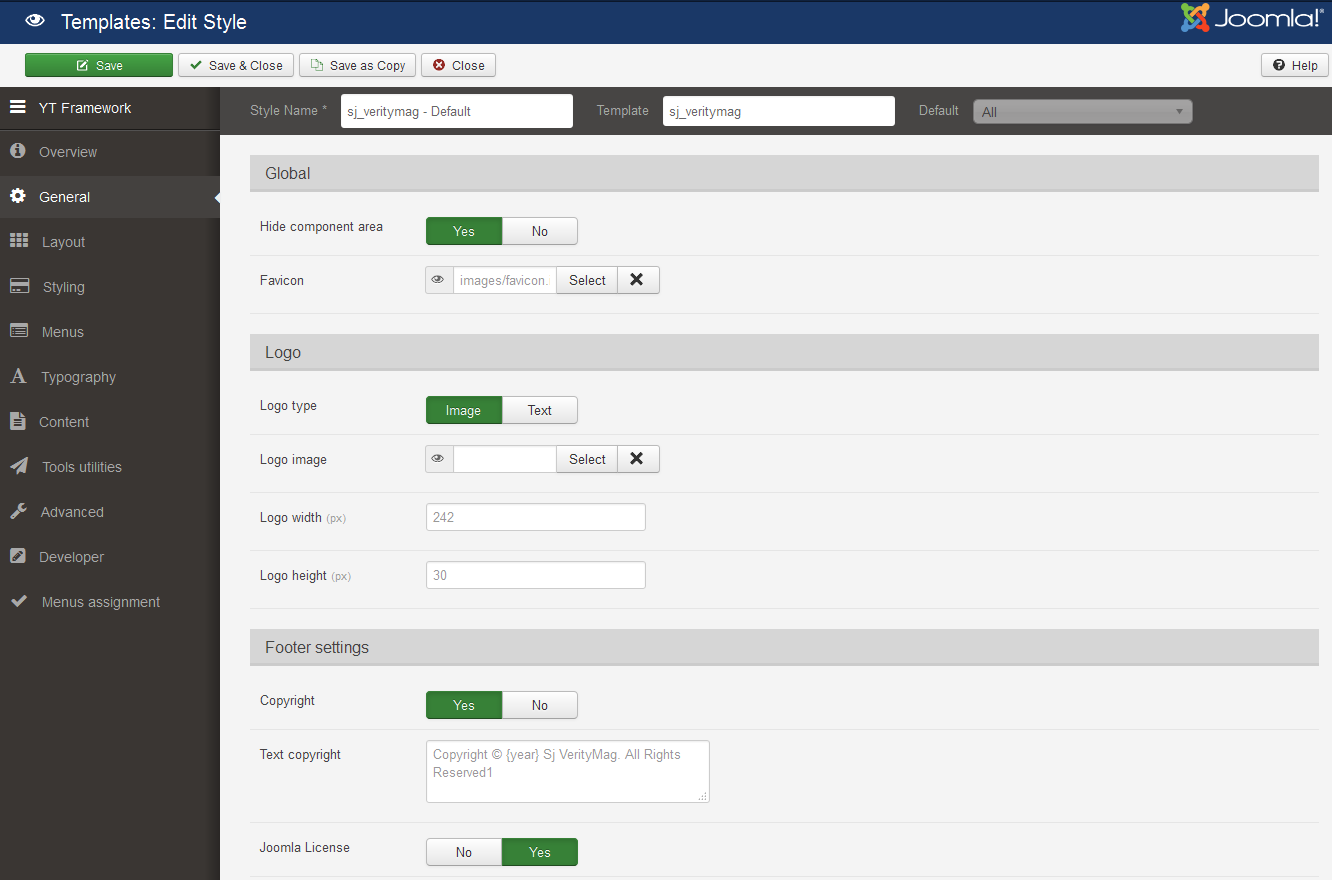
LAYOUT
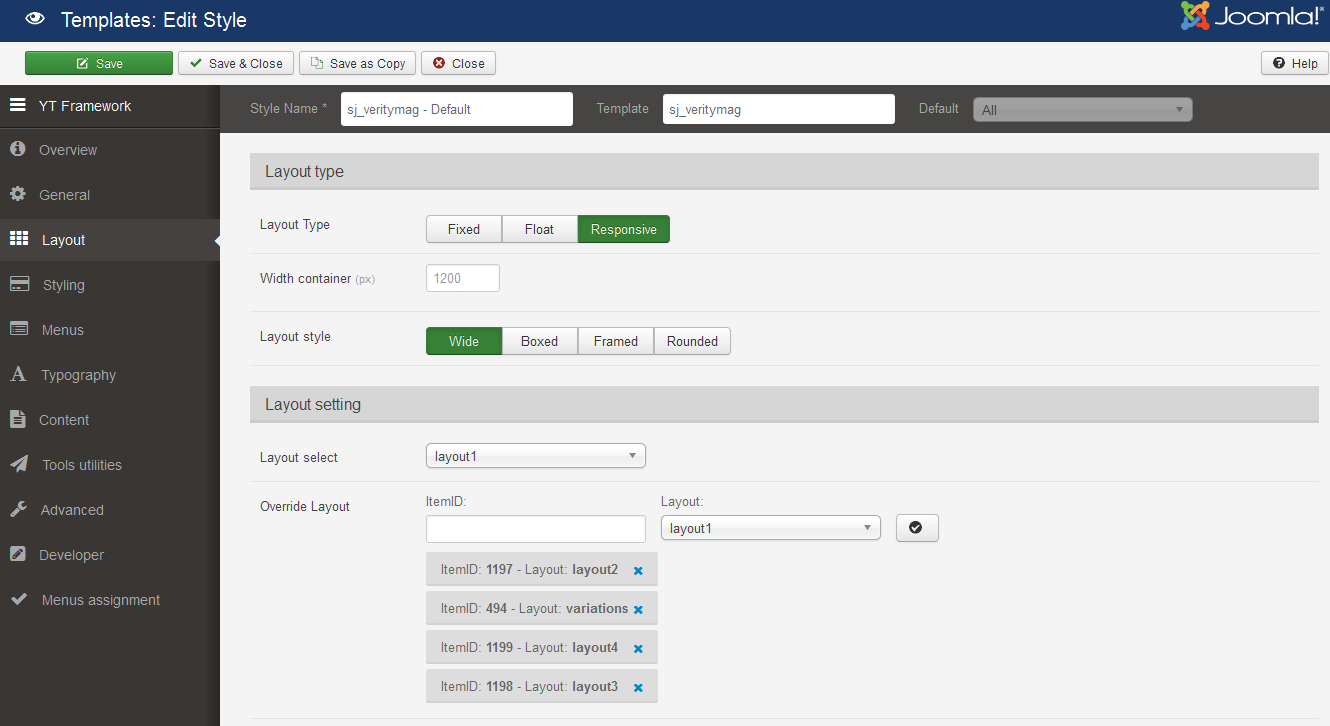
STYLING
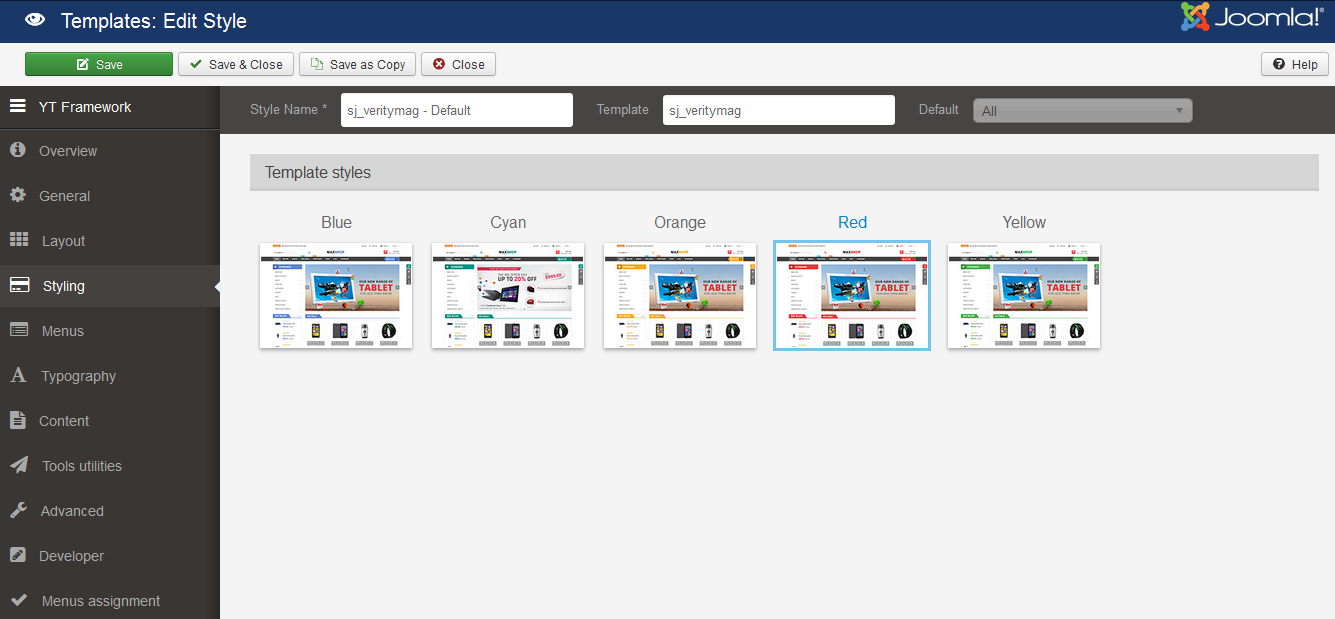
MENUS
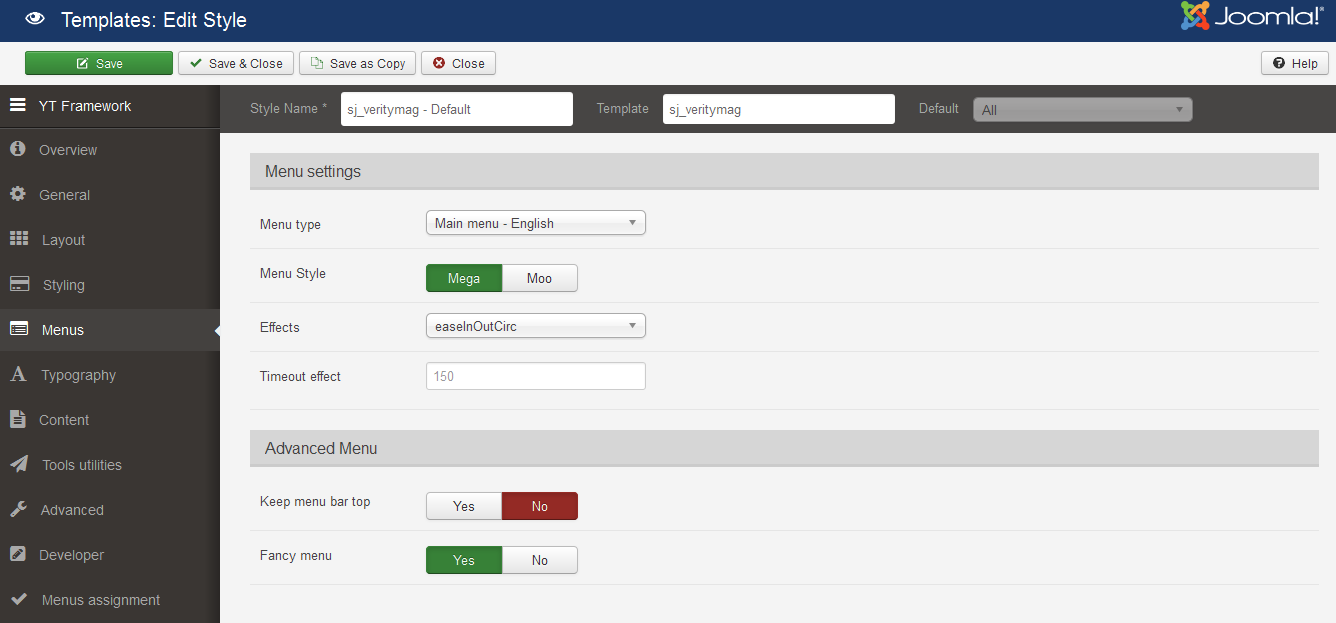
TYPOGRAPHY
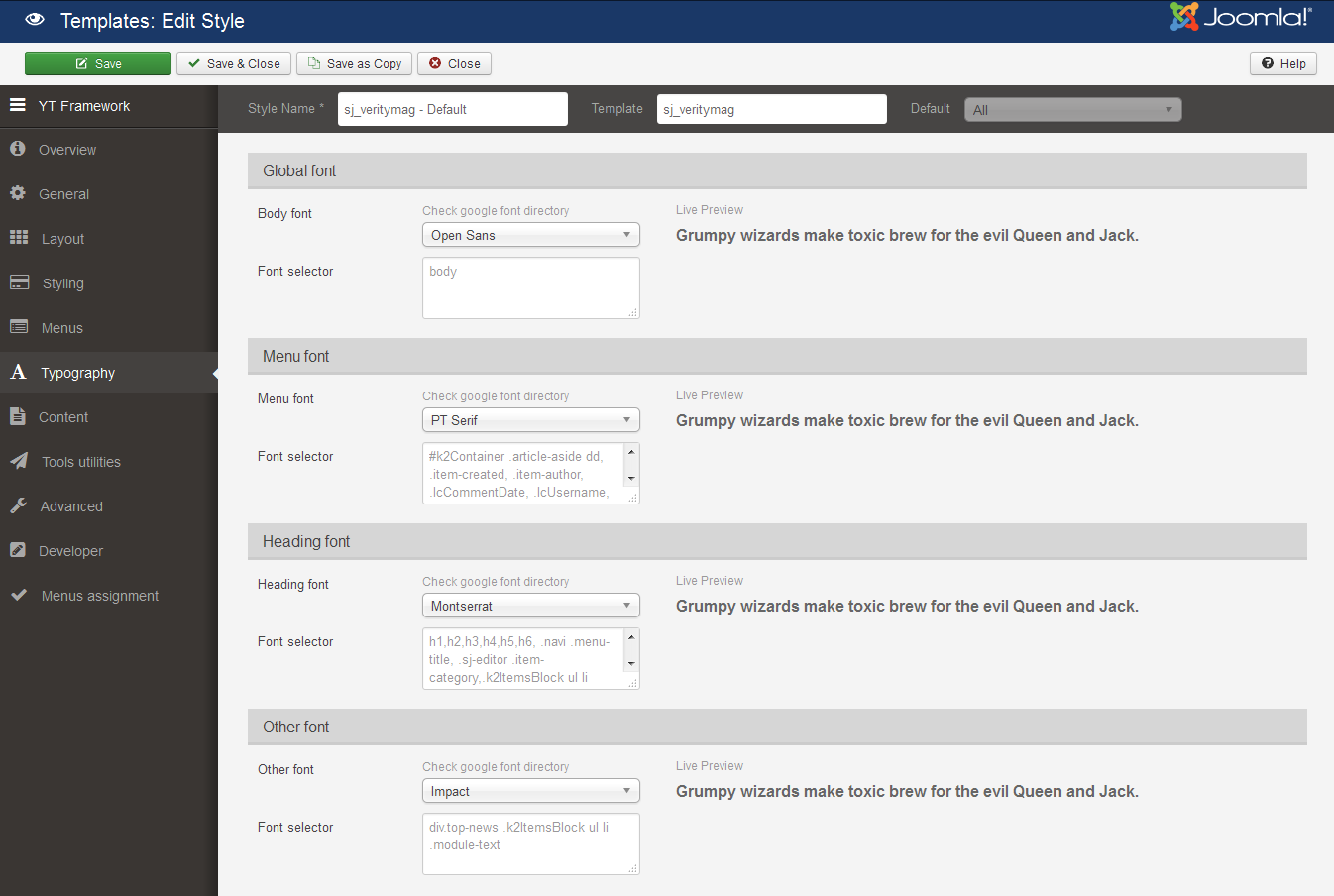
CONTENT
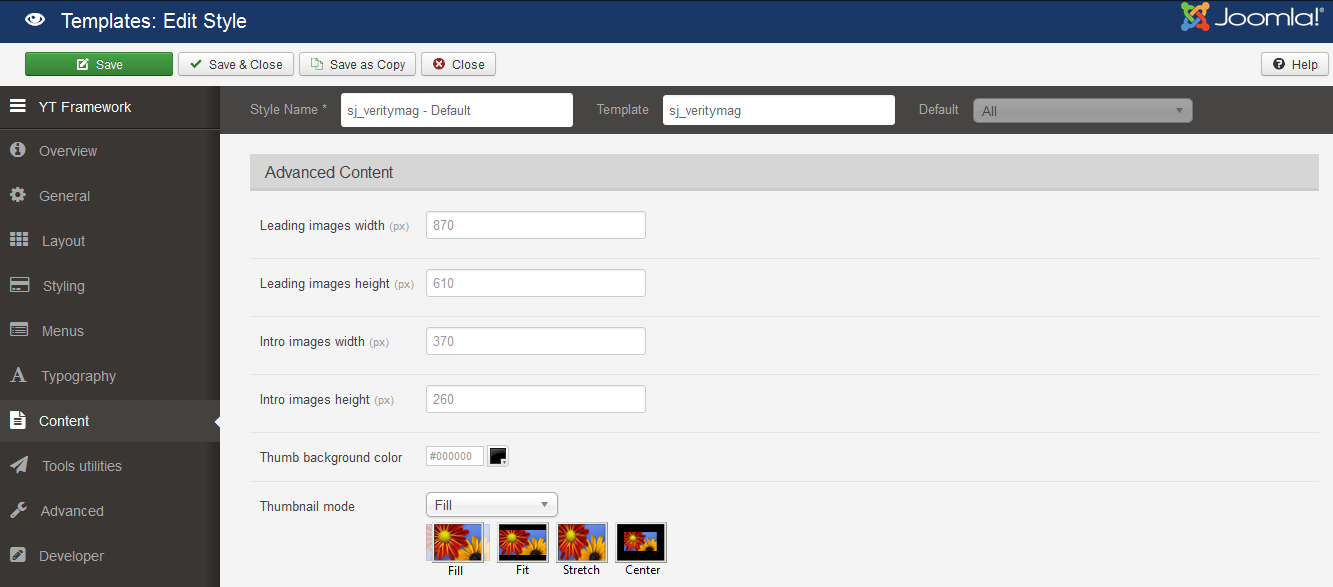
TOOLS UTILITIES

ADVANCED
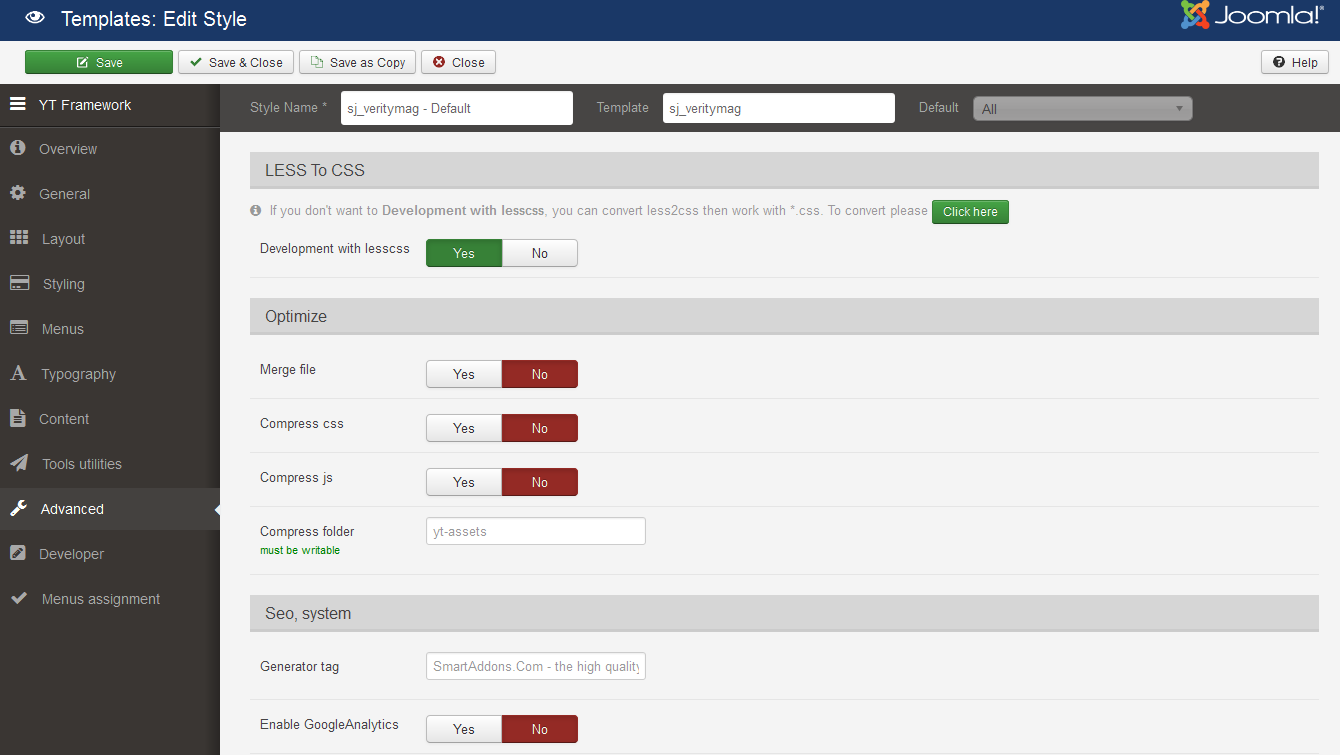
4.3 Menu Configuration
If you want to make your site same as SJ VerityMag demo site, this would be helpful. We will only show the important, customized settings.
To display the Menu in SJ VerityMag, please go to Extensions >> Template Manager >> Click “Menus” parameters >> Find “Menu Type” >> choose Menu you want and click the “Save” button.
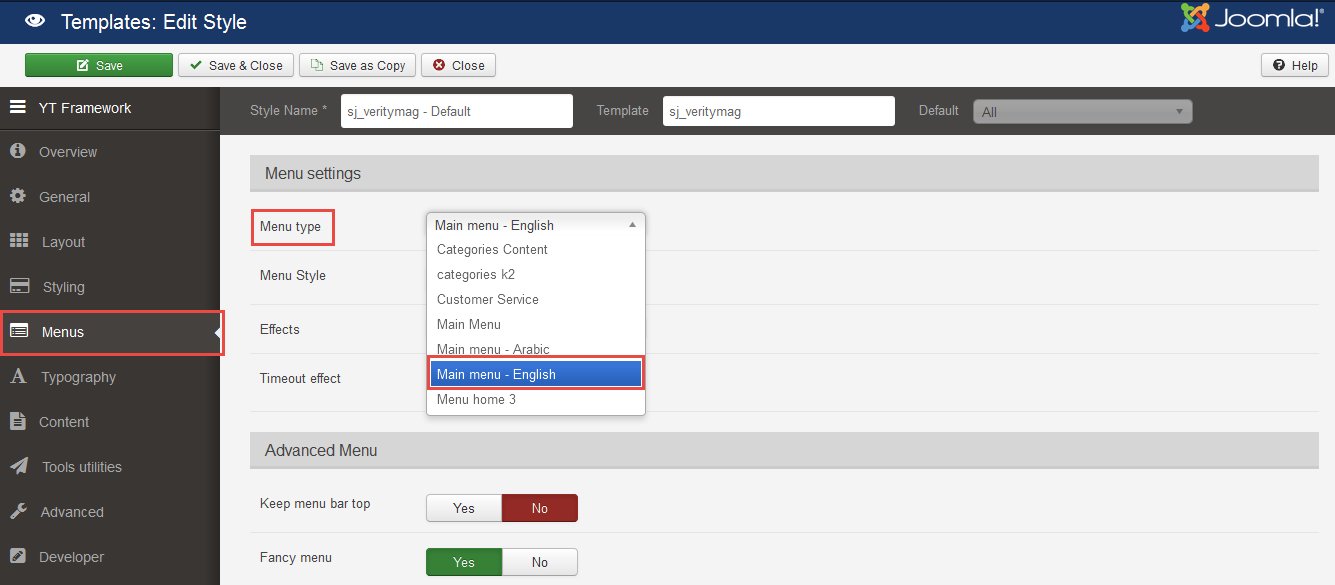
To change logo image in SJ VerityMag, please go to here
4.3.1 Joomla Menu Configuration
Frontend Appearance
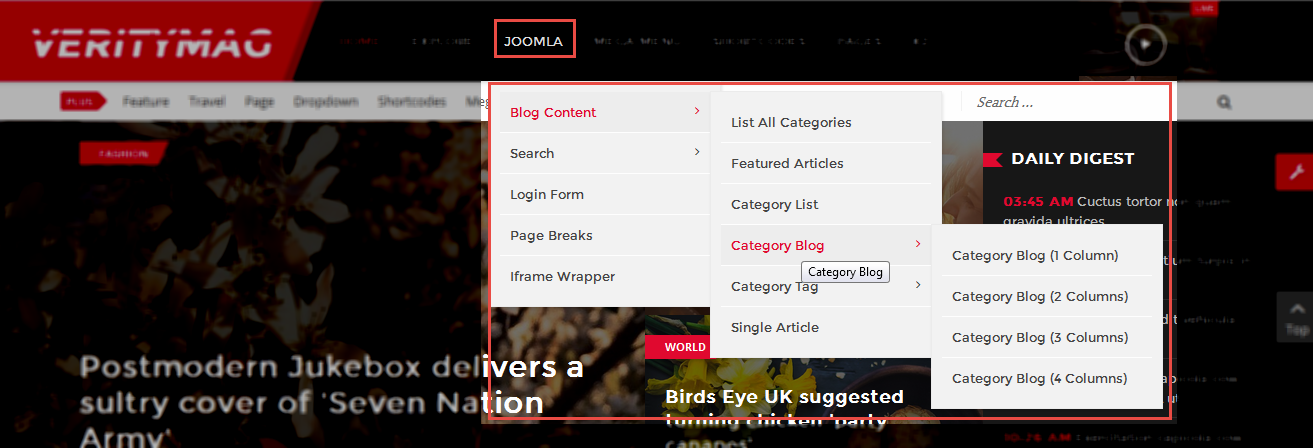
Tree of Joomla Menu
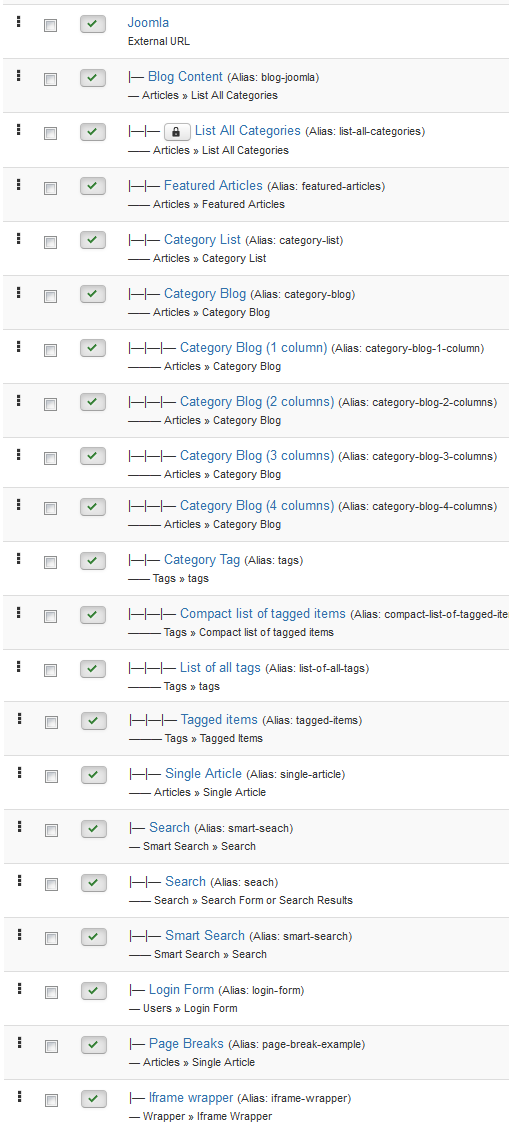
Backend Settings
Joomla Menu
To configure “Joomla Menu”, please go to Menus >> Main menu – English >> Find “Joomla Menu” (you can create new menu if this menu is not exist).
Menu Item Type: External URL
Template Style: Use default
Menu Location: Main menu – English
- Details: backend settings
- Yt Menu Params for this Menu Item: backend settings
Blog Content
Menu Item Type: List All Categories
Template Style: Use default
Menu Location: Main menu – English
To configure Blog Content, please go to Menus >> Main menu – English >> Find “Blog Content” (you can create new menu if this menu is not exist).
Backend Settings
- Details: backend settings
- Yt Menu Params for this Menu Item:backend settings
Category Blog
Menu Item Type: Category Blog
Template Style: Use default
Menu Location: Main menu – English
To configure Category Blog, please go to Menus >> Main menu – English >> Find “Category Blog” (you can create new menu if this menu is not exist).
Backend Settings
- Details: backend settings
- Yt Menu Params for this Menu Item:backend settings
Category Blog (1 column)
Menu Item Type: Category Blog
Template Style: Use default
Menu Location: Main menu – English
To configure Category Blog (1 column), please go to Menus >> Main menu – English >> Find “Category Blog (1 column)” (you can create new menu if this menu is not exist).
Backend Settings
- Details: backend settings
- Yt Menu Params for this Menu Item:backend settings
4.3.2 Mega Menu Configuration
Frontend Appearance
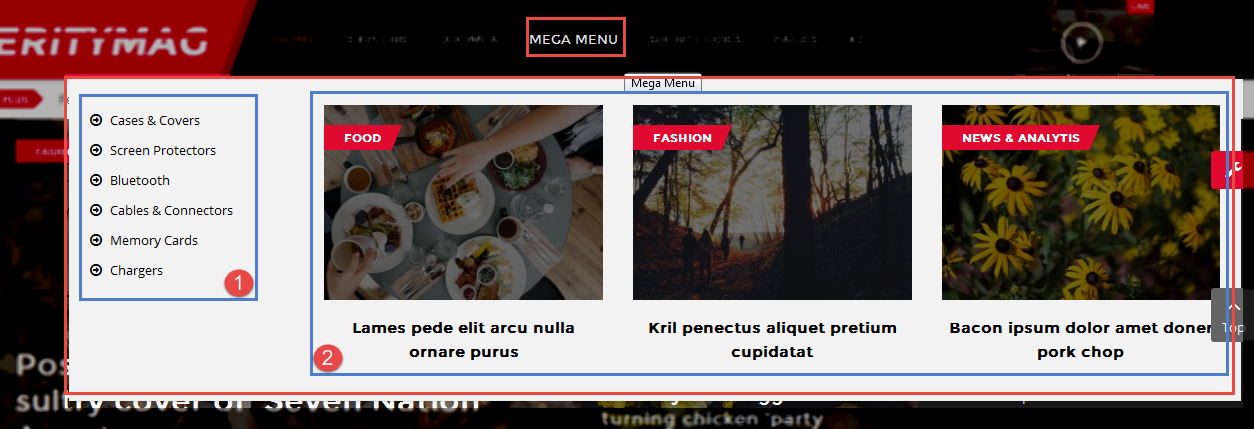
Backend Settings
Mega Menu
To configure “Mega Menu”, please go to Menus >> Main menu – English >> Find “Mega Menu” (you can create new menu if this menu is not exist).
Menu Item Type: External URL
Template Style: Use default
Menu Location: Main menu – English
- Details: backend settings
- Yt Menu Params for this Menu Item: backend settings
Accessories
Module Class Suffix: Not Use
Position: Mega2
Menu Type: Custom HTML
To configure Accessories, please go to Extensions >> Module Manager >> Click “New” button to create a new module >> Select “Custom HTML” module.
Backend Settings
- Module: Click Here
- Options: Click Here
- Advanced: Click Here
Copy and paste the Code into editor:
|
1 2 3 4 5 6 7 8 |
<ul class="list_mega"> <li><a href="#">Cases & Covers</a></li> <li><a href="#">Screen Protectors</a></li> <li><a href="#">Bluetooth</a></li> <li><a href="#">Cables & Connectors</a></li> <li><a href="#">Memory Cards</a></li> <li><a href="#">Chargers</a></li> </ul> |
Mega list
Module Class Suffix: sj-mega-list
Position: Mega2
Menu Type: Sj Mega News for K2
To configure Mega list, please go to Extensions >> Module Manager >> Click “New” button to create a new module >> Select “Sj Mega News for K2” module.
Backend Settings
- Module: Click Here
- General Options: Click Here
- Source Options: Click Here
- Item Options: Click Here
- Image Options: Click Here
- Advanced: Click Here
4.4 Extension Configuration – Layout1
4.4.1 Breaking – Top-left Position
Module Position – Module Suffix
Module Class Suffix: sj-breaking
Module Type: SJ Extra Slider for K2
Frontend Appearance

Backend Settings
To configure this module, please go to Extensions >> Module Manager >> Click “New” button to create a new module >> Select “SJ Extra Slider for K2” module.
- Module: backend settings
- Source Options: backend settings
- Item Options: backend settings
- Image Options: backend settings
- Effect Options: backend settings
- Advanced: backend settings
4.4.2 Youtube – Menu-right Position
Module Position – Module Suffix
Module Class Suffix: youtube
Module Type: Custom HTML
Frontend Appearance
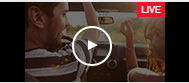
Backend Settings
To configure this module, please go to Extensions >> Module Manager >> Click “New” button to create a new module >> Select “Custom HTML” module.
- Module: backend settings
- Options: backend settings
- Advanced: backend settings
Copy and paste the Code into editor:
|
1 |
<div>[yt_lightbox title="YouTube Video Example" align="left" type="none" style="none" src="images/demo/youtube.png" video_addr="https://www.youtube.com/watch?v=v3f-2WG7ONc" width="140px" height="80px" lightbox="yes" description="" ] </div> |
4.4.3 Plus – Breadcrumb Position
Module Position – Module Suffix
Module Class Suffix: Not Use
Module Type: Custom HTML
Frontend Appearance

Backend Settings
To configure this module, please go to Extensions >> Module Manager >> Click “New” button to create a new module >> Select “Custom HTML” module.
- Module: backend settings
- Advanced: backend settings
Copy and paste the Code into editor:
|
1 2 3 4 5 6 7 8 9 10 11 12 |
<div class="custom-plus"><span class="label">plus</span> <ul class="custom-link"> <li><a href="#">feature</a></li> <li><a href="#">travel</a></li> <li><a href="#">page</a></li> <li><a href="#">dropdown</a></li> <li><a href="#">shortcodes</a></li> <li><a href="#">megamenu</a></li> <li><a href="#">video</a></li> <li><a href="#">contact</a></li> </ul> </div> |
4.4.4 Search Position
Module Position – Module Suffix
Module Class Suffix: Not Use
Module Type: Smart Search
Frontend Appearance

Backend Settings
To configure this module, please go to Extensions >> Module Manager >> Click “New” button to create a new module >> Select “Smart Search” module.
- Module: backend settings
- Advanced: backend settings
4.4.5 Sj Basic News – Slideshow Position
Module Position – Module Suffix
Module Class Suffix: news-grid
Module Type: Sj Basic News
Frontend Appearance
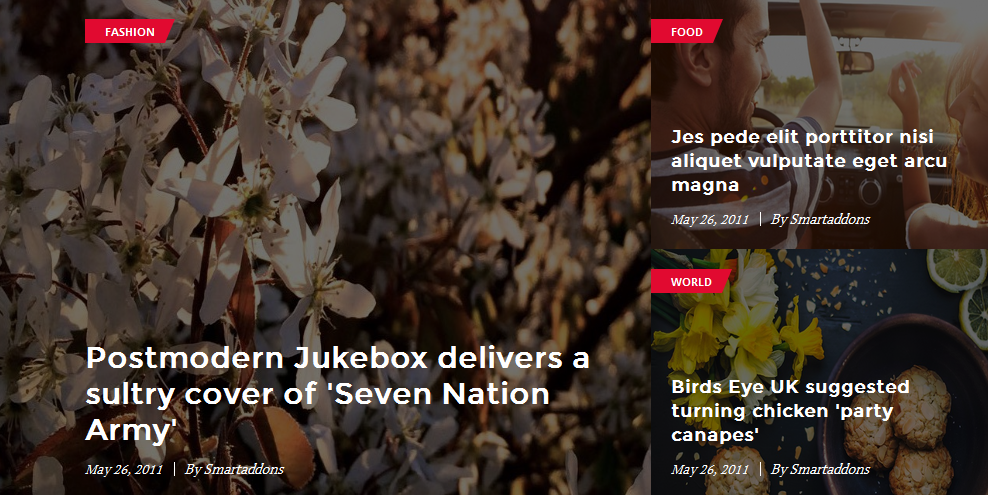
Backend Settings
To configure this module, please go to Extensions >> Module Manager >> Click “New” button to create a new module >> Select “Sj Basic News” module.
- Module: backend settings
- Other Options: backend settings
- Image Options: backend settings
- Advanced: backend settings
4.4.6 Daily digest – Slideshowr Position
Module Position – Module Suffix
Module Class Suffix: daily-digest
Module Type: K2 Content
Frontend Appearance
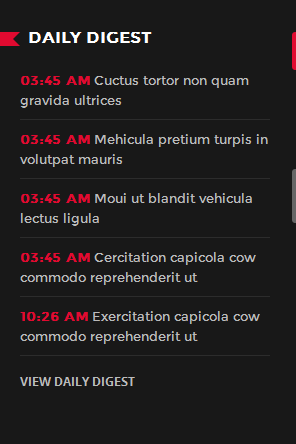
Backend Settings
To configure this module, please go to Extensions >> Module Manager >> Click “New” button to create a new module >> Select “K2 Content” module.
- Module: backend settings
- Advanced: backend settings
4.4.7 Banner top Position
Module Position – Module Suffix
Module Class Suffix: banner
Module Type: Custom HTML
Frontend Appearance

Backend Settings
To configure this module, please go to Extensions >> Module Manager >> Click “New” button to create a new module >> Select “Custom HTML” module.
- Module: backend settings
- Advanced: backend settings
Copy and paste the Code into editor:
|
1 |
<div class=""><a class="" href="#"> <img src="images/banner/banner-top.png" alt="" /></a></div> |
4.4.8 Box-left Position
Module Position – Module Suffix
Module Class Suffix: top-news
Module Type: K2 Content
Frontend Appearance

Backend Settings
To configure this module, please go to Extensions >> Module Manager >> Click “New” button to create a new module >> Select “K2 Content” module.
- Module: backend settings
- Advanced: backend settings
4.4.9 Box-main – Position
Frontend Appearance
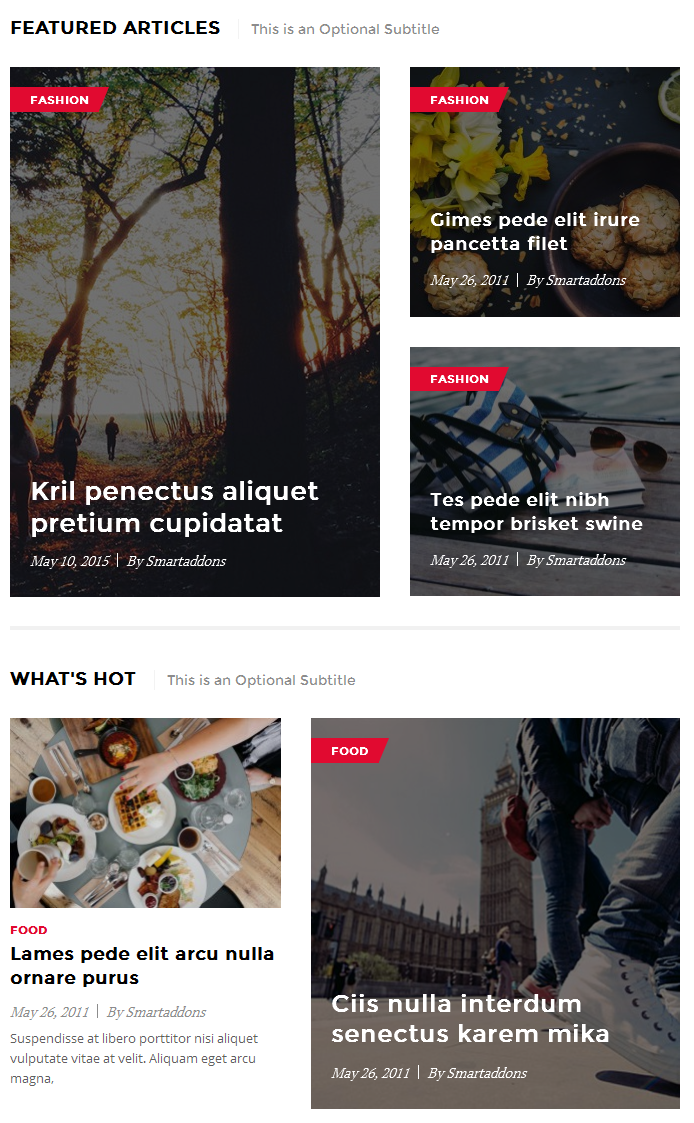
4.4.9.1 Featured Articles | This is an Optional Subtitle – Box-main Position
Module Position – Module Suffix
Module Class Suffix: sj-featured title-custom
Module Type: Sj Mega News for K2
Frontend Appearance
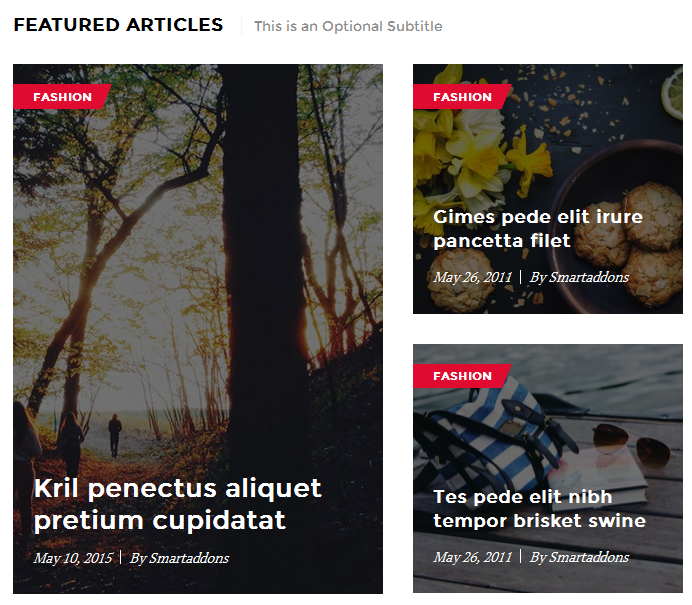
Backend Settings
To configure this module, please go to Extensions >> Module Manager >> Click “New” button to create a new module >> Select “Sj Mega News for K2” module.
- Module: backend settings
- General Options: backend settings
- Source Options: backend settings
- Item Options: backend settings
- Image Options: backend settings
- Advanced: backend settings
4.4.9.2 What’s Hot | This is an Optional Subtitle – Box-main Position
Module Position – Module Suffix
Module Class Suffix: sj-featured title-custom
Module Type: Sj Mega News for K2
Frontend Appearance
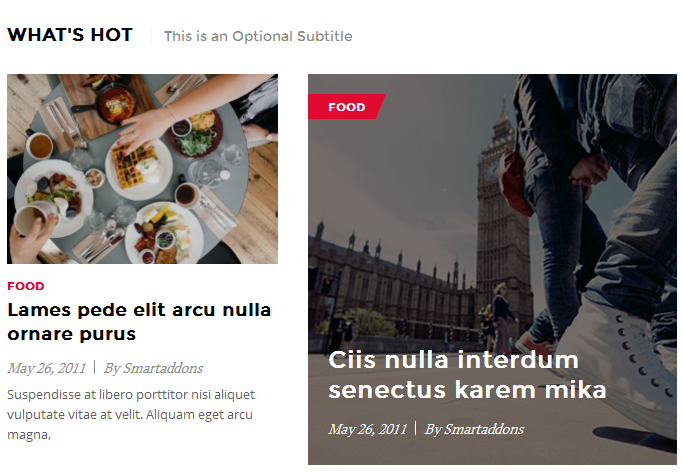
Backend Settings
To configure this module, please go to Extensions >> Module Manager >> Click “New” button to create a new module >> Select “Sj Mega News for K2” module.
- Module: backend settings
- General Options: backend settings
- Source Options: backend settings
- Item Options: backend settings
- Image Options: backend settings
- Advanced: backend settings
4.4.10 Box-right – Position
Frontend Appearance
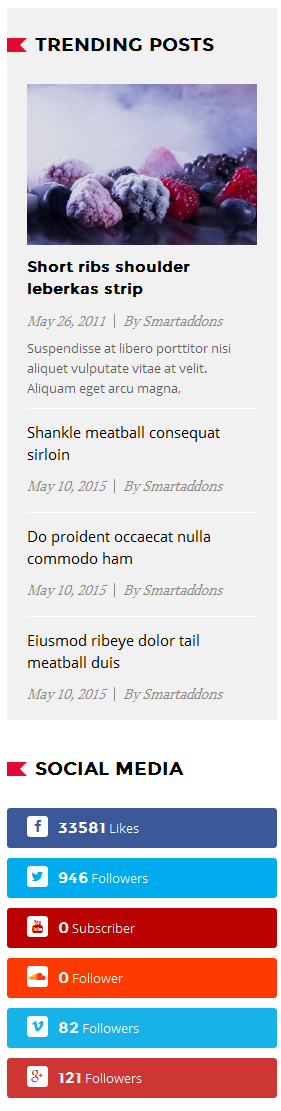
4.4.10.1 Trending posts – Box-right Position
Module Position – Module Suffix
Module Class Suffix: sj-trending
Module Type: Sj Mega News for K2
Frontend Appearance
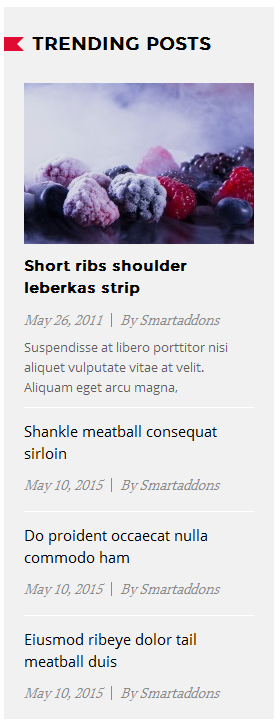
Backend Settings
To configure this module, please go to Extensions >> Module Manager >> Click “New” button to create a new module >> Select “Sj Mega News for K2” module.
- Module: backend settings
- General Options: backend settings
- Source Options: backend settings
- Item Options: backend settings
- Image Options: backend settings
- Advanced: backend settings
4.4.10.2 Social Media – Box-right Position
Module Position – Module Suffix
Module Class Suffix: Not Use
Module Type: SJ Social Media Counter
Frontend Appearance
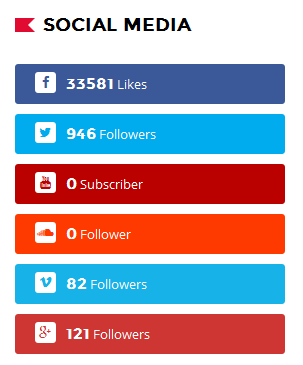
Backend Settings
To configure this module, please go to Extensions >> Module Manager >> Click “New” button to create a new module >> Select “SJ Social Media Counter” module.
- Module: backend settings
- Advanced: backend settings
4.4.11 Bottom1 – Position
Frontend Appearance
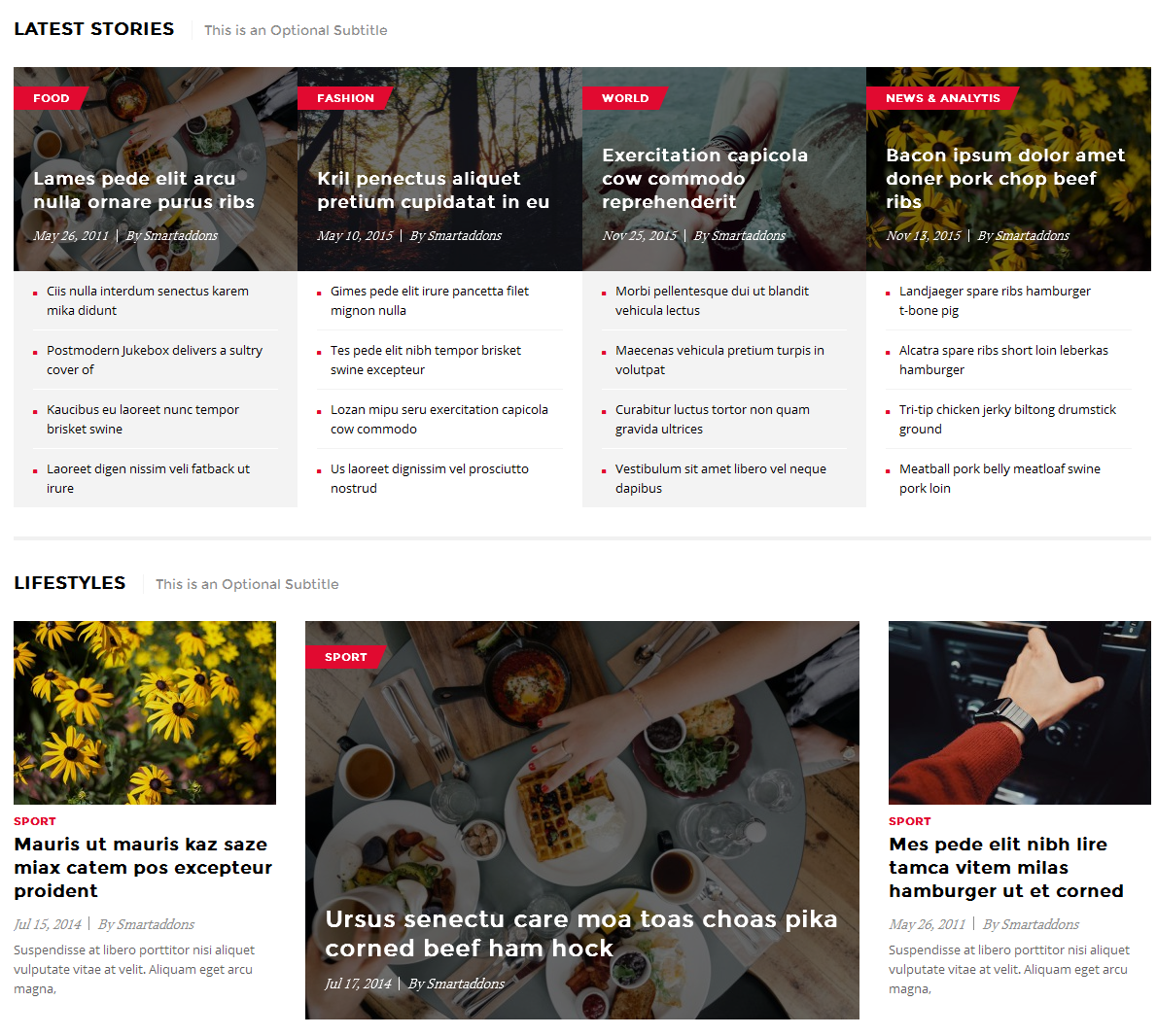
4.4.11.1 Latest stories | This is an Optional Subtitle – Bottom1 Position
Module Position – Module Suffix
Module Class Suffix: sj-stories title-custom
Module Type: Sj Mega News for K2
Frontend Appearance
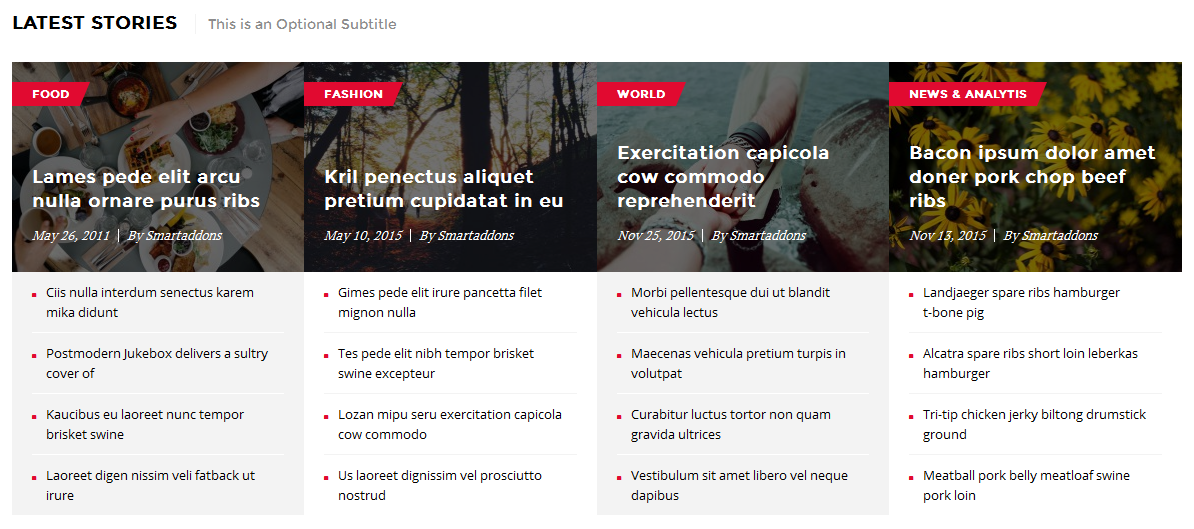
Backend Settings
To configure this module, please go to Extensions >> Module Manager >> Click “New” button to create a new module >> Select “Sj Mega News for K2” module.
- Module: backend settings
- General Options: backend settings
- Source Options: backend settings
- Item Options: backend settings
- Image Options: backend settings
- Advanced: backend settings
4.4.11.2 Lifestyles | This is an Optional Subtitle – Bottom1 Position
Module Position – Module Suffix
Module Class Suffix: sj-lifestyles title-custom
Module Type: Sj Mega News for K2
Frontend Appearance
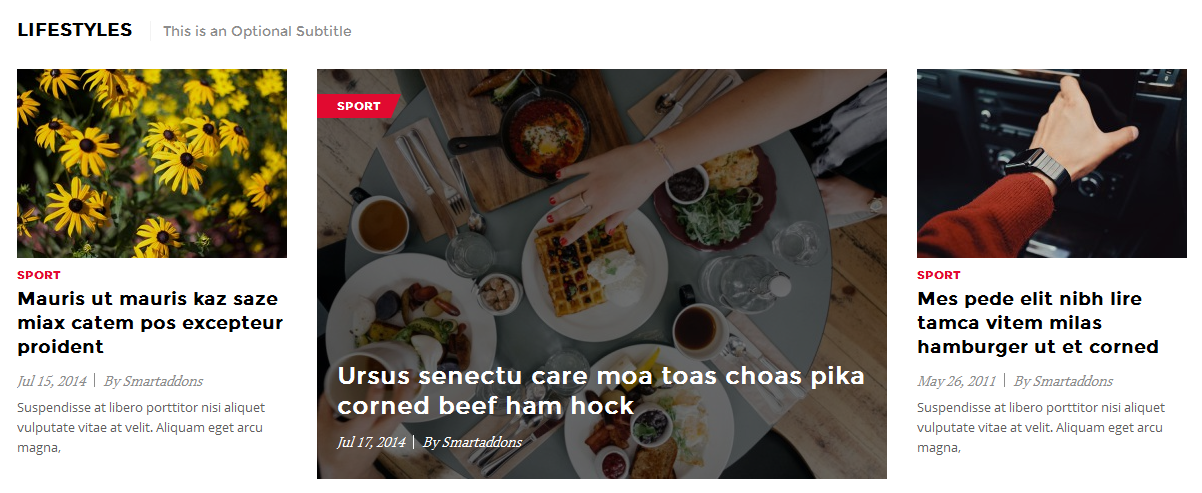
Backend Settings
To configure this module, please go to Extensions >> Module Manager >> Click “New” button to create a new module >> Select “Sj Mega News for K2” module.
- Module: backend settings
- General Options: backend settings
- Source Options: backend settings
- Item Options: backend settings
- Image Options: backend settings
- Advanced: backend settings
4.4.12 Latest posts – Left Position
Module Position – Module Suffix
Module Class Suffix: top-news
Module Type: K2 Content
Frontend Appearance

Backend Settings
To configure this module, please go to Extensions >> Module Manager >> Click “New” button to create a new module >> Select “K2 Content” module.
- Module: backend settings
- Advanced: backend settings
4.4.13 Main-top – Position
Frontend Appearance
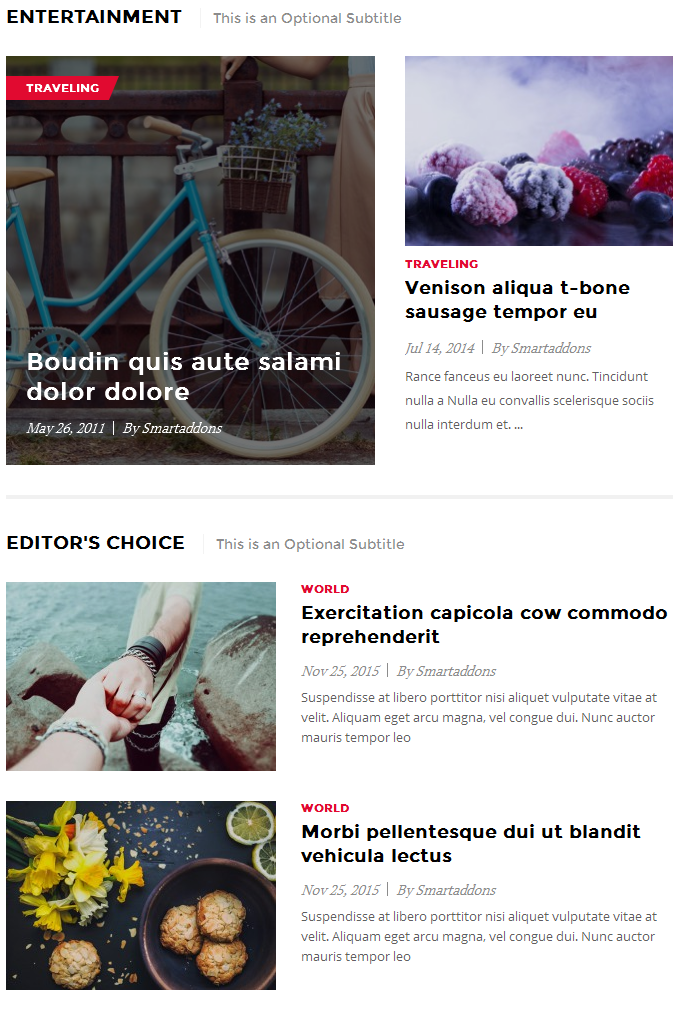
4.4.13.1 Entertainment | This is an Optional Subtitle – Main-top Position
Module Position – Module Suffix
Module Class Suffix: sj-entertainment title-custom
Module Type: Sj Mega News for K2
Frontend Appearance
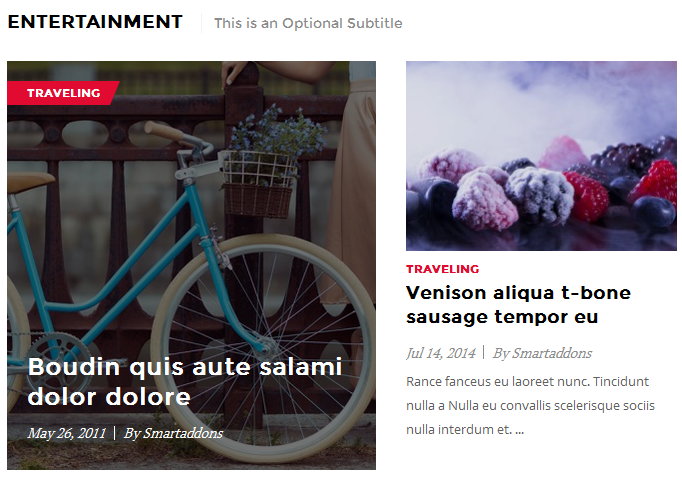
Backend Settings
To configure this module, please go to Extensions >> Module Manager >> Click “New” button to create a new module >> Select “Sj Mega News for K2” module.
- Module: backend settings
- General Options: backend settings
- Source Options: backend settings
- Item Options: backend settings
- Image Options: backend settings
- Advanced: backend settings
4.4.13.2 Editor’s choice | This is an Optional Subtitle – Main-top Position
Module Position – Module Suffix
Module Class Suffix: sj-editor title-custom
Module Type: Sj Mega News for K2
Frontend Appearance
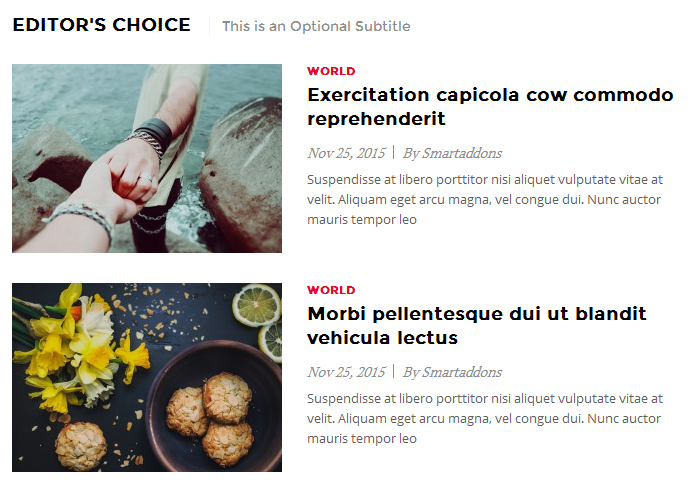
Backend Settings
To configure this module, please go to Extensions >> Module Manager >> Click “New” button to create a new module >> Select “Sj Mega News for K2” module.
- Module: backend settings
- General Options: backend settings
- Source Options: backend settings
- Item Options: backend settings
- Image Options: backend settings
- Advanced: backend settings
4.4.14 Right – Position
Frontend Appearance
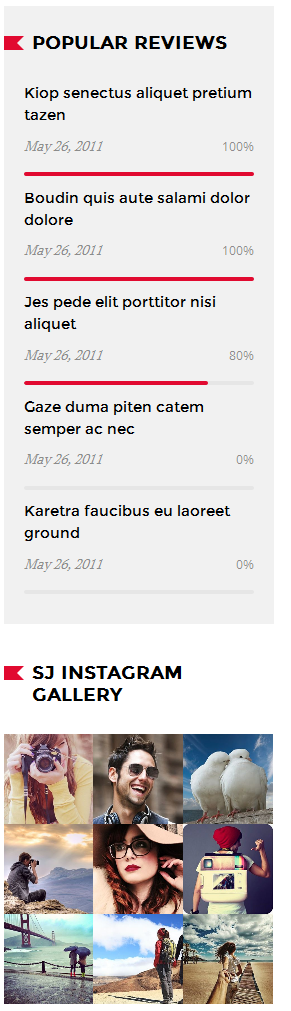
4.4.14.1 Popular reviews – Right Position
Module Position – Module Suffix
Module Class Suffix: sj-review
Module Type: Sj Mega News for K2
Frontend Appearance
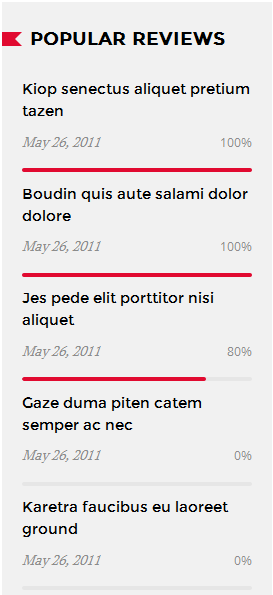
Backend Settings
To configure this module, please go to Extensions >> Module Manager >> Click “New” button to create a new module >> Select “Sj Mega News for K2” module.
- Module: backend settings
- General Options: backend settings
- Source Options: backend settings
- Item Options: backend settings
- Image Options: backend settings
- Advanced: backend settings
4.4.14.2 SJ Instagram Gallery – Right Position
Module Position – Module Suffix
Module Class Suffix: Not Use
Module Type: SJ Instagram Gallery
Frontend Appearance
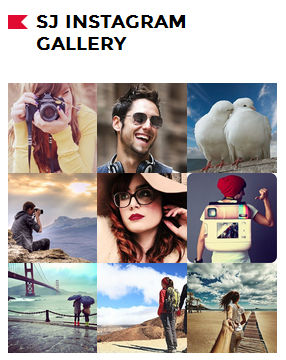
Backend Settings
To configure this module, please go to Extensions >> Module Manager >> Click “New” button to create a new module >> Select “SJ Instagram Gallery” module.
- Module: backend settings
- Source Options: backend settings
- Effect Options: backend settings
- Advanced: backend settings
4.4.15 Best week articles | This is an Optional Subtitle – Bottom2 Position
Module Position – Module Suffix
Module Class Suffix: sj-best-week title-custom
Module Type: Sj Mega News for K2
Frontend Appearance
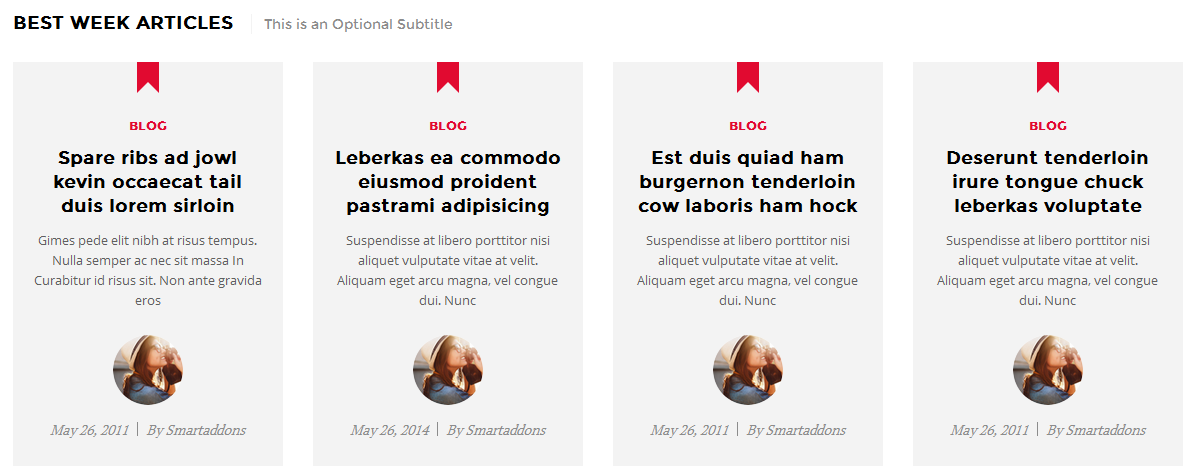
Backend Settings
To configure this module, please go to Extensions >> Module Manager >> Click “New” button to create a new module >> Select “Sj Mega News for K2” module.
- Module: backend settings
- General Options: backend settings
- Source Options: backend settings
- Item Options: backend settings
- Image Options: backend settings
- Advanced: backend settings
4.4.16 Banner-bottom Position
Module Position – Module Suffix
Module Class Suffix: banner
Module Type: Custom HTML
Frontend Appearance

Backend Settings
To configure this module, please go to Extensions >> Module Manager >> Click “New” button to create a new module >> Select “Custom HTML” module.
- Module: backend settings
- Advanced: backend settings
Copy and paste the Code into editor:
|
1 |
<div class=""><a class="" href="#"> <img src="images/banner/banner-top.png" alt="" /></a></div> |
4.4.17 SJ Footer – Bottom3 Position
Module Position – Module Suffix
Module Class Suffix: sj-footer
Module Type: SJ Extra Slider for K2
Frontend Appearance

Backend Settings
To configure this module, please go to Extensions >> Module Manager >> Click “New” button to create a new module >> Select “SJ Extra Slider for K2” module.
- Module: backend settings
- Source Options: backend settings
- Item Options: backend settings
- Image Options: backend settings
- Effect Options: backend settings
- Advanced: backend settings
4.4.18 Logo footer Position
Module Position – Module Suffix
Module Class Suffix: Not use
Module Type: Custom HTML
Frontend Appearance

Backend Settings
To configure this module, please go to Extensions >> Module Manager >> Click “New” button to create a new module >> Select “Custom HTML” module.
- Module: backend settings
- Advanced: backend settings
Copy and paste the Code into editor:
|
1 |
<div class="logo"> </div> |
4.4.19 Top Menu – Menu-bottom Position
Module Position – Module Suffix
Module Class Suffix: Not use
Module Type: Menu
Frontend Appearance

Backend Settings
To configure this module, please go to Extensions >> Module Manager >> Click “New” button to create a new module >> Select “Menu” module.
- Module: backend settings
- Advanced: backend settings
4.4.20 About us – Bottom6 Position
Module Position – Module Suffix
Module Class Suffix: Not use
Module Type: Custom HTML
Frontend Appearance
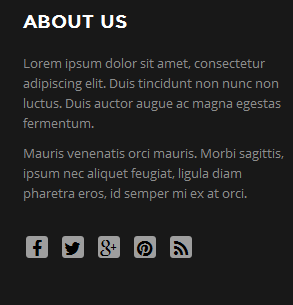
Backend Settings
To configure this module, please go to Extensions >> Module Manager >> Click “New” button to create a new module >> Select “Custom HTML” module.
- Module: backend settings
- Options: backend settings
- Advanced: backend settings
Copy and paste the Code into editor:
|
1 2 3 4 5 |
<div class="poscenter"> <p>Lorem ipsum dolor sit amet, consectetur adipiscing elit. Duis tincidunt non nunc non luctus. Duis auctor augue ac magna egestas fermentum.</p> <p>Mauris venenatis orci mauris. Morbi sagittis, ipsum nec aliquet feugiat, ligula diam pharetra eros, id semper mi ex at orci.</p> </div> <div class="poscenter">[yt_social_icon type="facebook" style="min" color="no"]http://www.facebook.com/SmartAddons.page[/yt_social_icon] [yt_social_icon type="twitter" style="min" color="no"]https://twitter.com/smartaddons[/yt_social_icon] [yt_social_icon type="google-plus" style="min" color="no"]https://plus.google.com/u/0/103151395684525745793/posts [/yt_social_icon] [yt_social_icon type="pinterest" style="min" color="no"]http://www.pinterest.com/in/smartaddons[/yt_social_icon] [yt_social_icon type="rss" style="min" color="no"]http://www.rss.com/in/smartaddons[/yt_social_icon]</div> |
4.4.21 Recent comments – Bottom7 Position
Module Position – Module Suffix
Module Class Suffix: Not use
Module Type: K2 Comments
Frontend Appearance
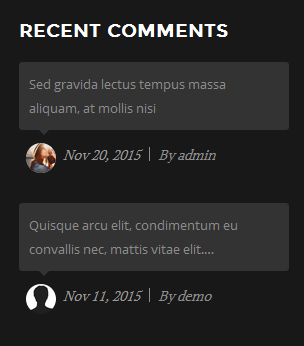
Backend Settings
To configure this module, please go to Extensions >> Module Manager >> Click “New” button to create a new module >> Select “K2 Comments” module.
- Module: backend settings
- Advanced: backend settings
4.4.22 Featured posts – Bottom8 Position
Module Position – Module Suffix
Module Class Suffix: sj-featured-post
Module Type: K2 Content
Frontend Appearance
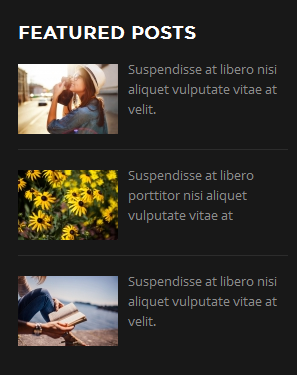
Backend Settings
To configure this module, please go to Extensions >> Module Manager >> Click “New” button to create a new module >> Select “K2 Content” module.
- Module: backend settings
- Advanced: backend settings
4.4.23 Popular tags – Bottom9 Position
Module Position – Module Suffix
Module Class Suffix: Not Use
Module Type: K2 Tools
Frontend Appearance
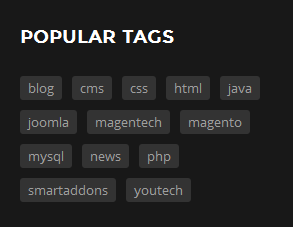
Backend Settings
To configure this module, please go to Extensions >> Module Manager >> Click “New” button to create a new module >> Select “K2 Content” module.
- Module: backend settings
- Advanced: backend settings
4.5 Extension Configuration – Layout2
4.5.1 Home 2 banner top – Header-right Position
Module Position – Module Suffix
Module Class Suffix: Not Use
Module Type: Custom HTML
Frontend Appearance

Backend Settings
To configure this module, please go to Extensions >> Module Manager >> Click “New” button to create a new module >> Select “Custom HTML” module.
- Module: backend settings
- Advanced: backend settings
Copy and paste the Code into editor:
|
1 |
<div><a title="Static Image" href="#"><img src="images/banner/banner-top-home2.png" alt="Static Image" /></a></div> |
4.5.2 Newsletter – Right Position
Module Position – Module Suffix
Module Class Suffix: newsletter
Module Type: AcyMailing Module
Frontend Appearance
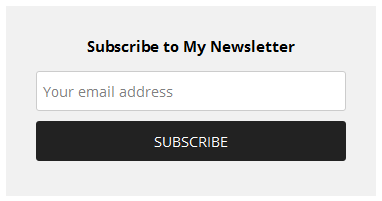
Backend Settings
To configure this module, please go to Extensions >> Module Manager >> Click “New” button to create a new module >> Select “AcyMailing Module” module.
- Module: backend settings
- Advanced: backend settings
Note: Other extensions in Layout2, Layout3, Layout4 are configured the same as above extension in Layout1
5COPYRIGHT – Back to top
To remove Designed by SmartAddons.Com at the footer of template, please purchase our Copyright Removal here
6SUPPORT – Back to top
Thank you so much for purchasing this template. If you have any questions that are beyond the scope of this help file, please send us via: Submit a Ticket
Thanks so much!