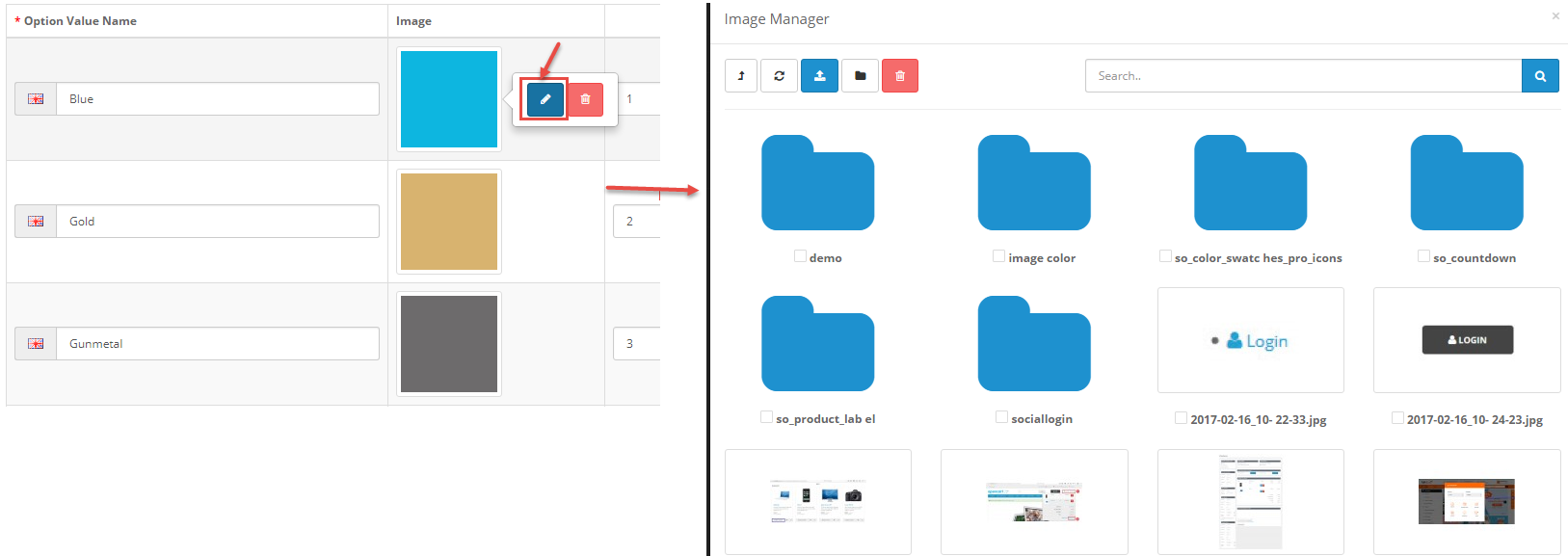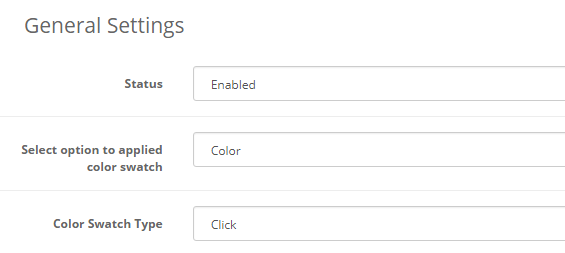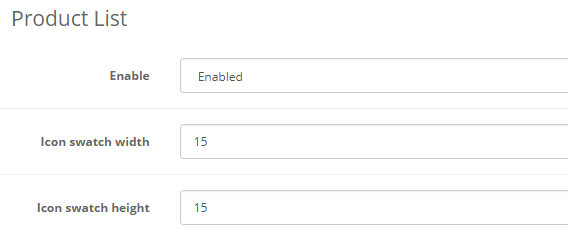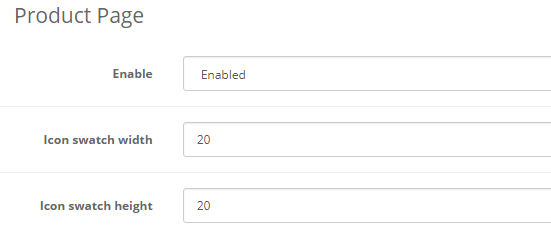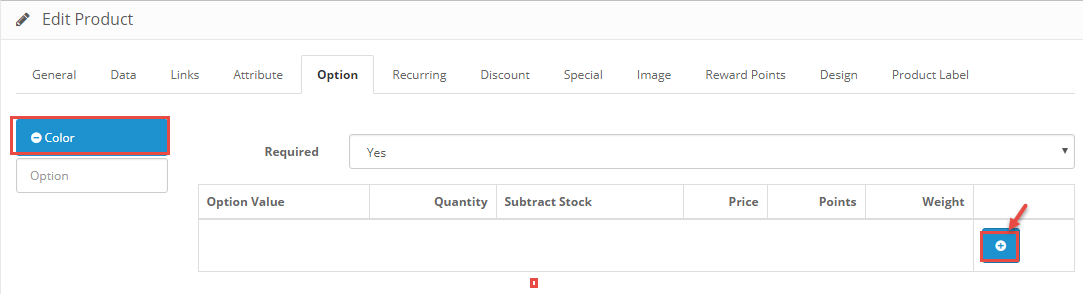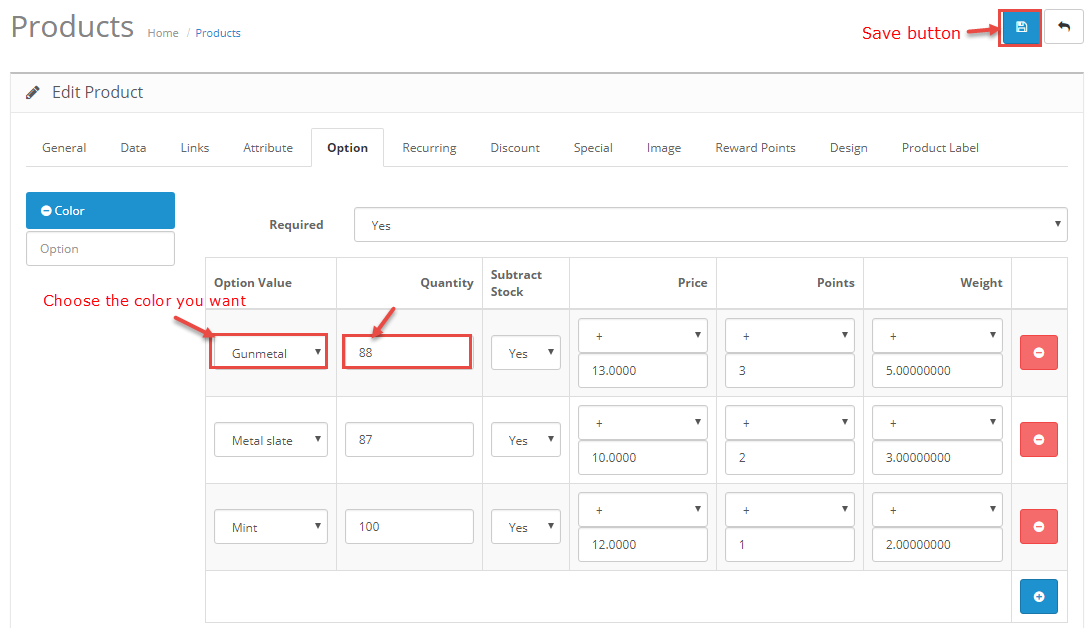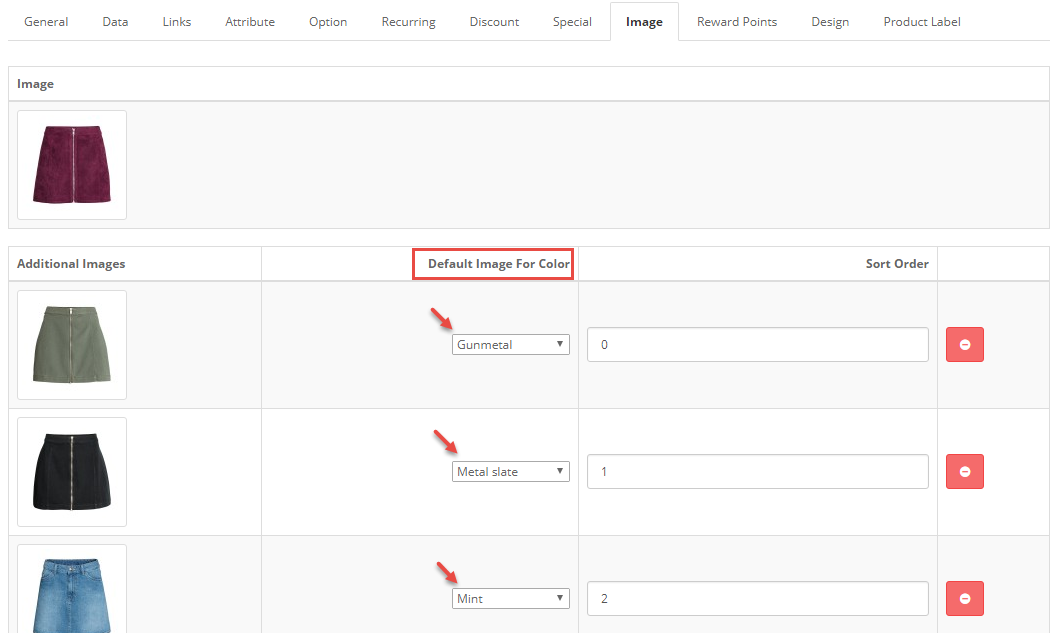1REQUIREMENT – Back to top
At the basic level, this module will require the following conditions:
- Compatible with version OpenCart: OpenCart 2.x and OpenCart 3.x
- Have responsive
2INSTALLATION – Back to top
2.1 FTP Configuration
There are two ways to configure FTP
Option 1:
Step 1: Please go to System => Settings => Your Store => Click Edit button
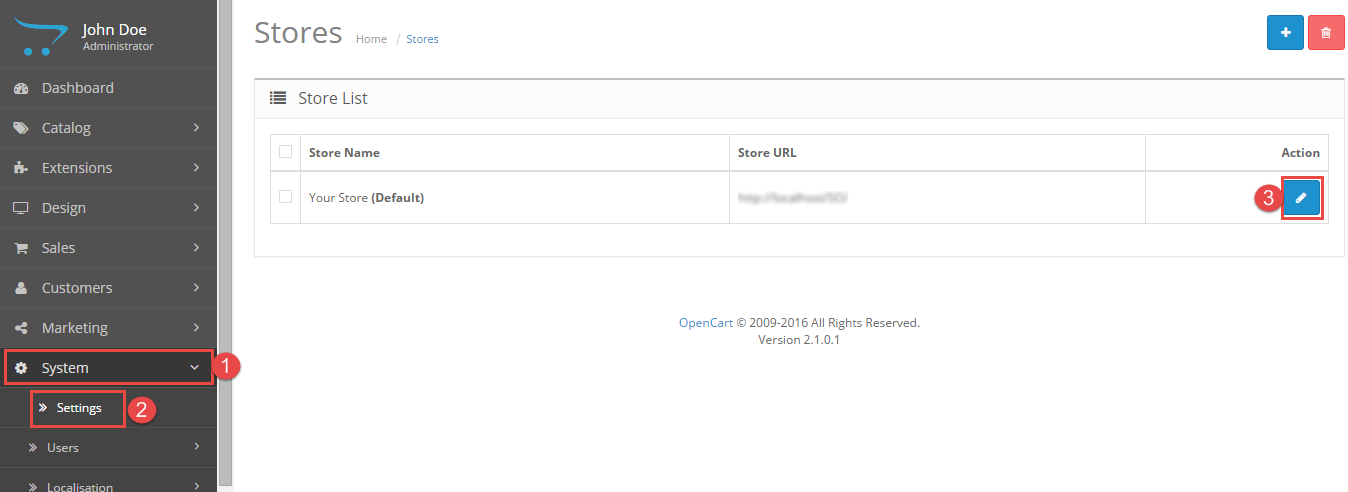
Step 2: Click FTP tab and enter the FTP username & password…
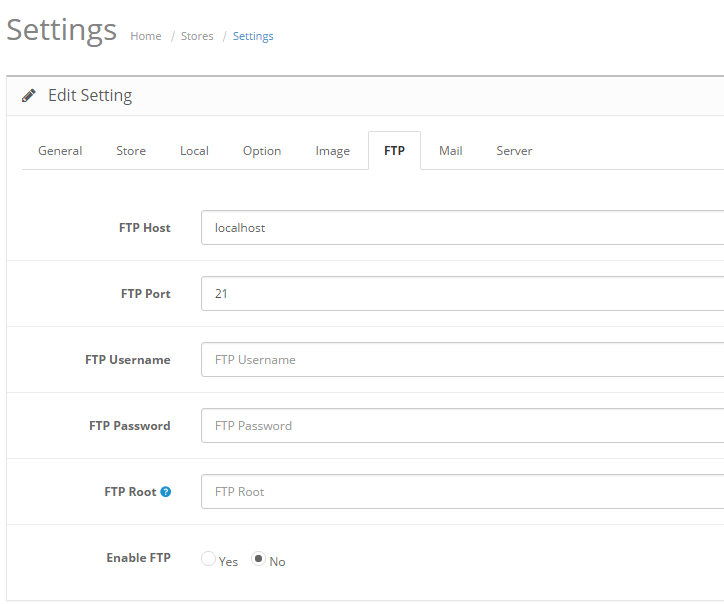
Option 2:
Step 1:Please go Here to dowload file XML of “Quick Fix”
Step 2: Please go to Extensions => Extension Installer => Click Upload and select file XML which you just dowloaded
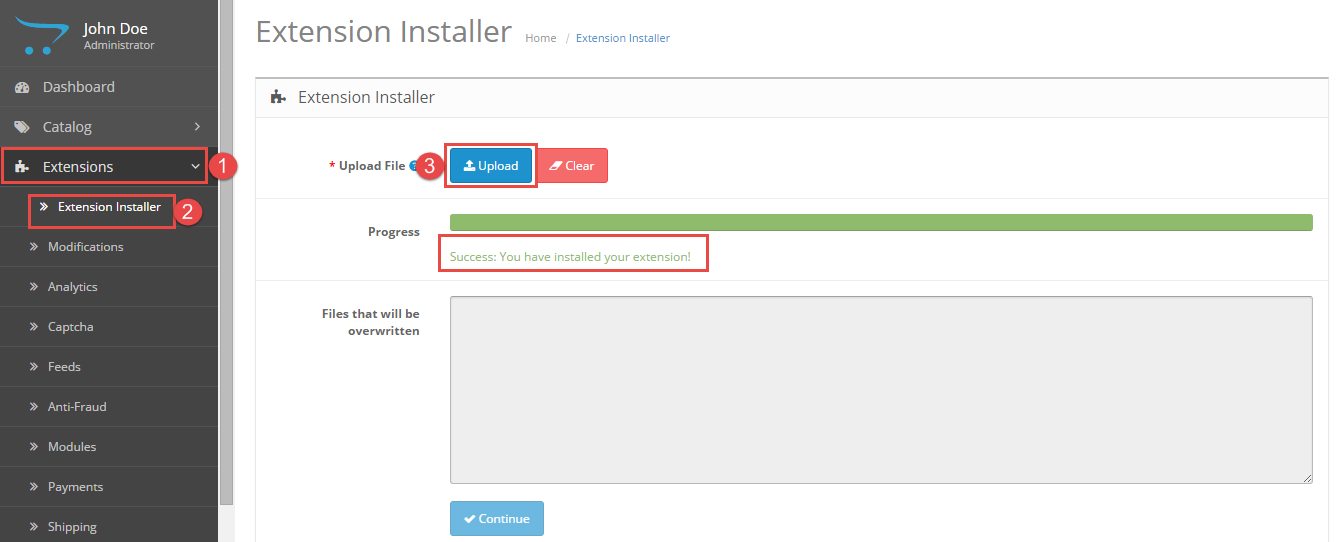
Then You should see the message Success
Step 3: Go to Extension => Modifications => Click Refresh button
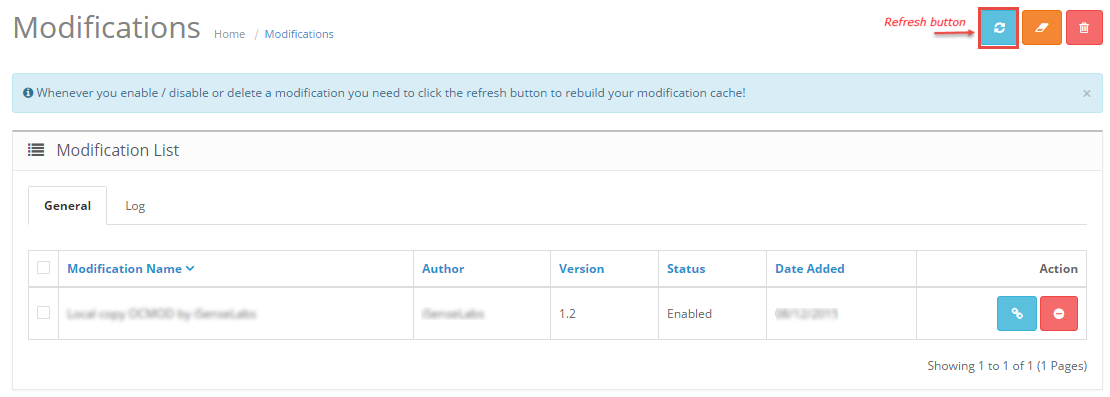
2.2 Module Installation
Prepare your module package
In your Administrator page, go to Extensions => Extension Installer => Click Upload and select file so_color_swatches_pro_opencart.2.3.x-res_v1.0.0.ocmod.zip .
Then You should see the message Success
In this page, choose module “So Color Swatches Pro “, click Install button
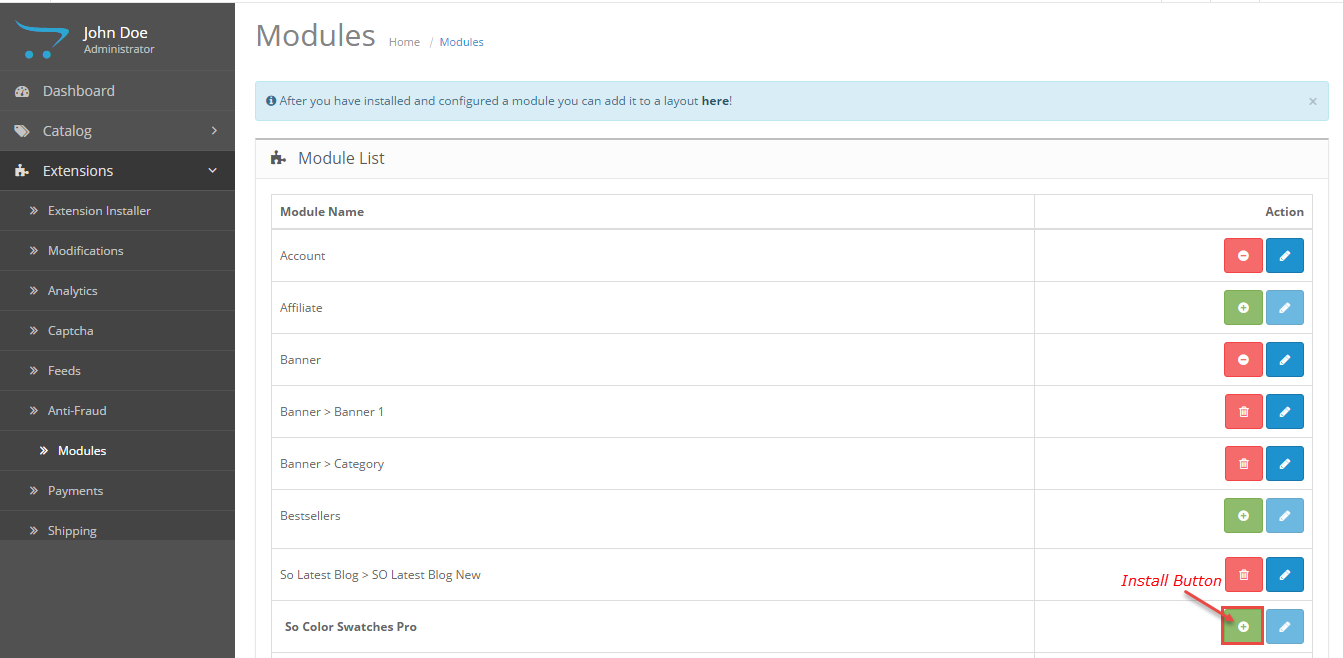
- Please wait for module being installed, usually within several seconds
- To Create the name of this module, please go to Extensions => Modules => Choose module So Color Swatches Pro => Click Edit button
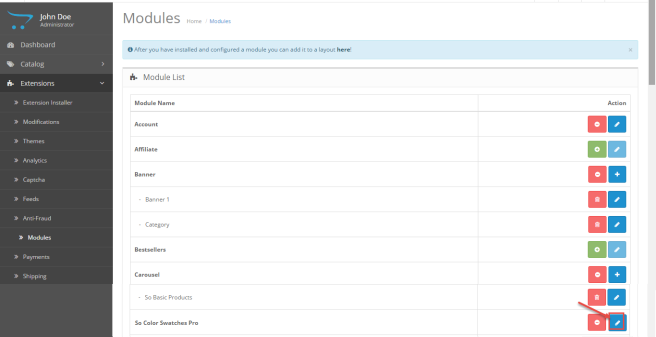
3 CONFIGURATION – Back to top
3.1 Create Color Option
To control module, please go to Catalog => Options => Type “Select”
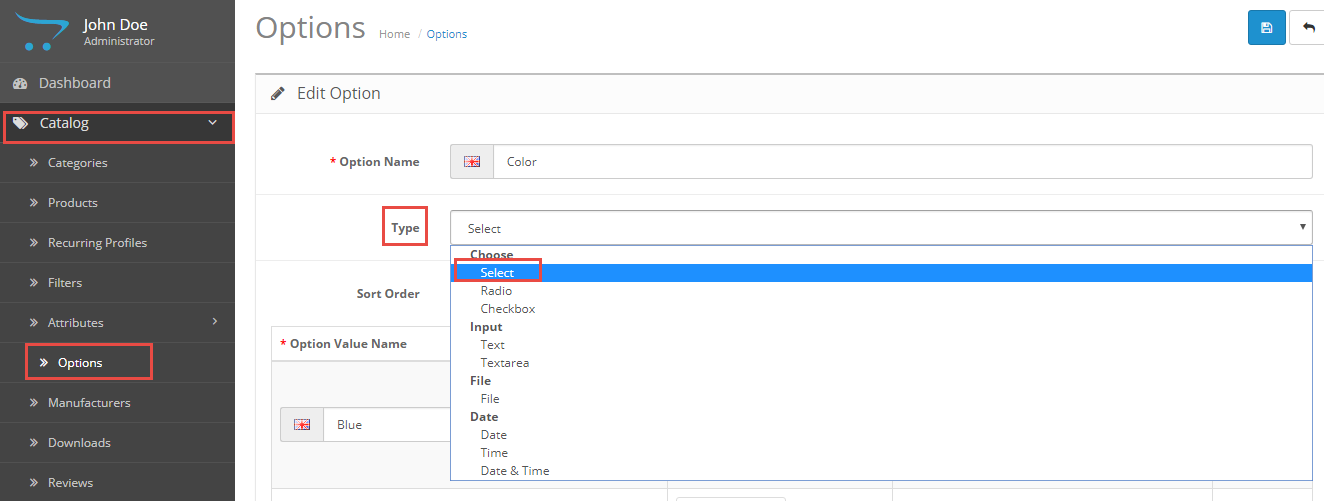
3.2 Module Configuration
To configure module, please go to Extensions => Extensions => Click “Edit” button of the module
3.3 Product Configuration
To configure Product, please go to Catalog => Product => Click “Edit” button (Example: Nemo explicabo)
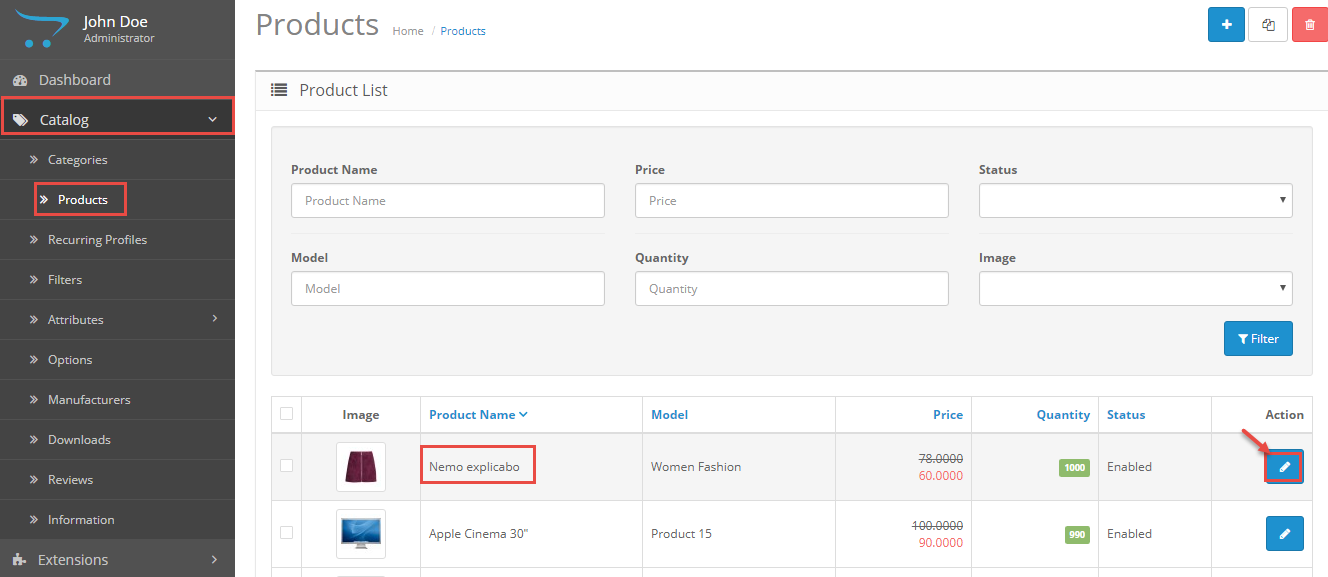
3.4 Demo Category
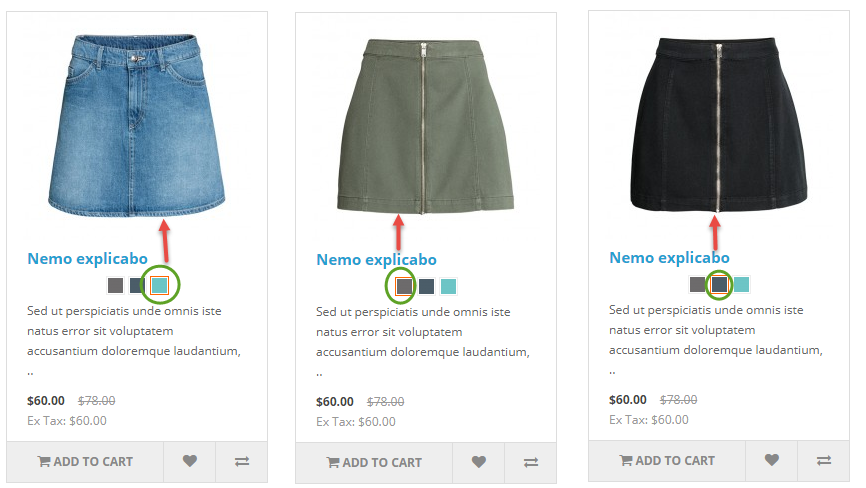
3.5 Demo Detail
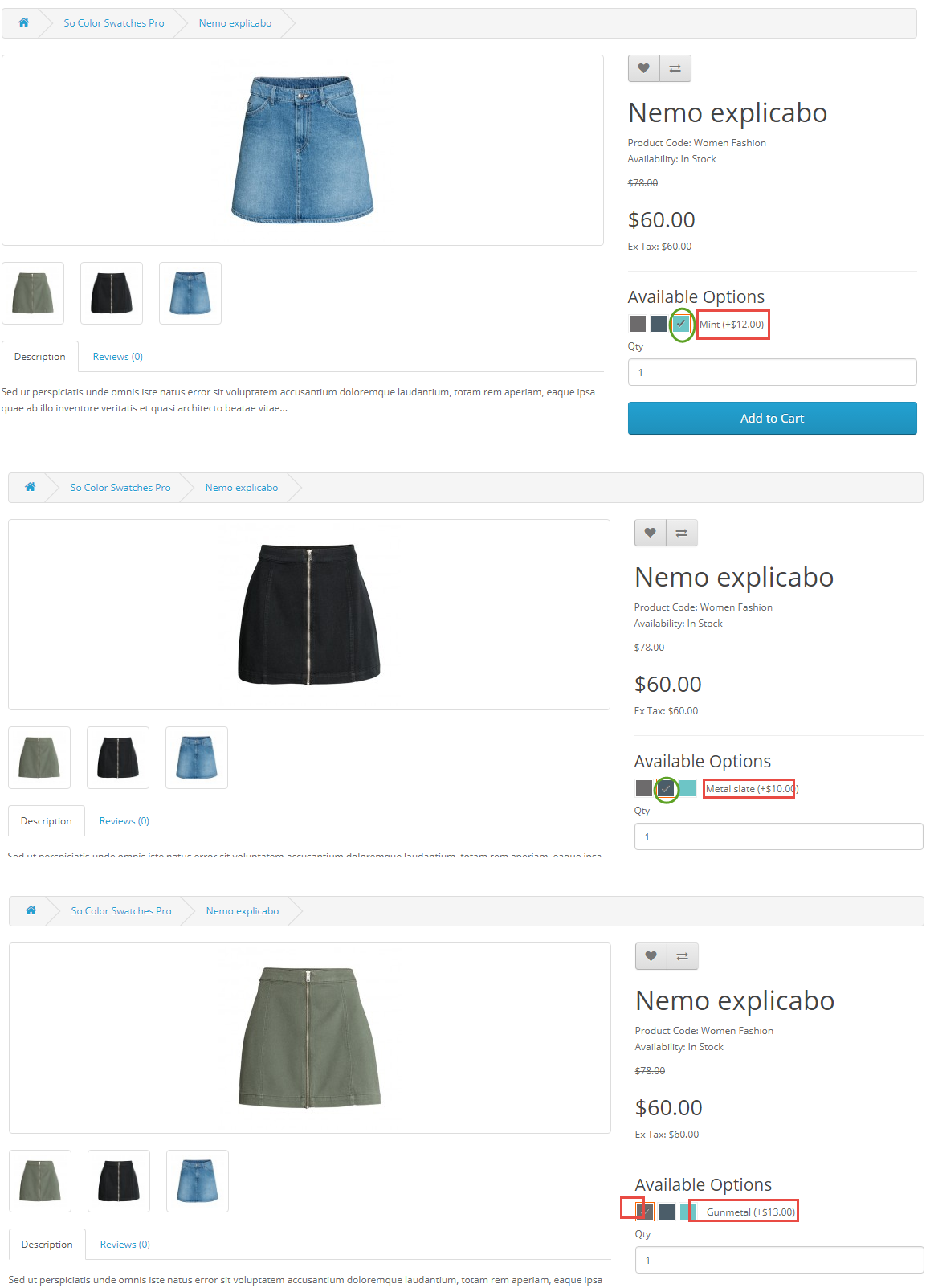
4SUPPORT – Back to top
Thank you so much for purchasing this module. If you have any questions that are beyond the scope of this help file, please send us via: Submit a Ticket
Thanks so much!