SJ Snap Template User Guide
- September.05.2013
|
If you want to install the template exactly like our demo (same data), you should purchase and install the Quickstart Package.
2. SJ Snap Template - Installation and Configuration
3. Imperative Plugins - Installation and Configuration
4. Other Extensions - Installation and Configuration
Important Notes
- Compatible with Joomla! 2.5.x Or Joomla! 3.x
- Compatible Listbingo version 2.0.2 (free version) Or Listbingo version 3.0 (Commercial vesion).
- Installation Packages include:
- Quickstart Package
- Template package only
- Extensions package from our store
- Extensions packge from 3rd Parties (if have)
1. Download Template and Extensions
1.1 Used for members of JTC - Joomla Template Club
STEP 1: Login at SmartAddons.com

STEP 2: Go to Download -> Joomla Templates Club (JTC)

STEP 3: Under Premium Joomla Templates, click SJ Snap to download

STEP 4: Under SJ Snap --> Download packages as you want
1.2 Download 3rd Party Extensions
This template supports Listbingo 2.0.2 or higher version.
In our demo, we used Listbingo 2.0.2. This component is only included in the Quickstart package, if you want to install theme and extensions separately, you need to download them:
- Listbingo 2.0.2 ( free version), you need to login before downloading: Click here
- Listbingo 3.0 version (Commercial): Click here
2. SJ Snap -Installation and Configuration
There are two ways to install a Joomla Template:
- Install quickstart: By using this package, you will set the template exactly as our Demo with sample data. Please note that you must buy Listbingo 3.0 version Component (Commercial component)when you install the quickstart package for Joomla 3.x version.
- Install Template and Extensions: This is applied when you have already installed a Joomla instance on your server. You will need only be using the zipped files in "Extensions" and "Template" folders mentioned above.
2.1 Install with Quickstart Package and Listbingo 3.0 version Component
2.1.1 Install with Quickstart Package
Step 1 Upload folder quickstart:
If you are using SSH, simply upload your zip file (via FTP) and then 'unzip' the file. If you are using FTP, unzip the file on your computer and then upload those files as bellow. Though some webhosts have a different structure, in MOST cases, the folder that is used for uploading will be called "public_html." This will take a while to upload all those files and folders. Please keep your patience.

Step 2 Start installation procedure:
After uploading is completed, open the browser and type your URL in the address bar. The first screen will appear as follow
Main Configuration:
Select Language and Enter the required information of your site: sitename, email, admin username and password
/1.png)
Step 3 Database Configuration: You will need to fill-up database name, username and password in here.
/2.png)
Step 4: Install Sample Data
If you install sample data, you will have a site like our demo. If you select default sample data, you will get a fresh Joomla site.
/3.png)
Step 5: Remove Installation folder:
/4.png)
2.1.2 Install with Listbingo 3.0 version Component
Step 1 After installing the quickstart package, In the Administrator page, please go to Extensions >> Extension Manager >> Browse the component package that you have downloaded and installed.
/install-listbingo.png)
Step 2 Precheck: Click the next button to process
/step1.png)
Step 3 Prepare & Extract: Click the next button to process
/step2.png)
Step 4 Installation - Packages: Click the next button to process
/step3.png)
Step 5 Installation - Update Database: Click the next button to process
/step1.png)
Step 6 Finalize & Finish: Please click "Install Sample Data for Listbingo", you will be got a new website as our demo.
/step1.png)
2.2 Installation with Template Package
- Log in your Administrator, go to Extensions -> Extension Manager
On this page, click Choose File button, select our template file you have downloaded then click Upload & Install

- Set SJ Snap as default template (go to Extension -> Template Manager):

- After installing this template, please install Listbingo Component 2.0.2 or higher version
2.3 Configuration
All of parameters of SJ Snap Template are divided into the following groups, in which they are explained themselves:- Yt Framework Plugin supports to add extra parameters used with Mega Menu and to compress CSS/JS/HTML when optimizing code. For more info, please go here
- While that, YT shortcodes supports users to make content for web pages. In Joomla administrator, Yt Shortcodes button will be appeared below the text-area, you can choose shortcodes for the text-area to make content.
- Lastly, SJ Content Related News is used for showing other related articles in the same category. For more info, please go here
3.1 Installation
- Now you install Yt Framework Plugin, SJ Content Related News, Yt Shortcode and SJ Responsive Listing Ajax for JoomShopping in turn
- STEP 1: In Administrator on Joomla! v2.5.x, go to Extensions -> Extension Manager
On this page, click Choose File button, choose plugin file (extracted from extensions zip file) from then click Upload & Install

- STEP 2: Now, go to Enable Yt Framework Plugin,Yt Shortcode, SJ Responsive Listing Ajax for JoomShopping and SJ Content Related News in Extension -> Plug-in Manager
3.2 Configuration of Yt Framework Plugin
- After installing Yt Framework, go to Extension -> Plug-in Manager and choose to configure Yt Framework:
- Configure Yt Framework to show SJ Help with Report Bugs, Template Tutorials and YT Framework Tutorials or include jQuery into template
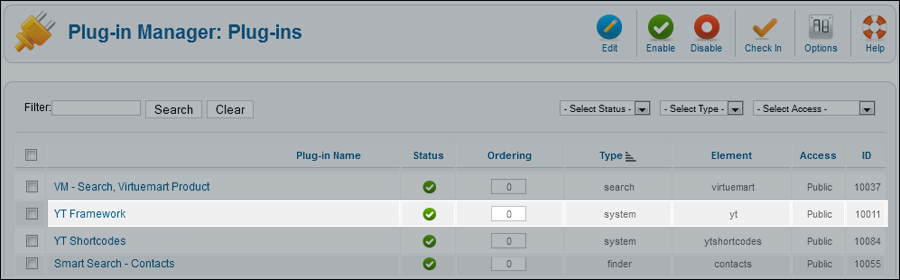

3.3 Yt Shortcodes
- In Administrator of Joomla!, go to Plugin Manager -> Make sure Yt Shortcodes is enabled. This is list of Shortcodes that you can use to style content:
- After that, whenever there is text area then click Shortcodes button, Shortcodes are available for you to be used!
SHORTCODES

3.4. SJ Content Related News
- In Administrator of Joomla!, go to Plugin Manager -> Make sure SJ Content Related News is enabled. This is SJ Content Related News configuration bellow:
SJ Content Related News

4. Install with Extensions package - Configuration
After creating data, you can install and configure extensions to have a Website as like as our pre-made demo.
4.1 Install
4.1.1 List of extensions used in SJ Snap demo
You can find a list of modules/plugins/components which are used in SJ Snap by clicking menu Explore -> Extensions of demo Website
4.1.2 Installation
- In Administrator on Joomla!, go to Extensions -> Extension Manager
On this page, click Choose File button, choose an extension file then click Upload & Install

- Install the rest of extensions as step above
4.2 Configuration

By this screenshot, you will see how module is placed in the default layout: This guide will help you place essential menus (Mega Menu), modules (one example each type) and other blocks as homepage of demo Website:
4.2.1 Mega Menu - Explore
4.2.3 Custom HTLM
There are several positions that use Custom HTML module. There are: top2, bottom2, bottom3, bottom4, bottom5, bottom6, bottom7, bottom8, bottom9, bottom10
Here we will configure an example. Let take "Snap about" at position bottom2, others will be the same.
Suffix: clear
4.2.4 Listbingo Search
Note: Listbingo version 3.0 contains Listbingo Search Module when you install
Suffix: lbsearch
BACK END

4.2.5 Post Buy
Suffix: clear
BACK END

4.2.6 SJ Module Tabs Module
4.2.7 SJ Article Slider
Suffix: bgcontent1
BACK END

4.2.8 SJ Categories Slider for Listbingo
Suffix: clear
BACK END

4.2.9 SJ News Extra Slider Module
Suffix: blank
BACK END

4.2.10 SJ Facebook
Suffix: blank
BACK END

4.2.11. Listbingo Tag Cloud
Suffix: blank
BACK END


















