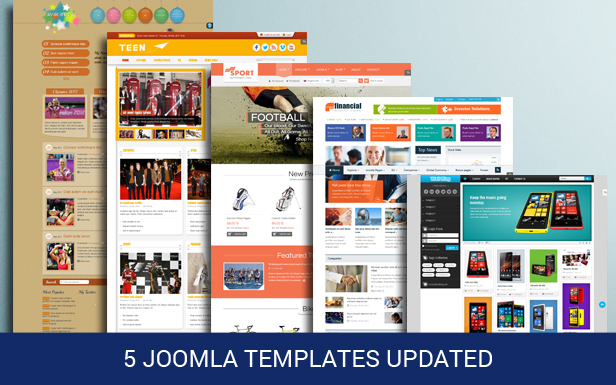Joomla is a content management and website-building software designed for the creation and maintenance of web pages and other online applications. The free system stores and keeps track of all of the information on your website, including text, graphics, audio and video. A Joomla quickstart package is a total Joomla installation kit that installs the demo site and all of the components and plug-ins onto your server at once.
Instructions
-
Download the Joomla quickstart package to your computer. Quickstart packages are available to download for each template.
-
Unzip the contents of the Joomla quickstart package. Click on the file and you will get a pop-up asking if you would like to unzip the file. Click "Unzip" and save the files to a folder on your hard drive.
-
Upload the Joomla files to your server. You will use your FTP client, or an online FTP system, in order to upload the files. Login to the FTP program with your username and password. Browse to the Joomla files in the left-hand pane of your FTP client window, open the folder of the website where you would like to install Joomla in the right-hand pane of the FTP client window. Once the folder is selected, double-click the name of each Joomla files into transfer it to the website server.
-
Setup the Joomla quickstart package. Go to the folder on your server where you installed the Joomla package and open the " joomla/index.php" file.You will need to choose your language on the first screen and click "Next" to move through your installation set-up. On the second page, you will be shown a "Pre-Installation Check." All of the features should have a green "Yes" next to it if it is Joomla compatible. If there are any issues, you must first address them, such as changing any settings on your system to the recommended settings. Agree to the license agreement on page three and click "Next."
-
Open up the "cpanel" account and you will be given a list of database options. Click the "mysql" icon and the "Create New Database" window will appear. Type in the name of your database and click the "Create Database" button.
-
Go to the "MySQL Users" section and add a user. To add a user, type in a username and password under the "Add New User" heading. For stronger password protection, you may want to use the password generator that Joomla provides. Once you have entered the username and password, click the "Create User" button.
-
Link the user to the database. Under "Add user to database," select the database name next to "Database" and the user name next to "User." Click "Add" and set privileges for the user on the screen that comes up. Choose "Assign all privileges" and the user will have total access to the system.
-
Complete the rest of the set-up. You will be prompted to complete a "Sample Data" page. On the "Sample Data" page, enter the name of your website, an email address, and the administrator name and password. When you have entered all required information and gotten to the end of the set-up, you will see a success screen letting you know that Joomla's quickstart package has been successfully installed.