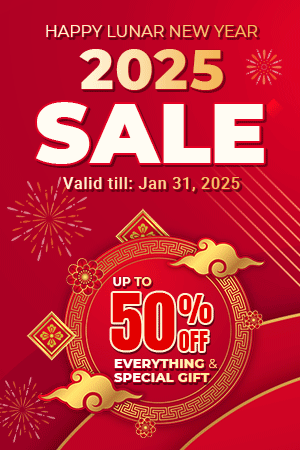First of all, make sure you always download the newest version. If you just bought the template, you already have the latst version.
The following documentation applies to the template version 1.0 and later.
REQUIREMENTS
- Joomla! v1.5.x, Joomla! v1.6.x latest stable versions are highly recommended.
INSTALLATION
- In Administrator page on Joomla! v1.5.x, go to Extensions -> Install/Uninstall
In this page, click on Browse.. button, choose our template and then click Upload File & Install

- Go to Extensions -> Template Manager, and find yt_university15
- And you can change params for your ideal after
SETTINGS
The parameters are divided into the following areas:
- General
- Logo
- Layouts
- Fonts and Colors
- Menu System
- Thumbnails for Content Component
GENERAL
- Generator tag - General tag for template
LOGO
- Logo Type - You can choose image type or text type
- Logo Text - For Text Type
- Slogan - You can change your slogan here

LAYOUT
- Default Mode View - We support Mobile View and Window View for your site.
- Windows layout - When a guest views the site on a computer, this layout is used. You can choose after options for layouts on window
- Full
- Left - main - right
- Left - main
- Left - right - main
- Main - left - right
- Main - right
- Mobile Layout - When a guest uses a mobile to view, this layout is used as default
- Iphone layout - When a guest views the site on Iphone, this layout is used
- Android layout - When a guest views the site on Android System, this layout is used
- Handheld layout - When a guest views the site on a Handheld, this layout is used
- Overwrite Layouts Windows - This parameter will be used for window mode. When you want to use another layout for a menu, you can use this one. Syntax:
- Id1=Layout_Name1 | Id1=Layout_Name2 | ...
With:
- Id1, Id2...: Id of Menu. You can see the Id column in Menu Item Manager page
- Layout_Name1, Layout_Name2...: The name of layout in templates/yt_university15/layouts folder without tail .xml
FONTS & COLORS
- Font Name - The default font of template is Arial. If you can choose another font using this parameter.
- Google webfont - This parameter allows to use a google font for some html tags which are in Google webFont targets
- Google webfont targets - Tags will be applied with google font.
- Font Size - Here you can set a default size for the template.
- Show font tool: You can show/hide font tool at the bottom of page
- Site style - Support style for site. You can choose a default color: red, blue, green
MENU SYSTEM
- Menu a menutype - List menu module
- Mainmenu
- Topmenu
- Usermenu
- Othermenu
- Menu-member
- Keyconcepts
- Foot-nav
- Menu Type - Menu Type Description
- CSS Menu
- Moo Menu
- Mega Menu
- Duration Effect - Time to change effects
- Start Level - Level to start rendering the Menu at
- End Level - Level to end rendering the Menu at
THUMBNAILS FOR CONTENT COMPONENT
- Apply for Blog view - Apply for Blog view
- Apply for Frontpage view - Apply for Frontpage view
- Leading Images Width - You can change width of images on Leading Articles.
- Leading Images Height - You can change height of images on Leading Articles.
- Intro Images Width - You can change width of images on Intro Articles.
- Intro Images Height - You can change height of images on Intro Articles.
- Apply for article - Apply for Menu Item which is an Article type
- Article images width - You can change width of images on page which link from article menu type
- Article images height - You can change height of images on page which link from article menu type
- Resized Type - You can change resized type of images.
First of all, make sure you always download the newest version. If you just bought the template, you already have the latst version.
The following documentation applies to the template version 1.0 and later.
REQUIREMENTS
- Joomla! v1.5.x, Joomla! v1.6.x latest stable versions are highly recommended.
INSTALLATION
- In Administrator page on Joomla! v1.5.x, go to Extensions -> Install/Uninstall
In this page, click on Browse.. button, choose our template and then click Upload File & Install

- Go to Extensions -> Template Manager, and find yt_university15
- And you can change params for your ideal after
SETTINGS
The parameters are divided into the following areas:
- General
- Logo
- Layouts
- Fonts and Colors
- Menu System
- Thumbnails for Content Component
GENERAL
- Generator tag - General tag for template
LOGO
- Logo Type - You can choose image type or text type
- Logo Text - For Text Type
- Slogan - You can change your slogan here

LAYOUT
- Default Mode View - We support Mobile View and Window View for your site.
- Windows layout - When a guest views the site on a computer, this layout is used. You can choose after options for layouts on window
- Full
- Left - main - right
- Left - main
- Left - right - main
- Main - left - right
- Main - right
- Mobile Layout - When a guest uses a mobile to view, this layout is used as default
- Iphone layout - When a guest views the site on Iphone, this layout is used
- Android layout - When a guest views the site on Android System, this layout is used
- Handheld layout - When a guest views the site on a Handheld, this layout is used
- Overwrite Layouts Windows - This parameter will be used for window mode. When you want to use another layout for a menu, you can use this one. Syntax:
- Id1=Layout_Name1 | Id1=Layout_Name2 | ...
With:
- Id1, Id2...: Id of Menu. You can see the Id column in Menu Item Manager page
- Layout_Name1, Layout_Name2...: The name of layout in templates/yt_university15/layouts folder without tail .xml
FONTS & COLORS
- Font Name - The default font of template is Arial. If you can choose another font using this parameter.
- Google webfont - This parameter allows to use a google font for some html tags which are in Google webFont targets
- Google webfont targets - Tags will be applied with google font.
- Font Size - Here you can set a default size for the template.
- Show font tool: You can show/hide font tool at the bottom of page
- Site style - Support style for site. You can choose a default color: red, blue, green
MENU SYSTEM
- Menu a menutype - List menu module
- Mainmenu
- Topmenu
- Usermenu
- Othermenu
- Menu-member
- Keyconcepts
- Foot-nav
- Menu Type - Menu Type Description
- CSS Menu
- Moo Menu
- Mega Menu
- Duration Effect - Time to change effects
- Start Level - Level to start rendering the Menu at
- End Level - Level to end rendering the Menu at
THUMBNAILS FOR CONTENT COMPONENT
- Apply for Blog view - Apply for Blog view
- Apply for Frontpage view - Apply for Frontpage view
- Leading Images Width - You can change width of images on Leading Articles.
- Leading Images Height - You can change height of images on Leading Articles.
- Intro Images Width - You can change width of images on Intro Articles.
- Intro Images Height - You can change height of images on Intro Articles.
- Apply for article - Apply for Menu Item which is an Article type
- Article images width - You can change width of images on page which link from article menu type
- Article images height - You can change height of images on page which link from article menu type
- Resized Type - You can change resized type of images.