Mega Menu can show categories and news with description, image, video, effects, products, add links to any page, static blocks with promotion banners and modules… or even custom HTML block.
In this tutorial, we will show you how to create and configure a mega menu with Sj Mega Menu extension on a Joomla template website.
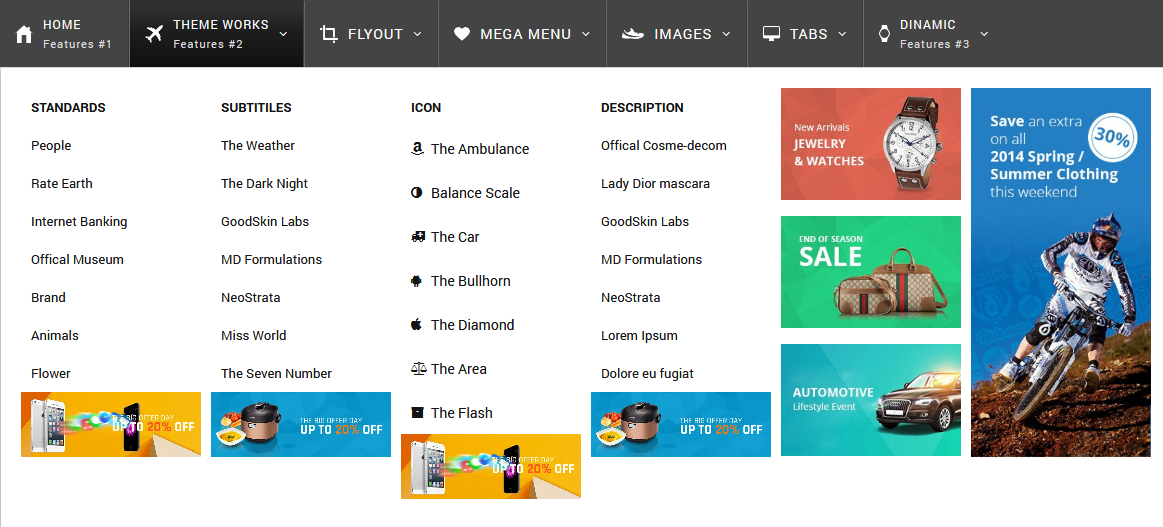
Build a Mega Menu on Joomla Website
Step 1: Download
Download Sj Mega Menu Extension HERE.
If you're not a JEC member, please purchase it HERE - Save 45% discount on Halloween Promotion 2019. Limited time.
Step 2: Install the Sj Mega Menu Module
Unzip the zip package. Go to Extensions -> Extension Manager. In this page, click “Choose file”, select module package. Then click Upload & Install
Step 3: Configure the module
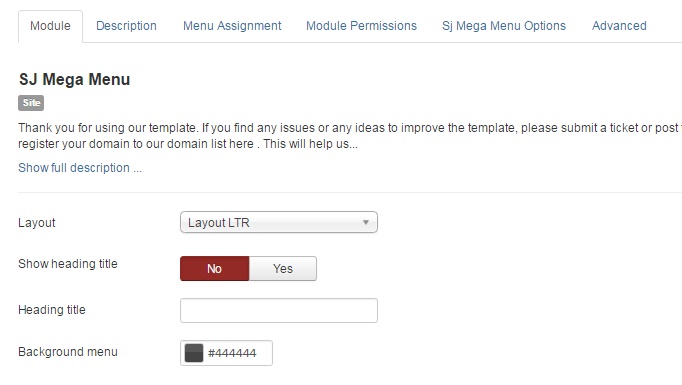
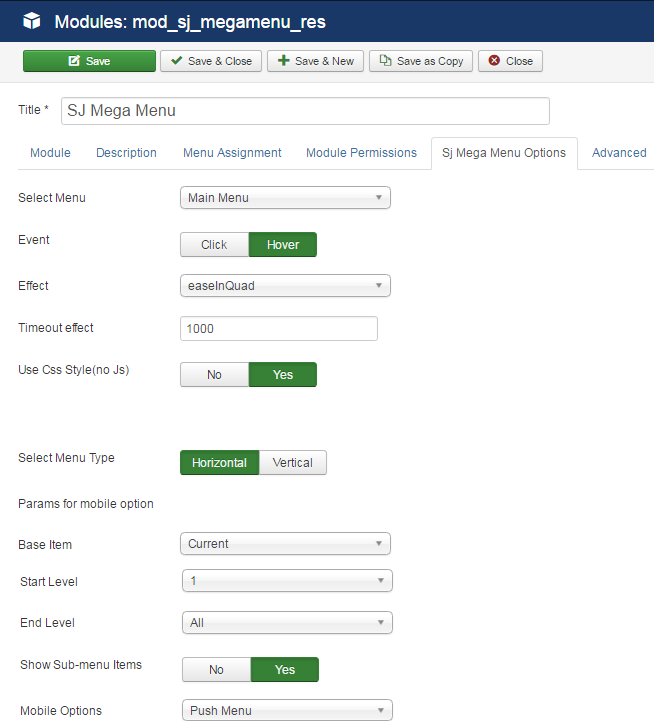
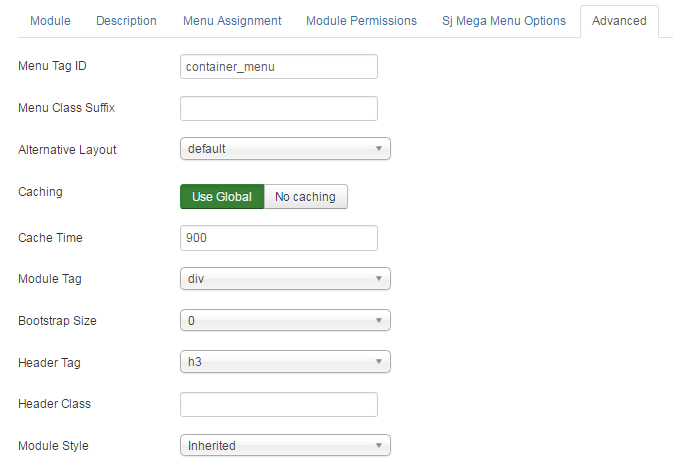
Step 4: Configure the menu
1. Menu HOME
Just select the article you want to display in home page.
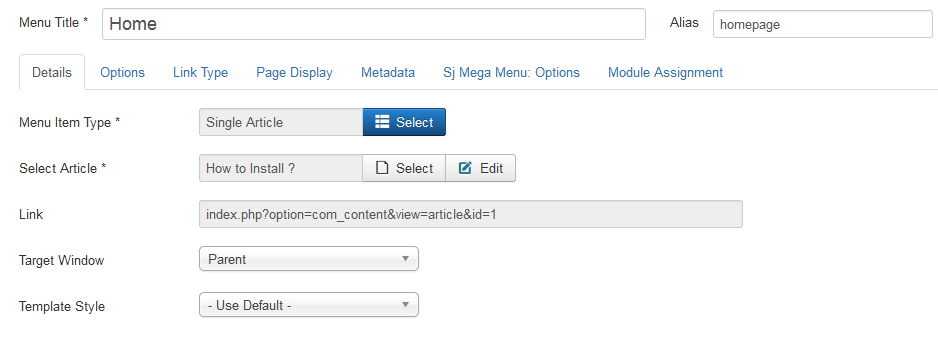
2. Menu THEME WORKS
Set the menu width for 800px and select Full layout. Drag & drop banner modules into 5 columns.
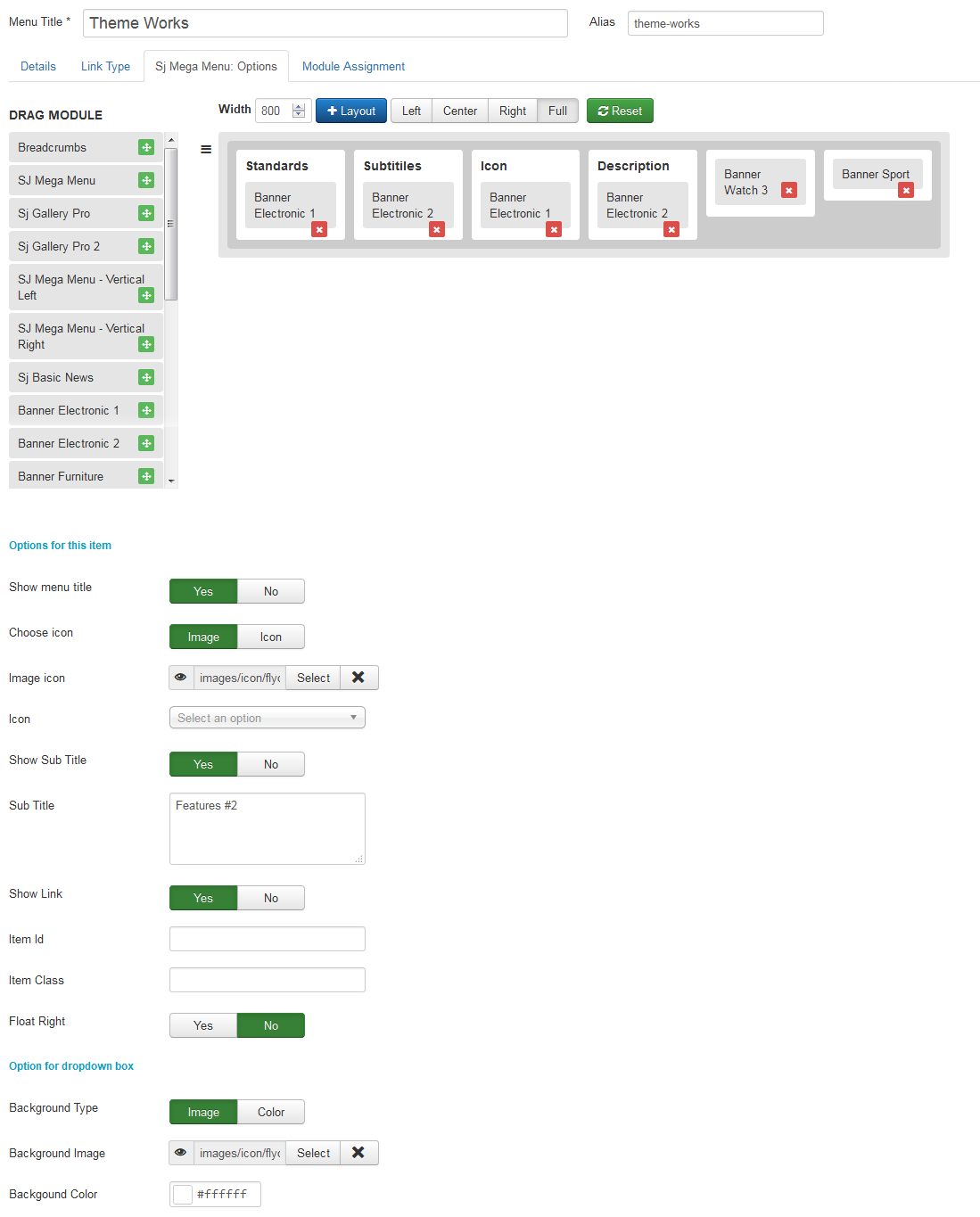
2.1 Second level module: Standard
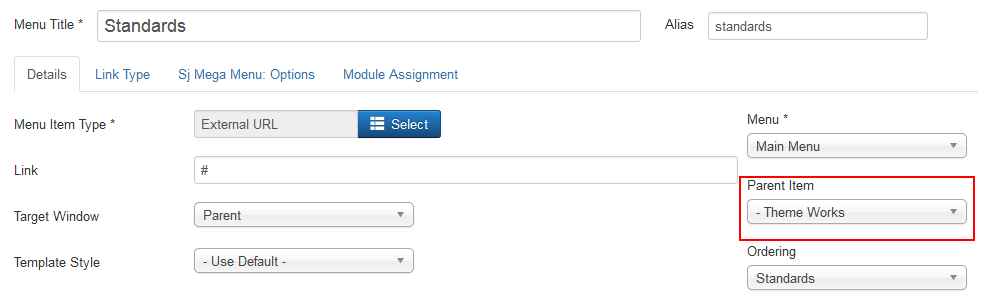
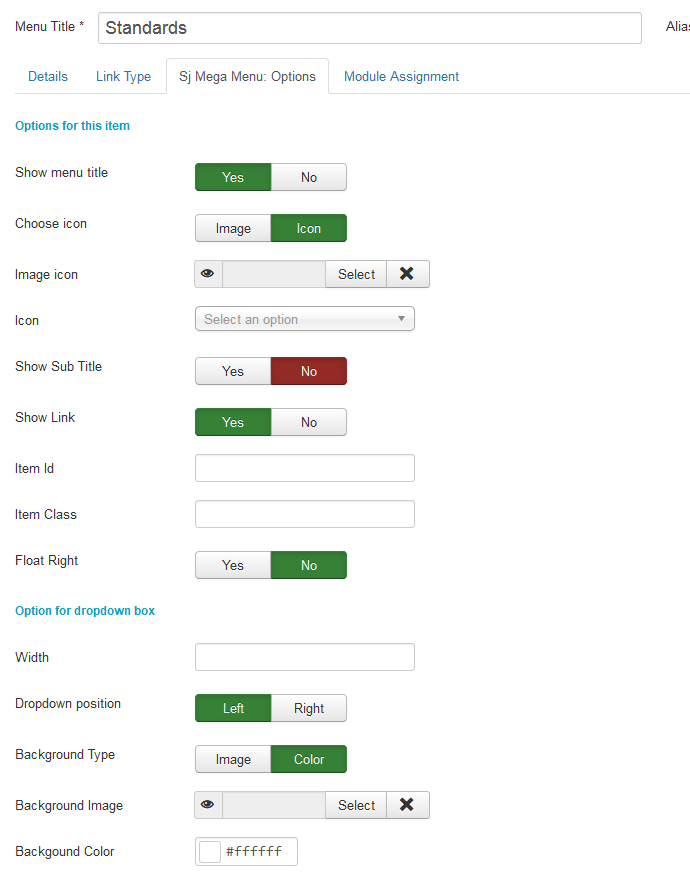
2.2 Third level menu: People
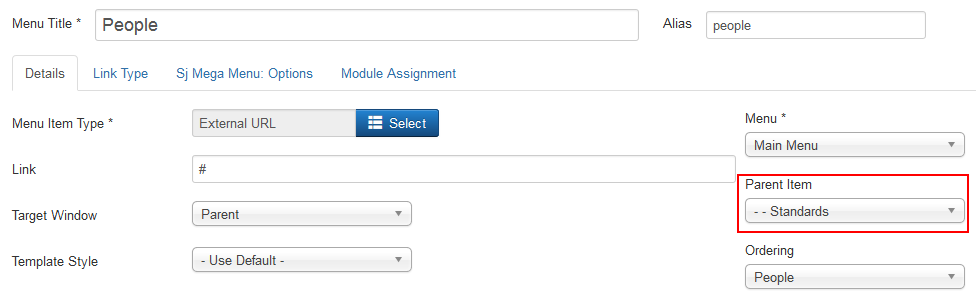
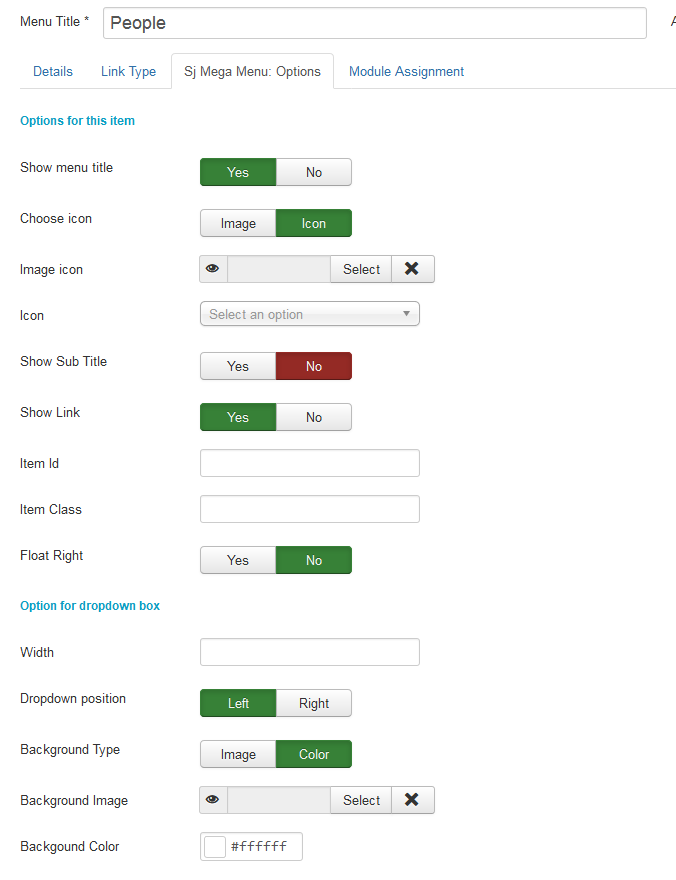
Configure the same for other 2nd & 3rd level menus.
3. Menu FLYOUT
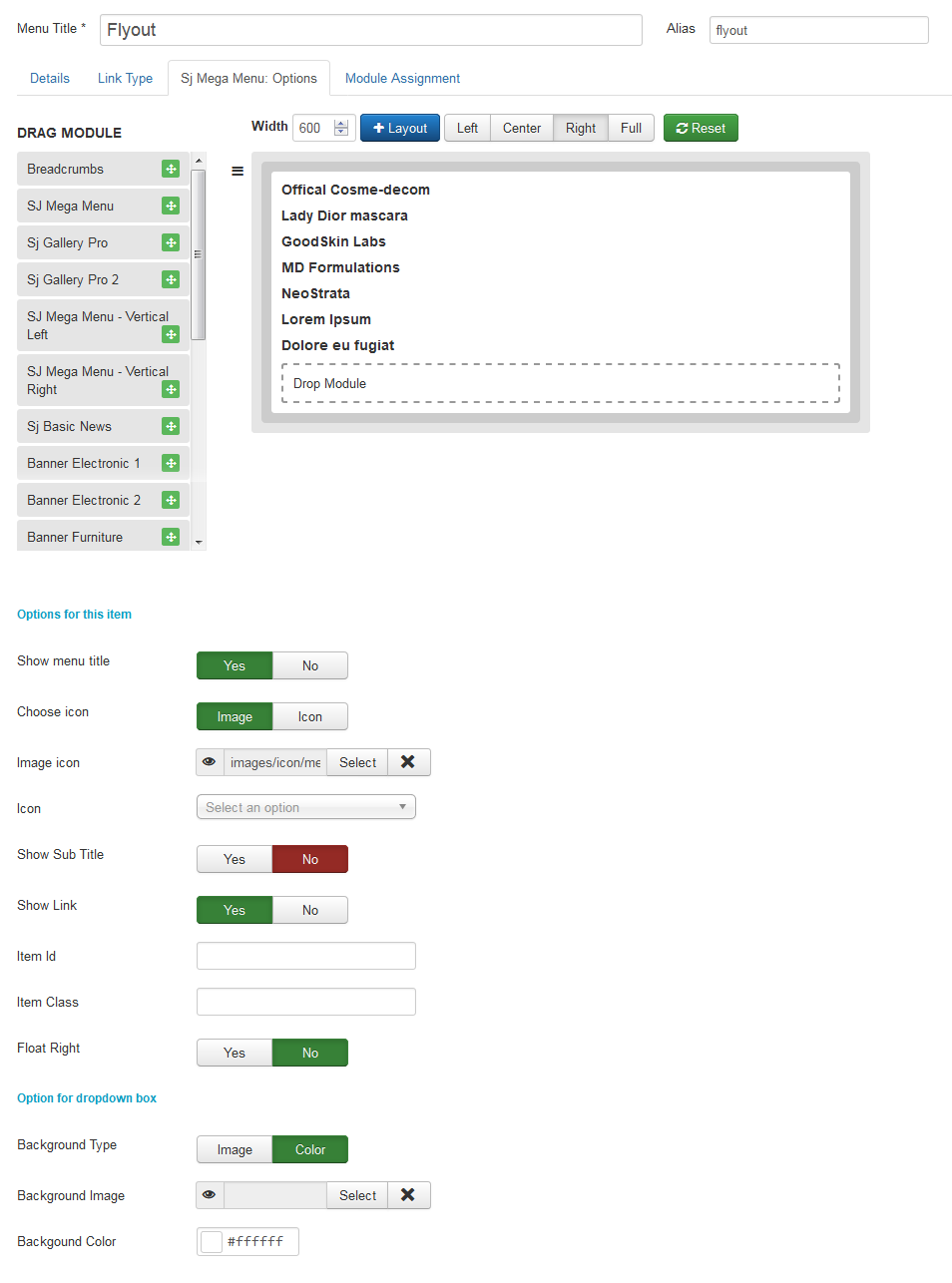
For second & third level menus: Configure the same as in the THEME WORKS menu.
4. Menu MEGA MENU
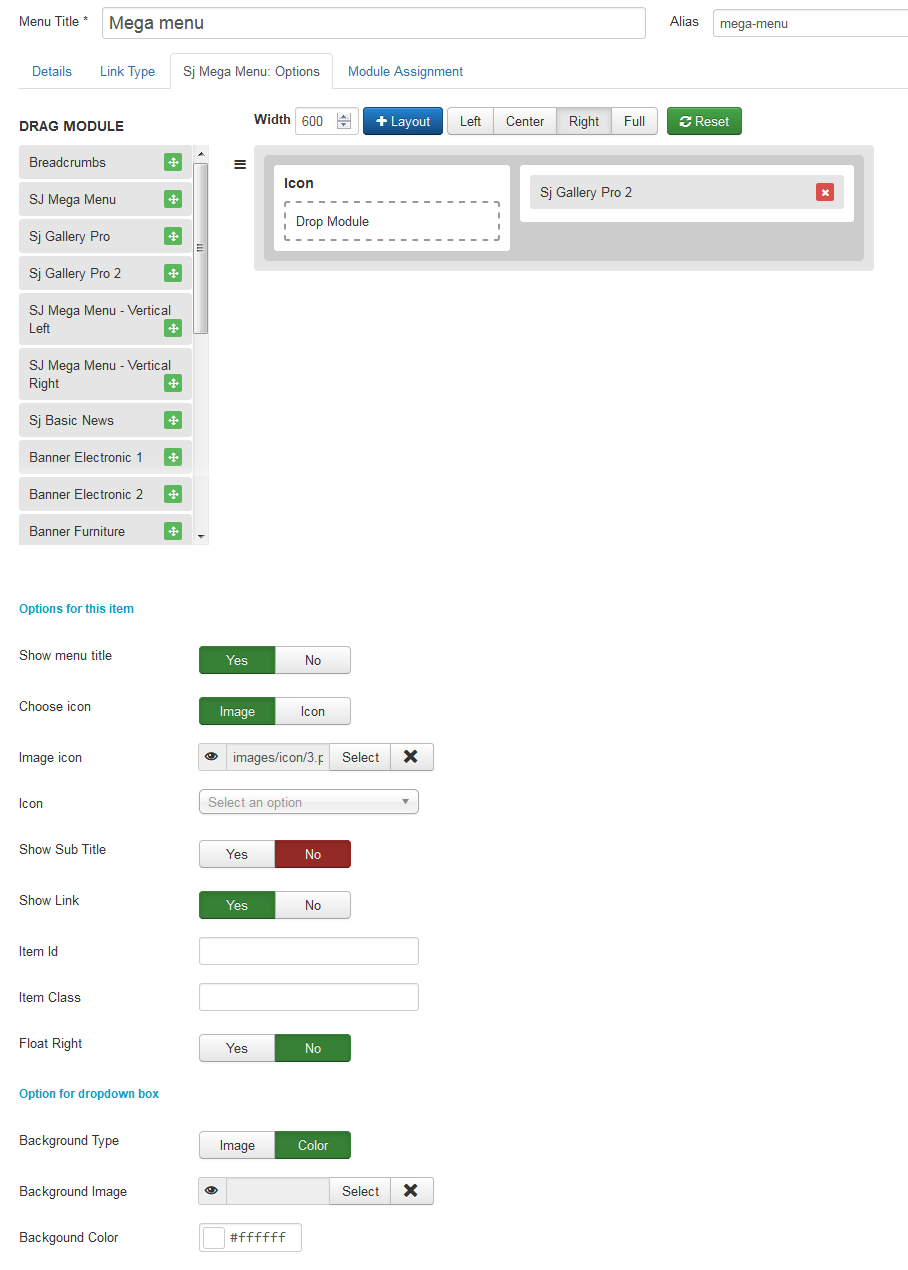
For second level menus: Configure the same as in the THEME WORKS menu.
5. Menu IMAGES
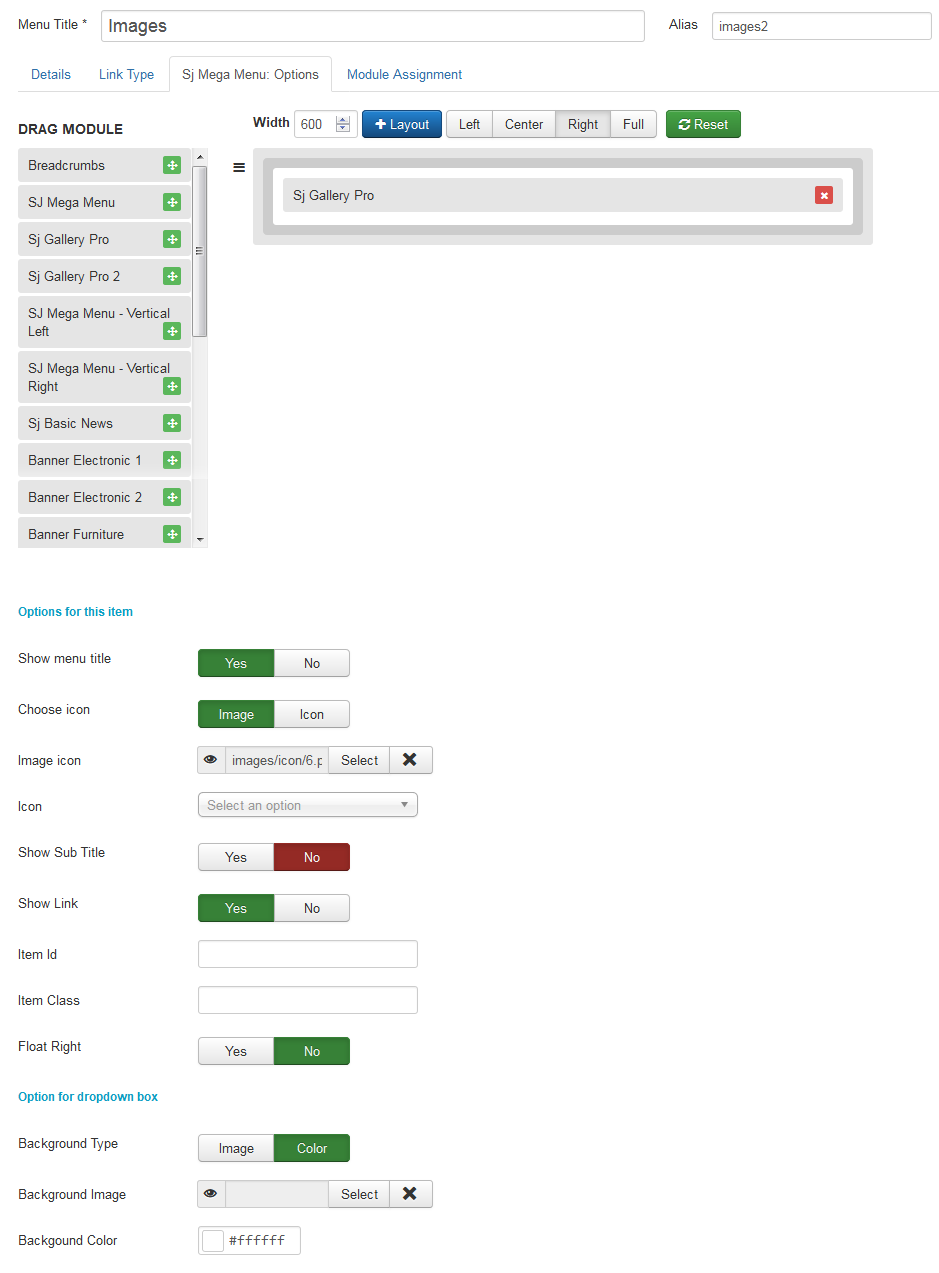
6. Menu TABS
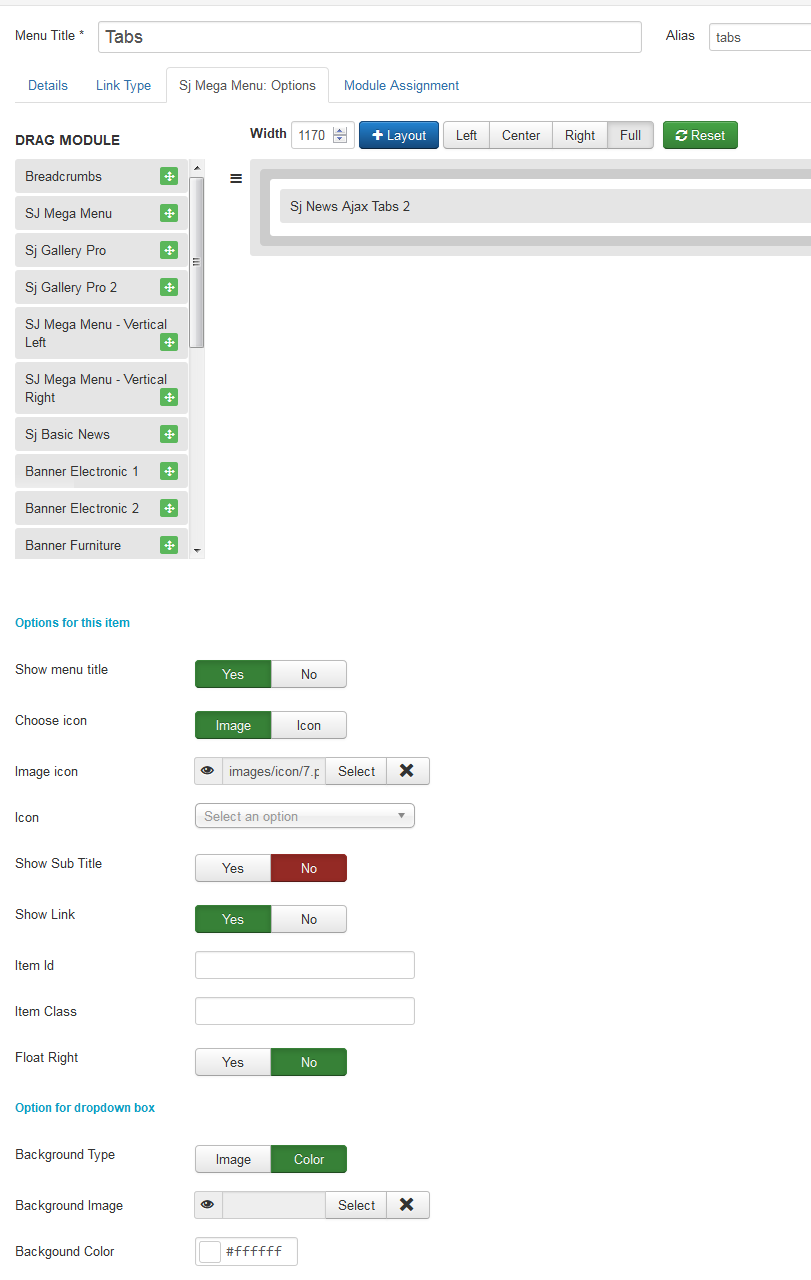
7. Menu DINAMIC
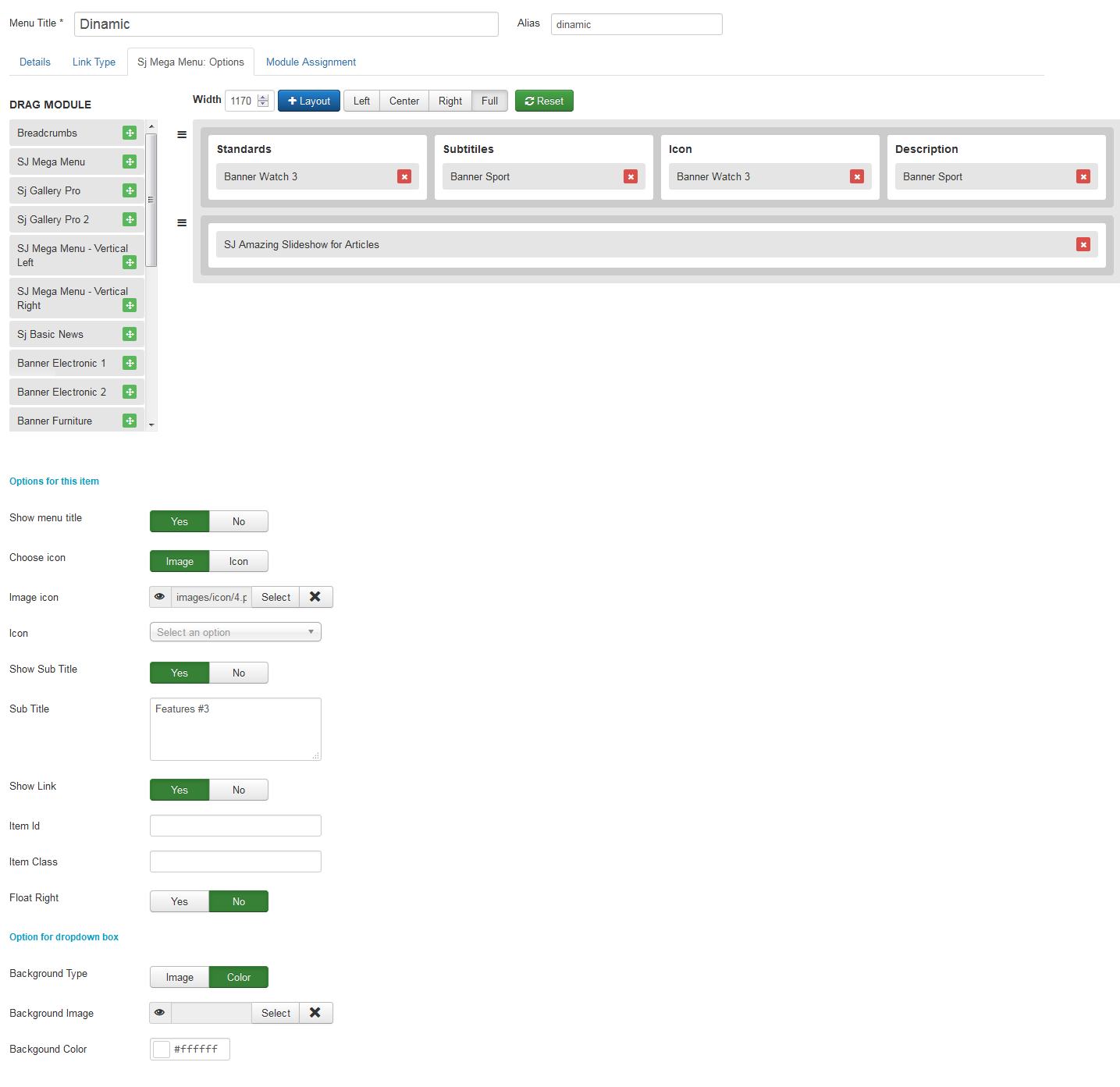
For second & third level menus: Configure the same as in the THEME WORKS menu.
Based on your website purposes and requirements, you can custom the mega menu module to display various contents. Sj Mega Menu extension can be used on SmartAddons's Joomla templates as well as any Joomla templates. With drag and drop function, you can easily, quickly build a professional Mega Menu for Joomla.






